Posted by Shirley Lawson on the 4th January, 2018
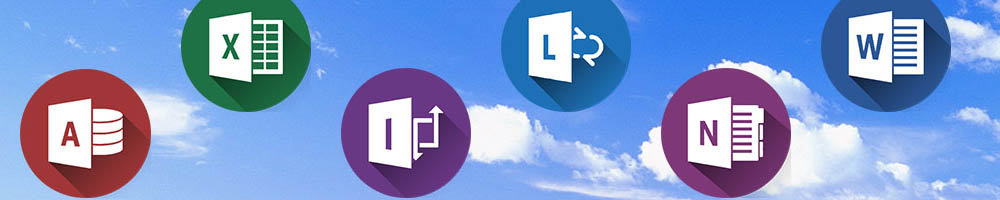
Dictate is a speech recognition add-on for Microsoft Office products. Once installed, you can talk aloud in Word, Outlook Mail and PowerPoint and have your words automatically transcribed into the selected field. Is it any good and how does it compare to software such as Dragon Naturally Speaking?
I finished off last year at work by doing a little comparison using a Windows 10 laptop. I downloaded Dictate and then added it to Word using File / Options / Add-Ins / Manage Com-Add-Ins / Go and ticking the box to add it to Microsoft Word toolbar. It now appears under the Dictation tab along side my Word Talk add in tools.
Have a look at this short video of me dictating a few sentences. It picks my voice up well but writes the date out in full and I need to make any edits manually.
Contrast that with this video of me dictating the same sentences now using Dragon Naturally Speaking software (v13). The result is 100% accurate. I could have gone on to use my voice to do further edits within the text e.g putting some words in bold / italic or, inserted further text before a word. These functions that are not possible with Dictate.
One of the main differences between Dragon and Dictate is that the Microsoft product requires an active internet connection to work (same as Siri, Google Voice typing etc)
Using Dictate for translation
Dictate supports more than 20 languages for dictation and it can do a real time translation into 60 languages. This means that you can speak in English but have the text appear in another language. Or, speak in say French, and set the translation to ‘English’ and have the text appear in English words. It’s cool! Have a look at it how it works here:
As I am putting in the punctuation manually, it is not recognising the beginning word of a new sentence hence no capital letters.
This is yet another tool to consider in the array of speech recognition options out there for both students who require the assistive feature of a computer recognising what you are saying and transcribing speech into words and for students with English as an Additional Language who are trying to get a grasp of the language.
For more information on using Dictate or on other speech recognition software options, have a look at our Information section on Speech Recognition on our website.
There have been reports with Dictate being a bit temperamental to install as an Add-in on 64 bit machines but it works consistently on 32 bit machines. Dictate is currently unavailable for Microsoft’s digital note-taking and organiser app, OneNote, but you can use the free Learning Tools plug in to enable dictation.



Our social media sites - YouTube, Twitter and Facebook