Dictating with Google Voice Typing
Switch on the microphone, dictate your text, and when you are finished, switch it off.
You may notice a slight delay before Voice Typing types your dictation - this is because the recognition is taking place over the internet on a remote Google computer.
If you make a mistake while dictating, or if Voice Typing doesn't accurately recognise what you say, you can move your cursor to the mistake and fix it without turning off the microphone. You can say for example "Undo" to undo the last command, or select the unwanted text and say "Delete".
Words which may not be recognised correctly are underlined in grey: right click to see possible alternatives.
You can dictate punctuation:
- Full stop;
- Comma;
- Exclamation mark;
- Question mark;
- New line;
- New paragraph.
When dictating punctuation, try not to pause before speaking the punctuation as this may lead to Voice Typing turning your punctuation into words, e.g. "This is a sentence." could end up written as "This is a sentence full stop".
You can use your voice to:
- select text (e.g. "Select [word or phrase]"; "Select line; Select Paragraph")
- edit (e.g. "copy", "paste")
- format (e.g. "Bold", "underline", "highlight", "Font size 24"; "Create bulleted List");
- navigate your document (e.g. "Move to start of document"; "Go to end of paragraph");
- turn Voice typing off ("Stop listening").
For a full list of commands and features, go to https://support.google.com/docs/answer/4492226?hl=en.
A Voice Typing Cheat Sheet is also available from GEG Scotland
We recently came across an excellent guide to Using the Voice Typing Feature in Google Docs, written by Hanoch McCarty (Email hanochmccarty.at@gmail.com). He has kindly given us permission to make it freely available from our web site.
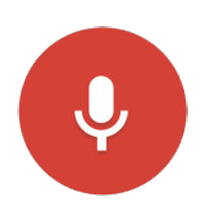



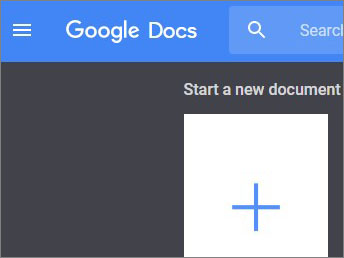
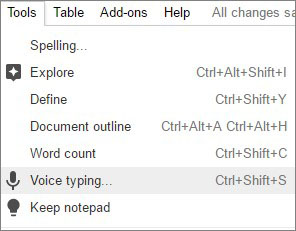
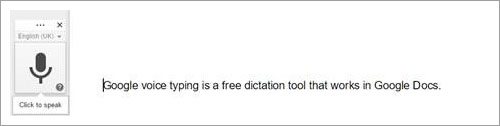
Our social media sites - YouTube, Twitter and Facebook