Posted by Paul Nisbet on the 15th January, 2018

Chromebooks are being purchased by many local authorities and schools to replace Windows-based machines. How do Chromebooks measure up for learners with additional support needs? In this blog we look at accessing the Scottish Heinemann Maths and TeeJay digital textbooks that are available from CALL Scotland's Books for All Scotland Database.
I am supporting a young girl with a physical disability who is about to transition to Primary 1. 'Chloe' cannot hold a mouse or use a keyboard, but she is very adept with an Easy Cat trackpad, which she accesses using her toe. Chloe can move the mouse pointer around the screen, tap on the surface of the trackpad to click, and tap and hold to drag. The Easy Cat is very simple, plugs into the USB port, and Chloe has tried it out successfully on a Chromebook and a Windows machine. (It can't be used on an iPad because iPads don't have USB mouse ports.)
Easy Cat
The Easy Cat is like a laptop trackpad. It can be placed anywhere and Tilly can control it with her toe. It plugs into the USB port of a computer or Chromebook and controls the mouse.

Context
The primary school is about to be provided with Chromebooks to replace their old Windows laptops. In P1, Chloe will be wanting to access the same learning experiences and resources as her peers: she will want to read books; access textbooks; complete worksheets; access the internet and the interactive white board; and explore letters and numbers.
School staff are particularly interested in how Chloe can access the accessible digital versions of the Scottish Heinemann Maths and TeeJay CfE textbooks that are available from CALL Scotland’s Books for All Scotland Database. The textbooks have ‘answer boxes’ so that learners can type their answers easily on screen and can use annotation and drawing tools to complete exercises.
How can these maths textbooks be accessed on a Chromebook? Let's find out.
(If you don't want to read the detail, my conclusion is that a Windows laptop/tablet is a more accessible option than a Chromebook for Chloe. The Chromebook apps are simply not as good as Adobe / Foxit Reader on a Windows computer/tablet, or ClaroPDF / PDF Expert on an iPad.)
Other accessibility considerations for Chloe are:
- Clicker 7 on Windows offers more facilities and options than the Clicker Chrome apps.
- The East Cat driver software only works on Windows - the device itself is fine on the Chromebook, but settings cannot be adjusted.
- The Windows on-screen keyboard is better than the Chromebook one, and alternative OSK's are available.
- There are a much wider range of accessibility tools that Chloe may use in future (e.g. eye gaze).
Accessing the maths textbooks
To read and access the textbooks, Chloe needs an app or program that allows her to open the PDF, type into the answer boxes on screen (using an on-screen keyboard), and draw on the textbooks on screen.
Chromebook PDF Viewer
With the built-in Chromebook PDF Viewer you can type answers into the textbooks, but you cannot annotate or draw on the book in any way.
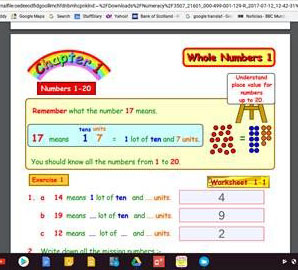
Kami
Kami is a PDF viewer and annotation web service and app for Chromebooks. Find your file on the Chromebook or Drive and then click the 'Open in' button, and choose Kami. With Kami, you can type answers and annotate - for example, draw, colour in etc.
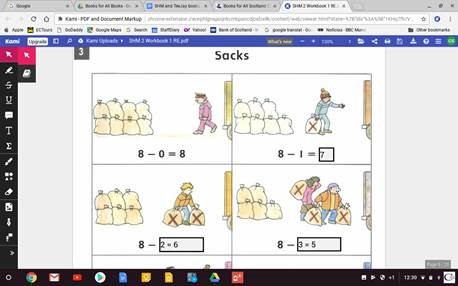
Typing answers into the textbook using Kami.
Chloe would be able to use the Chromebook built-in on-screen keyboard to type into answer boxes on the PDF textbooks. It has word prediction, and the Chrome Accessibility tools also have an 'Automatic click' which may be easier for Chloe than tapping on her Easy Cat. However, the contrast of the keyboard is poor, it is not very child friendly, and the keyboard cannot be moved around or re-sized.
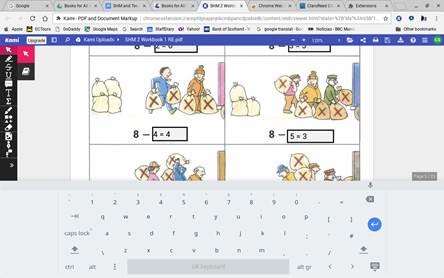
Typing answers with the Chrome on-screen keyboard.
Kami offers a good selection of annotation and drawing tools.
- highlight, strikethrough, and underline text;
- insert comments, text boxes and equations;
- draw freehand with a pencil, and draw circles rectangle/square.
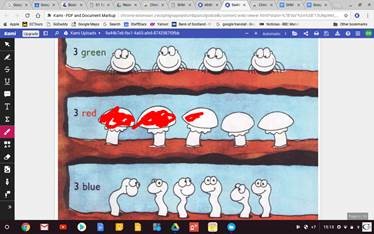
Colouring in with the pencil tool.
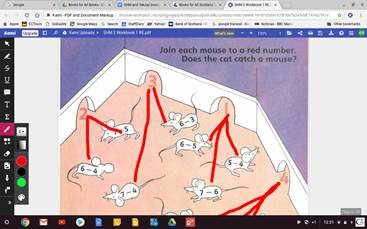
Drawing lines with the pencil tool.
One limitation of Kami is that you cannot drag and drop objects with Kami, so this exercise cannot be completed:
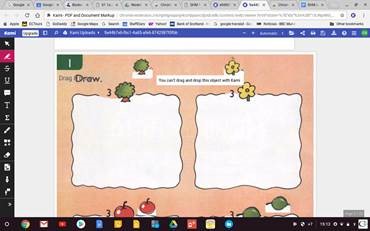
Conclusion on Kami
Kami is OK, but Adobe Reader or Foxit Reader on a Windows machine offer more tools and facilities. In particular, the navigation tools for turning pages and moving around the PDF are better. While Chloe does not need text-to-speech to read (as far as we know), for other learners with literacy difficulties, Adobe Reader on Windows has a text reader, which works with the Heather, Stuart and Ceitidh voices, while the Chromebook has just the one English female voice.
| Feature | Adobe Reader on Windows | Kami |
|---|---|---|
| View two PDFs at once | Yes | No |
| Page View | Single page, two page, scrolling | Scroll vertically |
| Zoom options | Page width, Fit Page, zoom in and out by toolbar buttons | Page width, Fit Page, zoom in and out by toolbar buttons |
| Turning pages | Use buttons on the toolbar or the scroll bar. | No buttons to turn pages, tap and drag with the Hand Tool only. |
| Bookmarks | Click on a bookmark to navigate around the textbook. | Kami does not show the bookmarks. |
| Change background and text colours | Yes | No |
| Typing in answer boxes | Yes | Yes |
| Dictionary | Yes - select word, right tap and 'look up' | Yes (only with the Pro version) |
| Annotation Tools |
|
|
| Drawing Tools |
|
|
| Measuring tools | Distance, perimeter, area | None |
| Drag objects in the PDF | Yes | No |
| Text to speech | Yes - Read OutLoud is built in. | Yes (only with the Pro version) |
| Scottish computer voice? | Yes | No |
On-sceen keyboards
As Chloe cannot use a physical keyboard, she must use an on-screen keyboard. Both Windows and Chromebooks have built-in OSK's. Third party OSK's are available for Windows - for example, Chloe may be more efficient with an on-screen keyboard that only offers numbers and mathematical operators when she is working with number: this can be created with for example Click n Type or Grid 3 on a Windows machine.
| Feature | Windows 10 On-screen keyboard | Chrome On-screen keyboard |
|---|---|---|
| Appearance | Clear, high contrast. | Poor, low contrast. |
| Moveable | Yes | No |
| Re-sizable | Yes | No |
| Word prediction | Yes | Yes |
| Select | Click or use Hover over Keys (dwell select). | Click or use Automatic Click (dwell select). |
| Third party onscreen keyboards | Many available e.g. Click n Type; GrapeVine; Grid 3. | None. |
Xodo
Xodo is another PDF reader and annotator app that can open and access interactive PDF files.
Open Xodo, then open a file from your device or from Drive.
With Xodo you can type into answer boxes, but the drawing tools are basic - the pencil is black and thin and can't be increased in size, or use a colour. Also, the tool buttons are small compared to Kami or Adobe Reader on Windows PC.
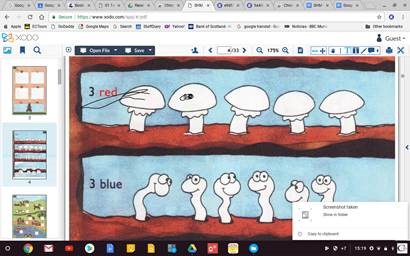
The Xodo drawing tools are basic.
A plus point with Xodo is that you can drag and drop objects:
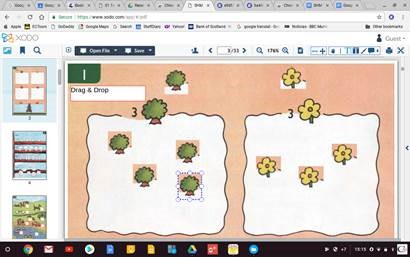
The tests above were carried out in November 2017. When we tried out more tests in January 2018, using the latest version of the Xodo web app, it simply did not load the SHM PDFs that we were trying to use, and we were not able to get the app to work at all.
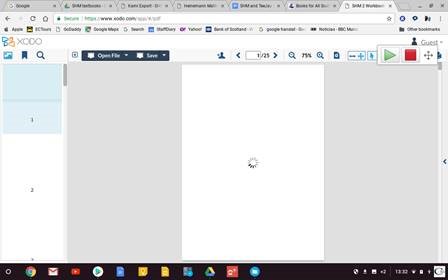
The SHM textbook failed to load at all.
Conclusion
Chromebooks are excellent devices for many purposes, but they may not be the optimum type of computer or device for some learners with particular additional support needs.


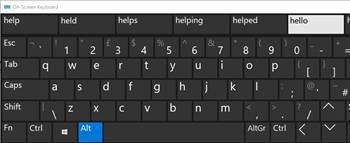
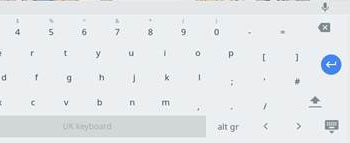

Our social media sites - YouTube, Twitter and Facebook