Contents of this PDF poster (Accessible version)
Below is an accessible breakdown of the contents of the PDF poster, designed to be accessible with a screen reader, and also for people who find it hard to see or access the links in the poster.
Did you know that the Mac Operating System 'OS X' has a range of built-in tools to support reading and writing? Accessibility (in System Preferences) includes tools such as Speech, Word Completion and Dictation, that can help learners with literacy difficulties such as dyslexia.
Speech
With Speech (text-to-speech) you can select text and hear it read aloud.
To start Speech go to: System Preferences > Accessibility and select 'Speech' from the left panel.
Tip 1: Tick 'Speak selected text when the key is pressed' and create a shortcut key to read selected text.
Tip 2: Tick 'Show Accessibility status in menu bar' for quick access to all the accessibility tools.
Computer Voices
"Alex" is the default voice but many other high quality voices are available from Apple. Click on the System Voice, then Customise to see what's available. If you prefer another computer voice, the Scottish Voices (Heather, Stuart and Ceitidh) are designed specifically for Scottish schools.
Word Completion
To help with vocabulary and word-building skills, OS X provides Word Completion which works in Apps such as Pages, TextEdit and Keynote.
To use Word Completion: open a word processor app such as Pages or Keynote. Start typing a word. Press the F5 key to bring up a list of words. Choose the word you want and press the Escape key to close the list (use Speech to check you have chosen the correct word).
Dictation
Dictation lets you talk to your Mac instead of typing.
You can find Dictation in: System Preferences > Accessibility.
Select Dictation from the left panel (or press the Function Key twice).
Dictionary
If you are unsure about the meaning of a word you can look it up using the Mac's Dictionary. Highlight the word you want to check and select 'Look Up' from the drop down menu. Dictionary includes a Thesaurus.
Tip 3: Use 'Open in Dictionary' and choose 'Speech' to hear the definition read aloud.
Screen colour
The Mac OS X is limited if you need to change the background colour of the desktop e.g. if you experience visual stress.
Screen Tint is a utility to help you change or tint the background with seven colours to choose from.
Download Screen Tint from the Mac App Store (£2.99).


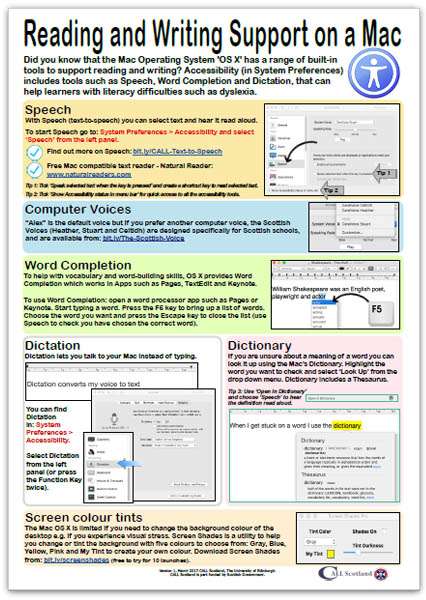
Our social media sites - YouTube, Twitter and Facebook