 Newsletter: join thousands of other people
Newsletter: join thousands of other people
Once a month we'll send you an email with news, research and thoughts, as well as training courses and free webinars you may wish to attend.
Posted by Shirley Lawson on the 18th July, 2017

Dragon Naturally Speaking is high quality speech recognition software for Windows and MacOS. As well as dictating to your computer, you can format text and control the computer. NaturallySpeaking installs on the computer so you don't need an internet connection for it to work.
We recommend the use of a USB headset for dictation which is plugged into the side of the computer or laptop.
Dragon offer a wireless solution: A Bluetooth wireless headset. This is specifically designed to meet the top performance and quality standards for the highest level of accuracy when using Dragon speech recognition products. This could be a handy solution if you need to move around while dictating but the downside is the cost......£149.
You can turn your phone or tablet into a wireless microphone using the Dragon Microphone App which is available FREE on iTunes (for iOS devices) or Google Play (for Android devices). Students have reported that they prefer this mode of dictation as they always have their phone with them and are familiar to using it as a recording device.
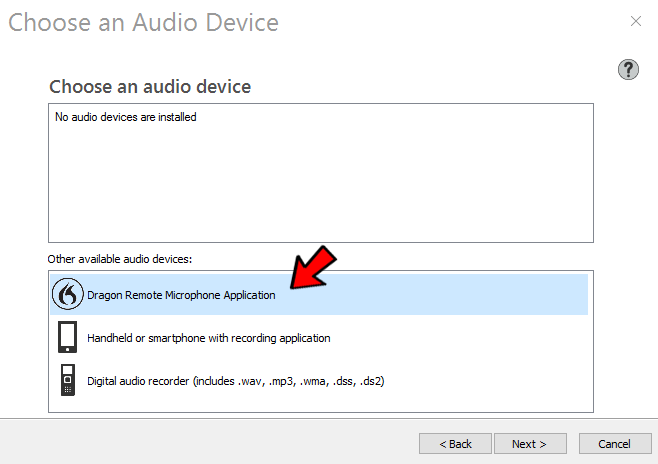 Download the Dragon Remote Microphone Application from iTunes or Google Play
Download the Dragon Remote Microphone Application from iTunes or Google Play
I used my phone and the ‘Use a barcode’ option. I scanned the barcode you can see in the image below and the information auto populated into the fields on my phone. (Dragon Profile Name / Computer Name or IP Address, Computer Port) but, when pressing the dictation button, an error message appeared to say there was no connection.
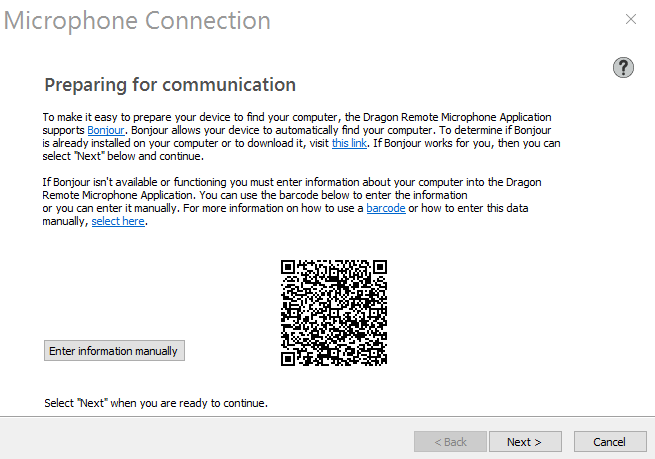
The phone and computer were definitely using the same wifi connection so I knew that was not the problem. I clicked on the ‘Enter information manually’ button and used the IP address and port information displayed on the computer screen. All worked perfectly! I was able to dictate into a Word document on my computer (and edit when back at the screen) while walking around the room talking into my phone. Result!
A comfortable, covenient, wireless and free option for dictation with Dragon software.
Using the mobile app means that you are using wifi to dictate and connect with Dragon whereas the software will fully function without internet if you are using a wired or wireless headset.

4-week short study online course

Once a month we'll send you an email with news, research and thoughts, as well as training courses and free webinars you may wish to attend.
Our social media sites - YouTube, Twitter and Facebook