Posted by Paul Nisbet on the 2nd May, 2024

The Apple Pencil and other active stylus pens are becoming more popular and commonly used in schools. In this blog we look at some applications for pupils with additional support needs and/or disabilities.
The suggestions here are mostly based on observations and experiences with some young people that I've met when providing assistive technology assessment and support. There are some references to research at the end of the article, but this is not a rigorous academic literature survey!
I hope that this will encourage you to explore active digital pencils with your learners, if you've not already done so.
Active stylus pens

Active stylus pens such as the Apple Pencil, Logitech Crayon, Skriva, Staedtler Noris or Microsoft Surface Pen have several advantages compared to using your finger or a passive stylus:
- Accuracy - active pencils are usually more accurate than passive styli and the experience feels more like drawing and writing by hand. One reason for this is ...
- Palm rejection - you can rest your palm or hand on the touch screen and use the pen to draw and interact with the device. This can be really helpful for people who have difficulty isolating their fingers to use a touch screen accurately.
- Pressure sensitivity - the harder you press, the thicker or denser the line you draw.
- Tilt sensitivity - hold the pencil vertical for thin strokes when drawing/painting; tilt it at an angle and the lines are wider.
(Not all apps respond to varying pressure or tilt - it has to be coded into the app.)
Why use an active stylus pen?
Drawing
The most obvious use for an active pen is to draw digitally. The picture below was drawn with an Apple Pencil by one of the pupils I am supporting.
Megan (a pseudonym) was born with no limbs and attends a mainstream primary school. Her usual method of writing is to hold an ordinary pencil between her neck and shoulder and write and draw on a jotter - her writing is extremely neat and remarkably fluent. She can use a mouthstick and a pointer held with her neck and shoulder to type on her Chromebook and can also operate the trackpad on her Chromebook with her tongue!

We wanted to find more ergonomic and independent methods for Megan to access technology and she successfully evaluated a Zygo chin pointer, a head mouse, Tobii PCEye eye gaze camera and iPad with Pencil. She could use the chin pointer, head mouse and eye gaze extremely well to navigate the device and type, but she liked the simplicity and independence of the iPad and Pencil.
During the evaluation sessions we found that the advantages of the active pencil and digital notes, compared to her ordinary pencil and jotter are:
- Megan can easily change the drawing or writing tool independently - she can choose her pencil, felt-tip pen, brush, spray can etc when she wants.
- She can change the colour, thickness, colour mix and texture.
- If Megan makes a mistake, she can 'undo' or use the eraser to rub it out - this is much easier than erasing an ink pen or pencil on paper.
- She can type accurately and efficiently with both the standard and the smaller iPad 'floating' keyboard.
- It's a lot of fun and opens new options for creativity. She can take and edit photos, or copy and edit images from the internet.
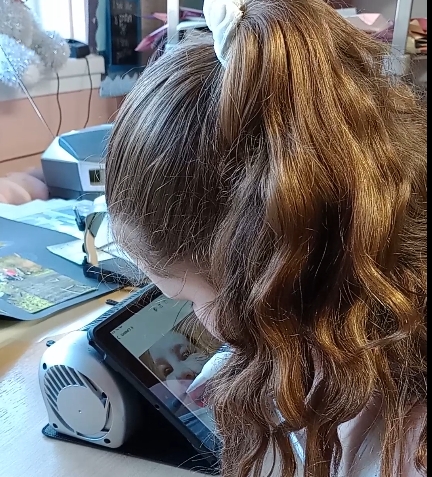
Other advantages of a digital device compared to paper jotters, worksheets and textbooks are:
- She can quickly create a new page or scroll down instead of trying to turn the page in her paper jotter.
- She can share her work and collaborate with her classmates and her teacher.
- She can find and access all her learning resources by herself.
This term Megan will be evaluating an iPad and Pencil and also active styli for her Chromebook.
Digital Learning
An active stylus can be a natural and effective method of interacting with digital learning resources such as worksheets or digital examinations, particularly materials in PDF.
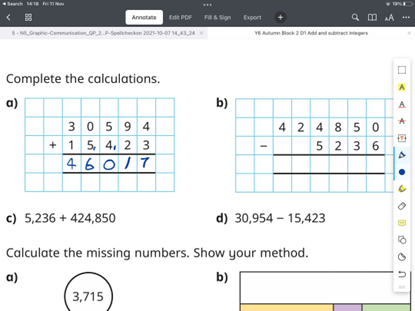
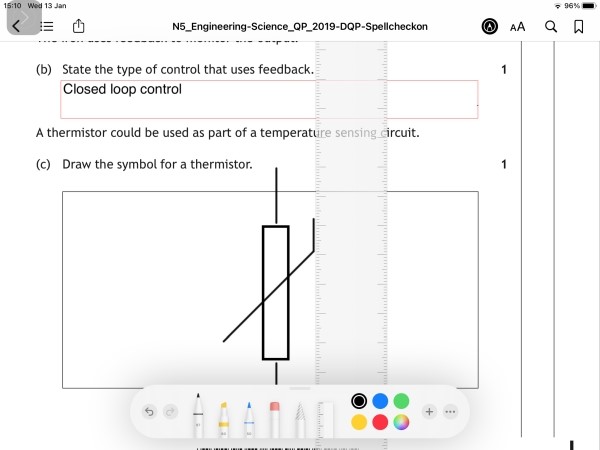
Fatigue
A few years ago I worked with a young man ('Mike') attending a mainstream secondary school who experienced significant fatigue which meant that he struggled to keep up with note-taking in class. Mike had an assistant to scribe for him in class, but found it difficult to review and retain information from the scribe's notes.
We explored a range of different access methods and Mike chose an iPad and Apple Pencil to evaluate, with Microsoft OneNote as a 'digital jotter'. The combination of iPad, Pencil and OneNote proved to be a brilliant solution and over the next few years at school Mike used this for almost all his schoolwork, and at home during the Covid lockdown times. He created notebooks for all his subjects and used the Apple Pencil to handwrite notes and to access the iPad touch keyboard. (The image below is an example - not his work.)
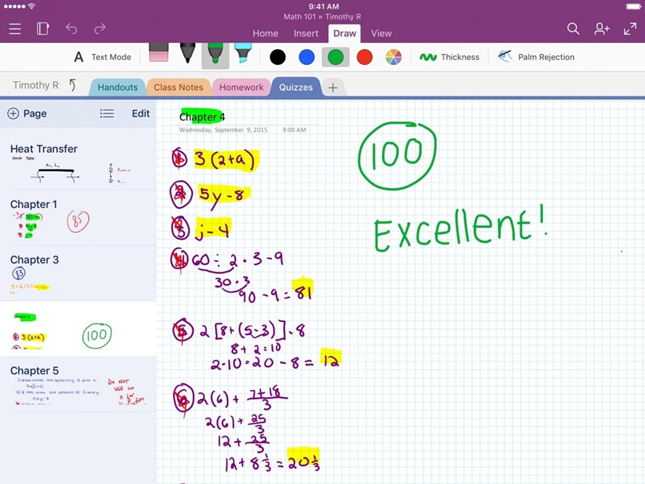
Mike's comparative evaluation of paper and pencil, a scribe and the iPad are below and gives insights into why the iPad, Pencil and OneNote were so effective.
In terms of fatigue, there is less friction when handwriting on a touch screen with a pencil compared to a paper jotter, and I think this is one reason why Mike found it much easier. Another reason is that navigating digital resources and writing on a small 9.7" iPad screen requires less physical effort than using larger A4 worksheets and textbooks. Plus he could take advantage of prediction on the keyboard, and Siri dictation.
| Pupil evaluation | Paper jotter and handwriting | Assistant / scribe | iPad, pencil & Onenote |
|---|---|---|---|
| Note-taking in class | 2 | 6 | 8 |
| Understanding your notes | 3 | 6 | 8 |
| Writing longer pieces of work | 2 | 7 | 9 |
| Homework | 4 | 6 | 9 |
| Writing/drawing in maths and STEM subjects | 3 | 6 | 7 |
| Speed of writing / typing | 2 | 7 | 6 |
| Legibility of writing / typing | 3 | 8 | 9 |
| Effort needed to write / type | 2 | 10 | 7 |
| Sharing work with teachers | 7 | 7 | 9 |
| Your opinion! | 4 | 6 | 8 |
| Total score | 32 | 69 | 80 |
| iPad Specific features | |||
| Dictating with Siri | 8 | ||
| Typing with iPad word prediction | 9 | ||
| Typing with iPad hardware keyboard | 3 | ||
| Typing with iPad Apple Pencil | 7 |
Collaboration and sharing
Another reason why Mike succeeded I think is that he could share his notebooks with his teachers. This is a feature of OneNote rather than the active pencil, but the ability to mix text, handwriting and drawing in the same page, as one can do with a paper jotter, is really important. We often get asked how pupils can print out their work so it can be stuck in their jotter - why bother, if you can share your digital jotter with your teacher? There's the evidence.
Co-operative support
Many learners can work independently for a period of time but also require support when they become tired or when the pace of work in class is fast. In those circumstances, it's helpful to have personal support from an assistant.
One strategy is for the assistant to also have a device and to work co-operatively with the pupil on the same OneNote page or Google Doc. The pupil and help can work more co-operatively and the pupil can see the assistant's notes more easily than if a paper jotter is used. Also, pupils like Mike and Megan can access all of their jotters and learning resources on their device, rather than having to ask an assistant to find and open the paper jotter.
Direct Access for AAC and typing
One application for an active stylus that I think is for direct access to touch keyboard or an AAC app. Some people find it hard to accurately target keys or buttons on a touch screen by hand, and find it much easier to use a stylus.
The problem with a passive stylus is that the device will detect your hand or palm if you touch the screen: with an active stylus you can rest your hand on the screen and use the stylus to select keys. This may help the user to stabilise their hand and improve accuracy and reduce fatigue. I've not actually tried this with anyone yet though!
However, a standard active stylus may not be accessible for everyone and some people may require adaptations.
Adaptations for active pencils
Pencil grips and sleeves are available for active pencils from many suppliers. I use this type of grip myself, plus soft nib covers to reduce the clicking sound ofthe pencil tip on the screen.
Active pens are around the same diameter as ordinary pencils, so we can also use a range of ordinary pencil grips:
while a range of 3D printed pen grips are available as 3D files for you to print yourself and as actual products for purchase from Shapeways. These are designed for the Microsoft Pens for Microsoft Surface and other Windows OS devices which are slightly wider (9.5 mm) than an Apple Pencil (8.9 mm). I've not tried one myself, but if they don't fit it should be possible to alter the 3D design to fit narrower pencils.

Another adaption that we will trial for Megan is a lanyard for her to secure the pencil around her neck: we hope that she will be able to access the pencil whenever she needs it.
Early years and level
Active pens and particularly suitable for pupils in early years and who are at early curriculum level and who are not yet literate, because they provide a natural and familiar method of interacting with the device. Developers of apps such as Kaligo argue that using a device and active pencil improves students' handwriting and spelling.

(Image from Kaligo web site)
Learning and understanding
Mueller and Oppenheimer's 2014 study found that taking notes by hand results in more effective learning than typing but as with most learning activities, it depends on what students actually do in class - some pupils are faster and produce more legible notes typing than handwriting, but there is some evidence that slower note-taking encourages better processing of information.
Digital active styli and pencils
The products listed below are examples and this is not an endorsement of any. Costs are retail: they may be available at lower cost through resellers or the Scottish Procurement system. Active pencils for iPads and Chromebooks are available from many manufacturers, suppliers and online retailers, often at a cheaper cost than the items listed below.
Some iPad active styli and pencils
| Compatability | Cost | |
|---|---|---|
| Apple Pencil 1st generation | iPad 6th to 10th gen and some iPad Pros | £109 |
| Apple Pencil 2nd generation | Later iPad Pro and Air | £139 |
| Apple Pencil USB-C | iPad 10th gen, later iPad Pro and Air | £79 |
| Logitech Crayon | iPad 6th to 10th gen and some iPad Pros | £69 |
| Skriva | iPad 6th to 10th gen and some iPad Pro | ~ £30 |
Some Chromebook active styli and pencils
| Cost | |
|---|---|
| Staedtler Noris Digital EMR stylus | ~ £40 |
| Logitech Pen for Chromebook | ~ £70 |
Some Windows active styli and pencils
| Cost | |
|---|---|
| Surface Pen | ~ £99 |
| HP Digital Pen MPP 1.51 | ~ £30 |
| HP MPP 2.0 Pen | ~ £60 |
Further reading
Lund University. Studying in a digital world: in regards to note-taking by hand or on a computer.
Mueller, P. A., & Oppenheimer, D. M. (2014). The Pen Is Mightier Than the Keyboard: Advantages of Longhand Over Laptop Note Taking. Psychological Science, 25(6), 1159-1168. https://doi.org/10.1177/0956797614524581
Apple: iPad and Mac in Education Results June 2022
Apple: Apple Success stories
Veronica Lewis How I Use the Apple Pencil with Low Vision
OTs with Apps: Adaptive Styluses and Other Methods of Direct Access to a Tablet
Amy and pALS: Stylus-Adapted Pinterest

Online course - £20
Unlocking Potential: iPad Mastery for Empowering Autistic Learners



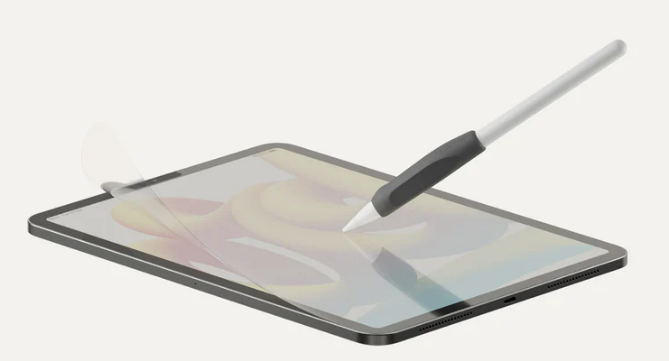
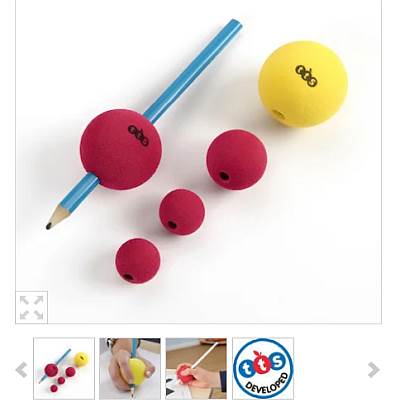
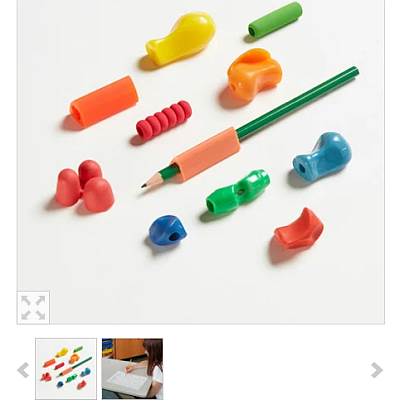
Our social media sites - YouTube, Twitter and Facebook