Posted by Craig Mill on the 16th March, 2021
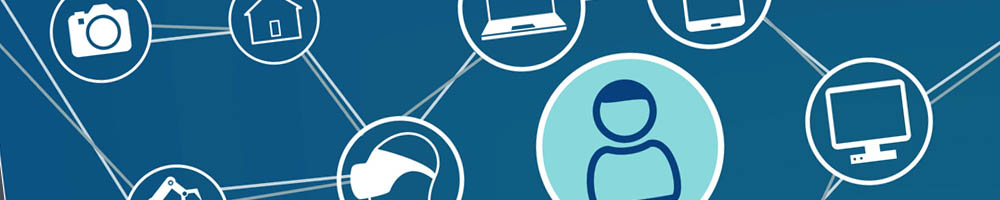
"We want to streamline the pupil's equipment, how can you help?" I've been asked this a few times recently, mostly to do with pupils who have a visual impairment, who are moving into the later years of secondary school and have acquired a variety of devices to support their vision. What worked in primary school and early secondary is often no longer relevant for the demands of 3rd year and beyond.
Julie's experience
One example is Julie (not her real name) who has a Connect 12, a handheld magnifier and a laptop. Before lockdown, Julie tended to use her devices for different tasks; the Connect 12 for distance viewing, the handheld magnifier for class notes, worksheets, etc., and her laptop for extended writing. However, with lockdown and home learning, Julie has been relying solely on her Windows 10 laptop and Microsoft Teams.
She is familiar with and uses the Windows built-in Ease of Access Display tools which she finds very helpful. For example, she occasionally uses Narrator for text-to-speech along with a combination of 'Make Text Bigger', 'Make Everything Bigger' and Windows Magnifier.
The main issue for Julie, with the prospect of returning to school, is the amount of equipment she has to carry from class to class - a combination of 3 devices which collectively is bulky, heavy to lug around and time-consuming to set up.

After spending a bit of time researching what is available to support Julie, I 'think' I have come up with an alternative, streamlined and affordable solution. I say 'think' because it is currently difficult to go into schools and try out devices in a school environment. Before I 'reveal' my potential solution I would like to explore and highlight what is currently available.
What are the options to see and share content?
Below are some of the options that I'm aware of for 'distance viewing' although I'm sure there are others.
- Microsoft Teams - good for sharing digital content such as worksheets, Word documents, PowerPoints etc and for mirroring what the teacher is showing on their computer.
- Zoom can also be used to share the desktop and has a built-in mirror application so it is easy to mirror other devices such as an iPad.
- The Transformer HD Portable Magnifier - expensive, but has powerful magnification, USB 3 connectivity and will work with compatible laptops and tablet devices. It also comes with OCR software to convert image text to editable text.
- The Magilink S - similar to the Transformer with high magnification. You have to ask for a quote but the MagiLink S will be in the same price range as the Transformer.
- Connect 12 - also expensive, but the Connect 12 is light and portable and has a good optical Kodak camera with up to x25 Zoom, although the batteries in the camera are prone to running low over short periods of time. It is also difficult to update the Android operating system which is used by the Prodigi software.
- The MagiLink Tab - an all-in-one solution that includes a distance camera and Surface Pro laptop. No price on the Professional Vision Services website (request a quote) but up to $5000 on a US website.
- Connect and Learn - by Dolphin Software, another all-in-one package that comes with a laptop, software, stand and other accessories.
- The Kodak SL25 (x25 zoom) wireless lens (similar to the one used on the Connect) - an optical camera that can be used with tablet devices such as an iPad but requires the PixPro Remote Viewer app which is free. I would recommend having a couple of spare backup batteries as the battery can run down quickly when used for prolonged periods of time.
- Sony Cyber-Shot DSC-QX10 Digital Camera - similar to the Kodak SL25 although the PlayMemories (Imaging Edge Mobile) app for remote viewing does not give full-screen video and the interface could be challenging to some VI users.
- The Olloclip - clips onto the iPad's camera but only offers 2x optical zoom although the zoom can be increased using the iPad's digital zoom. More clip-on lenses with higher zoom capabilities are available for iPhones.
- DSLR and/or Bridge cameras - probably the best choice for quality of optical zoom but compatible Bluetooth or Wif-Fi software is difficult to find. OBS Studio (free) will work with most cameras but it is fiddly to use and the software interface is not VI friendly.
Document scanners
In relation to supporting Julie, who was keen to use her laptop for most tasks (including Teams for home learning) I wanted to find a long and short distance camera that would suit her needs when she returns to school. Capturing maths formulae on the whiteboard was something she had difficulties with.
A couple of months ago I trialled the IPEVO VZ-X Wireless and USB document scanner/camera and while it was good for short distance (document scanning), images became very pixellated when viewed at a longer distance, e.g., when sitting only a few feet from the whiteboard.
The same was true for an older version of the Hovecam document scanner, now called the Hovercam Spark.
The Hover Solo 8Plus
I was fortunate to receive a trial loan of the Hover Solo 8Plus from a company that is a distributor of the Hovercam cameras (I have no affiliation to them) but David, the representative was kind enough to let me trial the camera as I thought it would be a potential solution for Julie.
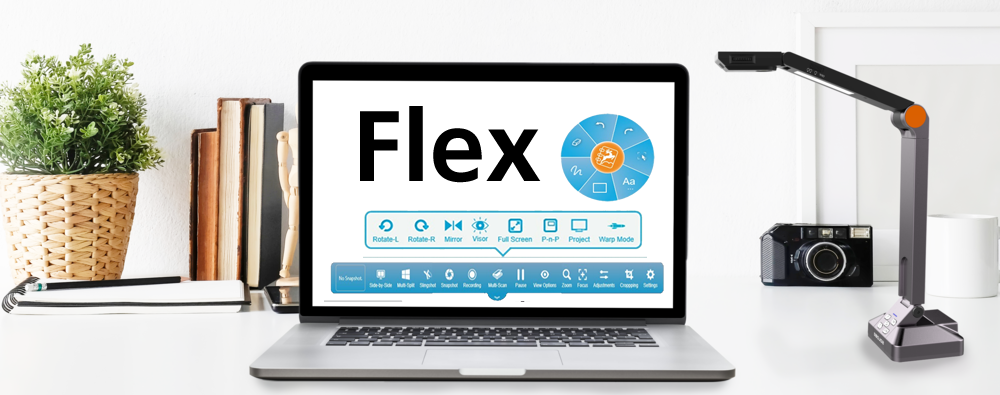
The Hover Solo 8Plus 'visualiser' is lightweight yet sturdy and only weighs 1.5 kilos. The control/zoom buttons are easy to operate (although larger high contrast stickers could be used) and it is easy to position in place.
I don't think Julie is ready to give up her handheld magnifier quite yet but the Solo 8Plus would be an ideal substitute for previewing, scanning and capturing documents and worksheets at high resolution.
The bundled free software, Flex 11, has an intuitive interface with easy-to-use menu buttons (I used Windows Magnifier to zoom in and out) - and you can control all aspects of the camera from the software. Flex 11 also has a built-in OCR software for converting text so that it can be read aloud in other applications, e.g. Immersive Reader in Word or OneNote.
For distance viewing, I changed the settings from 1080 HD to 4K resolution which greatly improved the clarity. Images can be saved in JPEG format or as PDF. The PDF format was useful I was able to open scanned images into Word which quickly converted the PDF into text.
For scanned worksheets, Flex 11 has a number of built-in editing tools such as drawing and highlighting, text boxes for writing answers into worksheets and more.
Conclusion
While I recognise that the Hover Solo 8Plus isn't a dedicated optical zoom camera/magnifier like the Transformer or the Magilink it is considerably less expensive, around £600 and it has a lot to offer, particularly the option to change to 4K resolution. You can also record video and audio with the camera which has a built-in light to illuminate darker conditions.
I'm not sure what Julie will think of my recommendation as I have still to try it with her. She will need to position herself near the front of the class to capture content on the whiteboard (it is also compatible with Smartboards), but it will significantly streamline the amount of equipment she needs to carry around.
For more on the Hover Solo 8Plus including tutorials including a selection of training videos visit the Hovercam website.
* Sorry there's no link to the Humanware site but it was unavailable at the time of writing


Our social media sites - YouTube, Twitter and Facebook