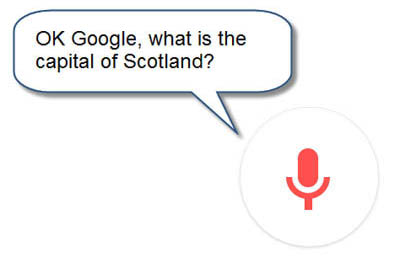 You can ask Google Assistant to search for information, ask questions, ask for directions, make recommendations and perform actions such as setting a calendar date, play music from your playlists and even translate English to other languages and vice versa.
You can ask Google Assistant to search for information, ask questions, ask for directions, make recommendations and perform actions such as setting a calendar date, play music from your playlists and even translate English to other languages and vice versa.
Google Assistant is available for most operating systems, including Android phones and tablets, Chromebooks, Windows and Mac computers, iOS (iPhones and iPads) and on wearable devices such as Smart Watches.
To use Google Assistant you you must be connected to the internet/WiFi or a mobile network.
Where do I get Google Assistant?
Windows or Mac Computer
Google Assistant is built into the Google Chrome browser and is free to download.
iOS (iPad or iPhone)
The Google Now App can be downloaded from the Apple App Store.
Android Phone or Tablet
Google Assistant should already be available on your Android device. If not, you can download the Google Assistant App from the Google Play Store.
Chromebook
Google Assistant should already be on your Chromebook.
Getting Started with Google Assistant
Once you have downloaded and installed Google Assistant can start using it straight away. If you are using the iOS and/or Android Apps all you need to say is "Ok Google" or "Hey Google".
You can start using Google Assistant on a Windows or Mac computer by clicking or selecting the Microphone icon on the right hand side of the Chrome search box.
Find out more about Google Assistant from
AbilityNet's How to use Google Assistant in Android 12
Google's Google Assistant web site.
Using Google Assistant

Is easy - there is no formal training process but you will need to know what you want to say:
- Think about what you want to ask or tell Google Assistant to do, e.g. search for information, set an alarm, create a calendar event etc.
- Compose the question or command in your head.
- Say "OK Google" or click the microphone icon on the right hand side of the search box.
- Ask your question when the red circle appears with the microphone icon. If Google Assistant misunderstood what you said, you can correct it by saying “No, I said...” and trying the phrase again.?
Some examples of commands
| Say "OK Google" then ... | to ... |
|---|
| what can you do? | find out what Assistant can do |
| send a text | open the Message app with a new text |
| set a reminder | set a reminder |
| open {app} | open an app |
| go home | go to the home screen |
| navigate to {place} | get directions in Google Maps |
| play {music or artist} | play music |
| turn on {the TV} | switch on TV or other Google compatible appliances |
Microphones
If you are using an iPad or an Android you don't need a microphone to use Google Assistant - you can just speak into the iPad's or Android's built-in mic. With an external microphone, you don't have to hold the device close to your mouth and it is less likely to pick up sounds around you.
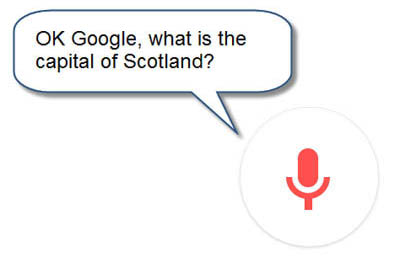 You can ask Google Assistant to search for information, ask questions, ask for directions, make recommendations and perform actions such as setting a calendar date, play music from your playlists and even translate English to other languages and vice versa.
You can ask Google Assistant to search for information, ask questions, ask for directions, make recommendations and perform actions such as setting a calendar date, play music from your playlists and even translate English to other languages and vice versa.


Our social media sites - YouTube, Twitter and Facebook