Posted by Craig Mill on the 17th January, 2023

Did you know there's a simple but effective text reader which is hidden away in Windows 10 and 11?
Designed to support learners with a visual impairment, 'speech', which is located on the Windows Magnifier toolbar, is an easy-to-use and freely available tool for supporting struggling readers.
Advantages of the 'speech' tool
- Good for general reading support - includes text-to-speech.
- It highlights words (with a blue box) as they are read aloud - to help with visual tracking.
- Useful for proof reading typed or dictated text.
- Works on most text apps such as Word, Word Online, PowerPoint, Edge and Google browsers.
- It can be used in combination with the Magnifier for pupils with sight loss.
- Works with keyboard shortcut keys.
Disadvantages of the 'speech' tool
- Limited amount of voices.
- Temptation to click the magnifier (could be a distraction).
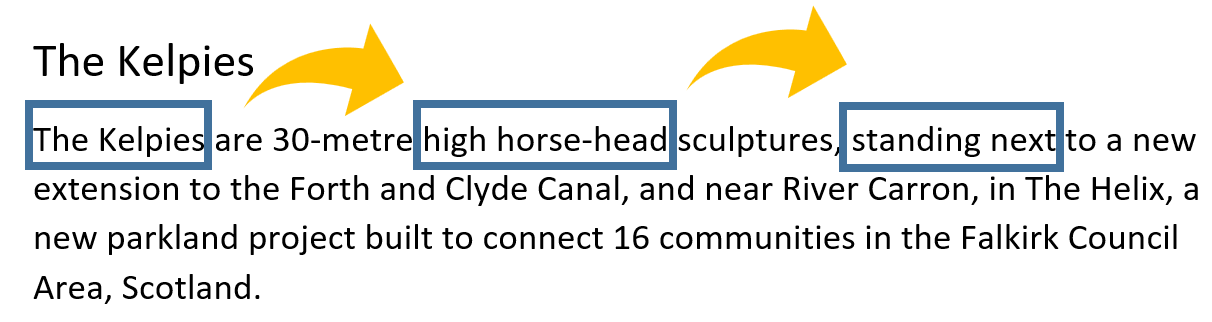
Windows Magnifier
Windows Magnifier is designed to Zoom in and out of the desktop, making things bigger and easier to see. The ‘speech’ feature is an added tool to Magnifier as it reads aloud a variety of applications which contain text, such as Word, Edge and Chrome browser (unfortunately it doesn’t work with PDFs in Adobe Reader).
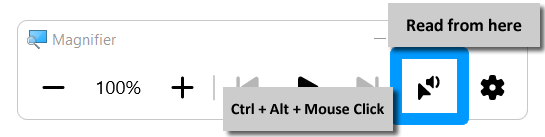
A benefit of the speech tool on the Magnifier toolbar is that you don’t need to use the magnification or zoom setting to use it, as the speech will work when the zoom level set at the default, 100%.
The toolbar essentially runs in the background. You can either select the text you want spoken aloud, and press the Speak button, or click the Speak button and click the text to hear it.
However, I find the easiest way to use the speech function is the keyboard shortcut ‘Read from Here’ “Ctrl + Alt+ Mouse Click’.
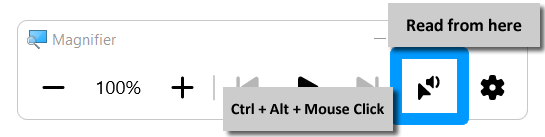
Voice options
Voice options are limited to the Microsoft voices so it isn’t possible to use any of the Scottish voices, but the ‘blue’ highlight box is a useful feature to help track words as they are read aloud.
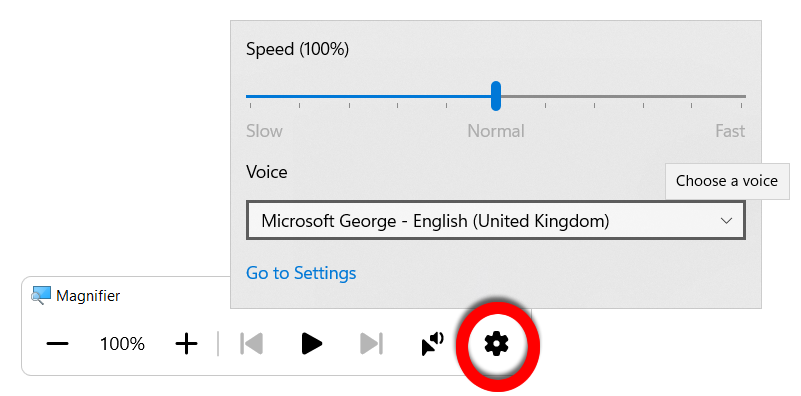
Where do I find it?
- In Windows 10, Magnifier is located in Settings and Ease of Access.
- In Windows 11, you can find Magnifier in Settings and Accessibility. The shortcut key to start Magnifier is Windows + + (plus) keys.

Online course - £30
Text-to-Speech; what is it and how can you use it to support learners with dyslexia



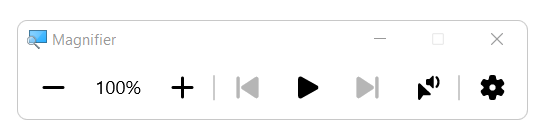
Our social media sites - YouTube, Twitter and Facebook