 Newsletter: join thousands of other people
Newsletter: join thousands of other people
Once a month we'll send you an email with news, research and thoughts, as well as training courses and free webinars you may wish to attend.
Our websites:
Posted by Craig Mill on the 19th May, 2021
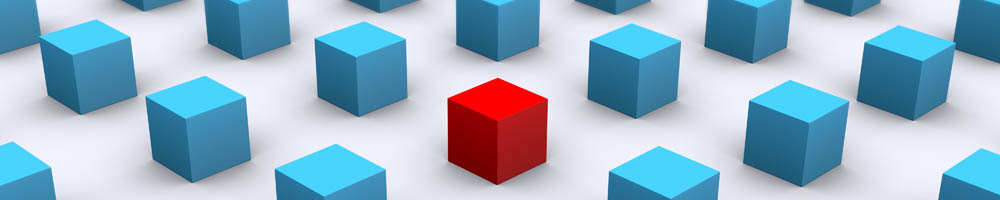
Providing captions is important as it makes video and audio more accessible to people who are deaf or hard-of-hearing.
If you are unfamiliar with captions (or subtitles), they are words or sentences which are displayed on a screen such as a television, computer, tablet (and even phones) that describe or ‘translate’ the audio of films, videos, and increasingly conversations in Teams or presentations in PowerPoint or Google Slides.
Captions also have the potential to benefit others. Personally, I find captions help me to focus on and remember information more easily, and it can come in handy in environments where the sound of a TV or laptop can be intrusive.
Up until recently, captions were created separately as a script or a narrative and then combined or synchronised in a video editor, so they appear on the screen in time with the video and audio footage. However, over the past couple of years, captions are being created automatically or ‘live’ as someone is speaking, similar to captions in Teams and PowerPoint. While ‘live’ captions can often be inaccurate, they are improving.
A couple of weeks ago, Google introduced live captioning into the Chrome browser, allowing for automatic captioning for videos and audio. Whenever a video or an audio file is played in Chrome, captions start and play automatically. Currently, it is not possible to change the properties of the captioning, such as font style and size, and background but hopefully this will come in time.
Follow the steps below to turn on captioning in Chrome
1. On the top far right of the Chrome browser select the (three-dot) Settings icon and go to Settings in the drop-down menu.
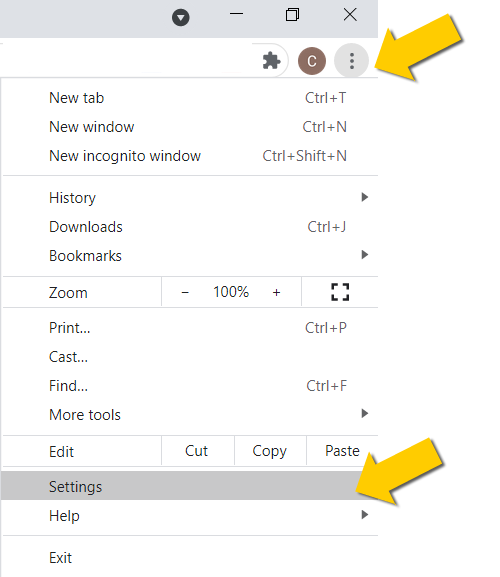
2. In Settings, scroll down to ‘Advanced’ and select it to open the Advanced options.
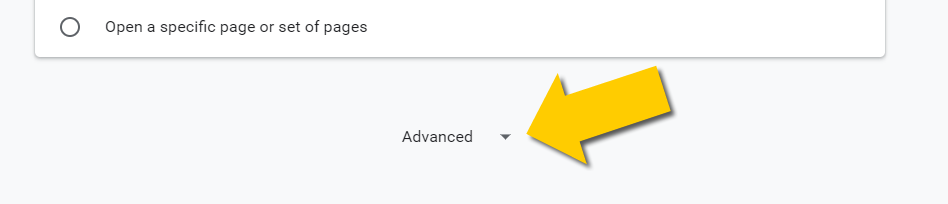
3. Scroll down to Accessibility and turn on Live Captions.

The next step is to try out live captions. Now that you have turned on Live Captions, they will appear automatically. Good examples are the videos on the BBC Bitesize website, which mostly do not include captions, for example, this video in the English section 'What is a Simile?
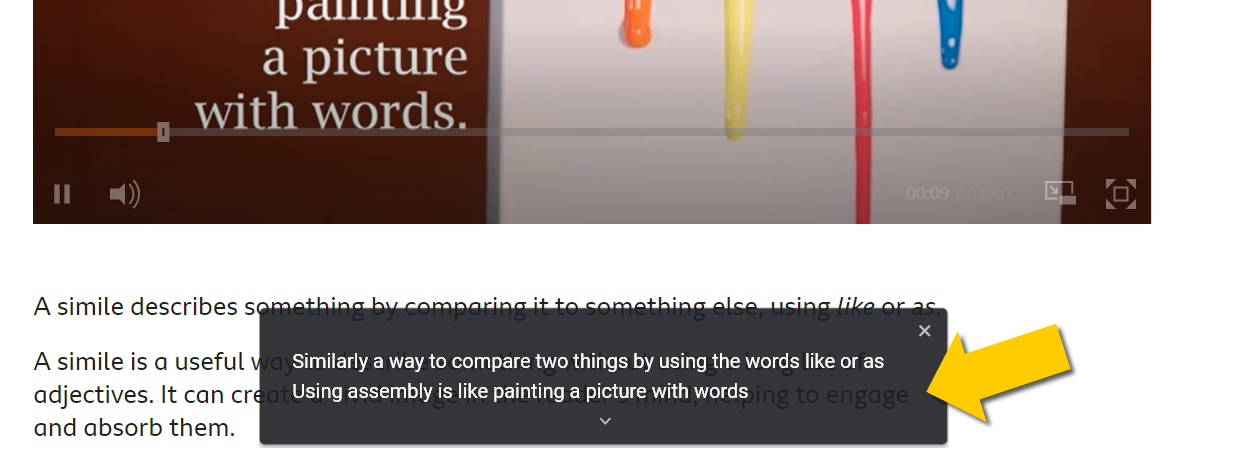

4-week short study online course

Once a month we'll send you an email with news, research and thoughts, as well as training courses and free webinars you may wish to attend.
Our social media sites - YouTube, Twitter and Facebook