 Newsletter: join thousands of other people
Newsletter: join thousands of other people
Once a month we'll send you an email with news, research and thoughts, as well as training courses and free webinars you may wish to attend.
Posted by Craig Mill on the 15th May, 2017

Today is the start of National Digital Learning Week 2017. This year the theme of the week is ‘Digital Difference’ and throughout the week the CALL team are going to post blogs about how digital technology can make a difference to learners with additional support needs.
In the first post of the week, I would like to tell you about a free software program, ‘System Font Size Changer’ that can make a big difference to learners who experience sight loss and find the standard settings on a computer difficult to see.
The ability to customise the built-in settings of a computer’s operating system is key to improving accessibility for a range of users. For example, Sticky Keys and Filter Keys are Windows and Mac (and now built-in to the iPad) features to adjust the keyboard settings, thereby making the keyboard easier to use for learners with mobility difficulties.
Speech Recognition is another built-in accessibility feature that can be found on Windows, Macs, iPads and Androids.
Occasionally, subsequent upgrades to operating systems can leave out really useful features from previous versions. One such feature that Microsoft omitted from Windows 10, is the option to make font sizes on title bars, menus, tooltips and other items on a desktop bigger, bolder and easier to read.
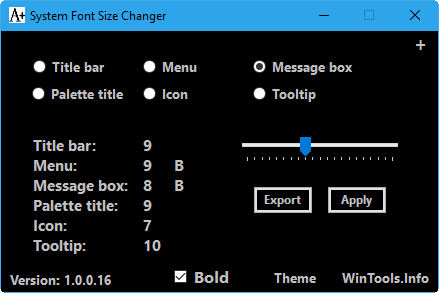
For example, the Ribbon and Menu items in Microsoft Word, PowerPoint and Outlook are impossible to change or customise to suit individual preferences.
However, ‘System Font Size Changer’ allows you to do all these things, and as well as being free, it is a standalone file so doesn’t require to be installed. An added benefit of ‘System Font Size Changer’ is that it will run from a USB pendrive.
Settings are changed by clicking each item ‘Title Bar’, ‘Menu’ etc and then adjusting the slider bar. After you have set your size preferences you need to Log Out from Windows to make the changes, unfortunately, there is no preview.
You can see from the illustrations below (before and after) the differences that System Font Size Changer can make.
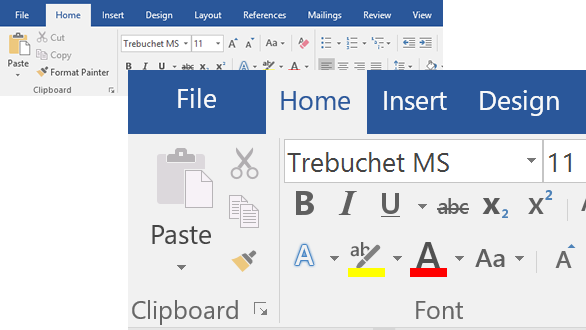
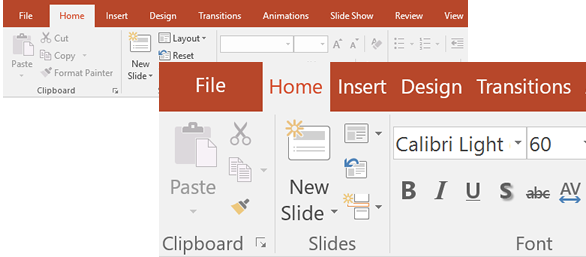
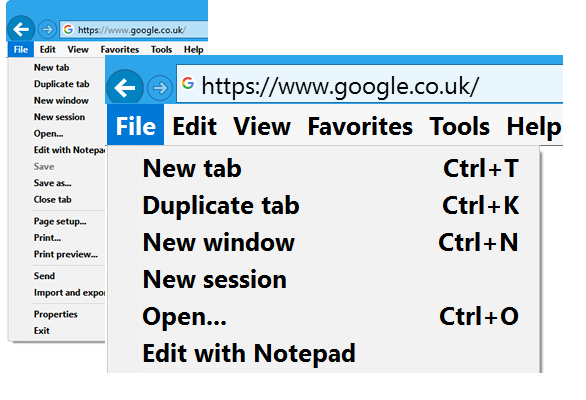
System Font Size Changer can be downloaded from WinTools - scroll down to the very bottom to find the download link.
If you find the adjustments limited an ‘Advanced System Font Changer’ is available to download which allows you to finely tune settings with including spacing, scroll bars and more.
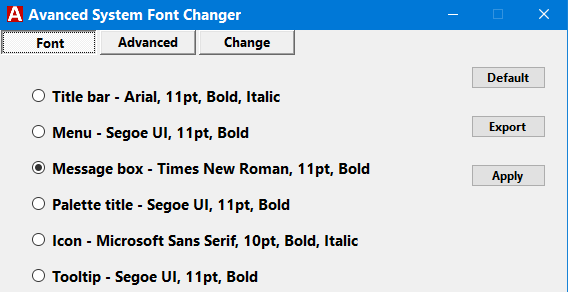
For more on technology to support sight loss, visit the CALL Visual Impairment section of the website.

4-week short study online course

Once a month we'll send you an email with news, research and thoughts, as well as training courses and free webinars you may wish to attend.
Our social media sites - YouTube, Twitter and Facebook