 Newsletter: join thousands of other people
Newsletter: join thousands of other people
Once a month we'll send you an email with news, research and thoughts, as well as training courses and free webinars you may wish to attend.
Our websites:
Posted by Shirley Lawson on the 18th October, 2023
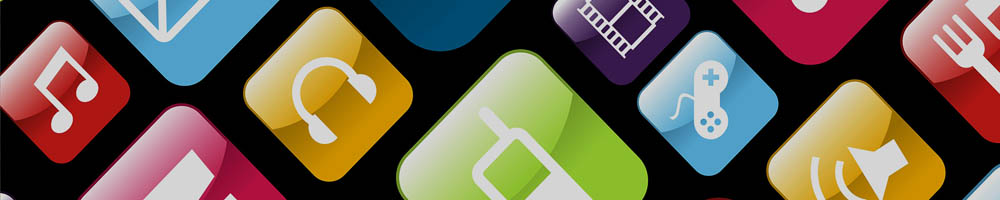
The iPad comes with a suite of apps as standard and additional apps are added on from the App store. This can mean multiple pages of app icons on the screen. Most learners do not require a huge range of apps on a day-to-day basis and to see a busy screen of apps can be confusing and overwhelming.
With the latest release of iOS17 for iPad, there is a new feature called Assistive Access. This allows you to choose what apps you want to appear on the home screen. The apps then appear as large, accessible icons and the learner can toggle between the chosen apps by using the easy-to-target ‘Back’ button at the bottom of the screen.
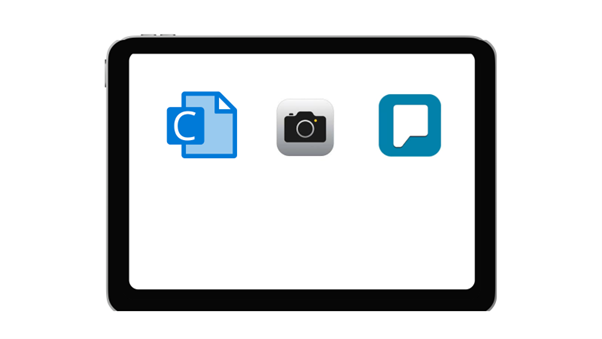
This is an example of how the screen can be set up for a learner who requires to use Clicker Writer app for literacy support, the iPad camera icon to take photos of learning activities in the classroom and Predictable AAC app to support communication difficulties.
To switch on Assistive Access,
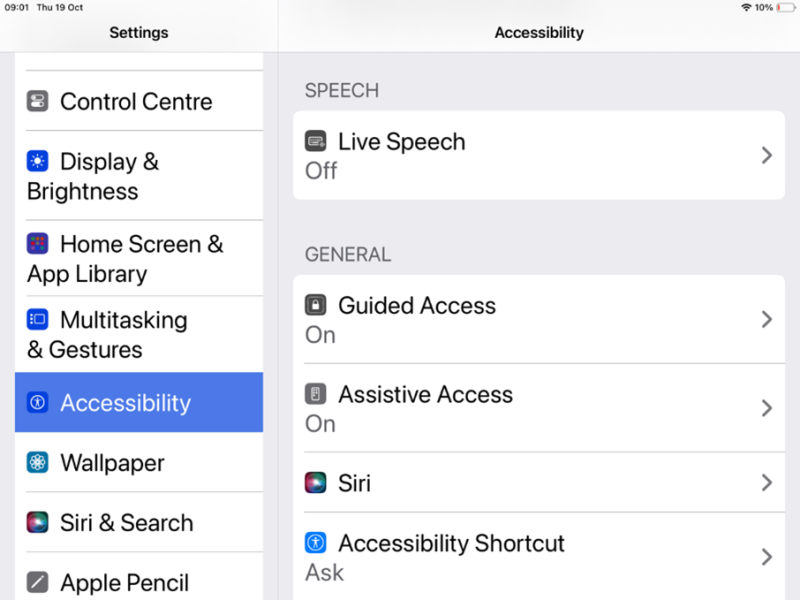
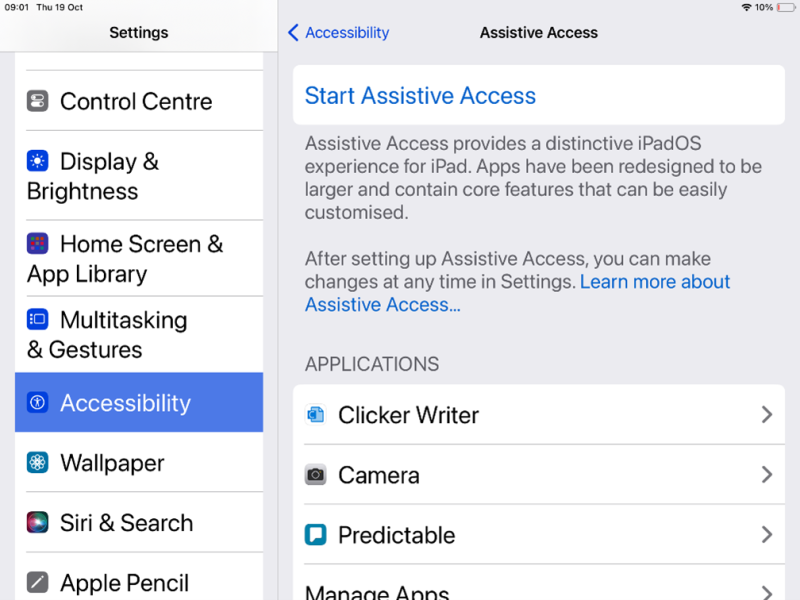
In this support video, you can see in detail how to set up Assistive Access in iOS17.
I have worked with autistic learners for whom Guided Access was a way to help them focus in on one app and not be distracted off to watching a favourite video or playing a games app. Sometimes this restriction was too frustrating for the learner and they would refuse to engage with the device and clearly objected to having what was previously an enjoyable activity locked down to just one option.
With the new Assistive Access feature switched on, the learner could be offered a small suite of apps to work with and this could be a way to help them engage with learning but not feel 'locked in'.
You could have Assistive Access set up for one learner and only switch it on when that learner is using the iPad. To activate Assistive Access, you triple click the Home button on the iPad.
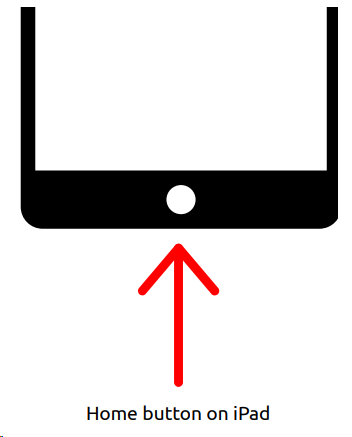
Make sure your iPad is updated to iOS 17 then give it a go! Jane Farrall shares some thought on further use of Assistive Access for (elderly) people who only require a few functions on their iPhone or iPad and perhaps need large icons to target due to vision or mobility issues.

4-week short study online course

Once a month we'll send you an email with news, research and thoughts, as well as training courses and free webinars you may wish to attend.
Our social media sites - YouTube, Twitter and Facebook