 Newsletter: join thousands of other people
Newsletter: join thousands of other people
Once a month we'll send you an email with news, research and thoughts, as well as training courses and free webinars you may wish to attend.
Our websites:
Posted by Craig Mill on the 7th January, 2025

If you're looking for a reading and writing support tool that's simple-to-use, includes brilliant word prediction, speech feedback in a minimalist user interface, then WordQ could be the ideal tool for your neurodiverse learners.
Quillsoft, the developers of WordQ are no strangers to the world of assistive technology, and have a long history of developing evidence based software from as long ago as the 1990s.
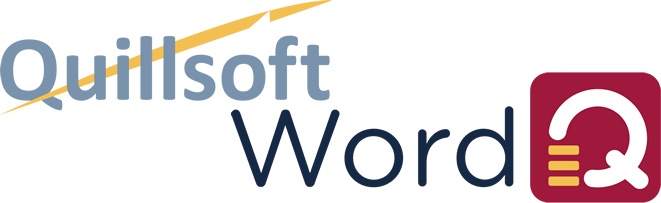
With the latest release of WordQ Version 6.1 it can be seamlessly used alongside a range of writing tools such as Office 365 (including Word and Word Online etc) Google Docs and more. WordQ it is also available for the iPad (iWordQ), Chromebook and macOS.
CALL is not affiliated, associated to Quillsoft nor do we in any way benefit financially from the software.
As well as being cheap as chips (approx £66.00 for single user) at the heart of WordQ lies a word prediction engine that allows users to create custom lexicons or word banks for different curriculum topics or subjects, e.g., history, geography, literature and sciences such as biology and/or related topics such as photosynthesis (see the examples below).
Using a topic lexicon helps to cut down the amount of keystrokes required, there is a more likely chance of the correct word appearing in the prediction list after typing one or two characters.
A benefit of word prediction is that it can help to improve writing speed and accuracy (particularly spelling).
For more on word prediction see the free 'Guide to Word Prediction'
WordQ also includes text-to-speech and can read a range of text documents such as PDFs, online browser content and more.
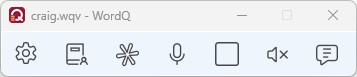
WordQ for Windows appears as a floating toolbar which can be positioned anywhere on the screen. There are 7 different tools to choose from.
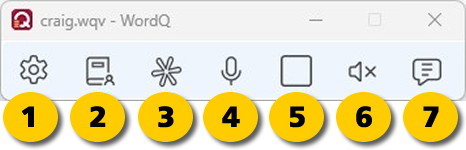
The example below relates to typical words and concepts that pupils will need to write about in biology, e.g., photosynthesis. Some of the words can be very challenging to write and spell accurately, such as mitochondrian, synthesise and synthesis.
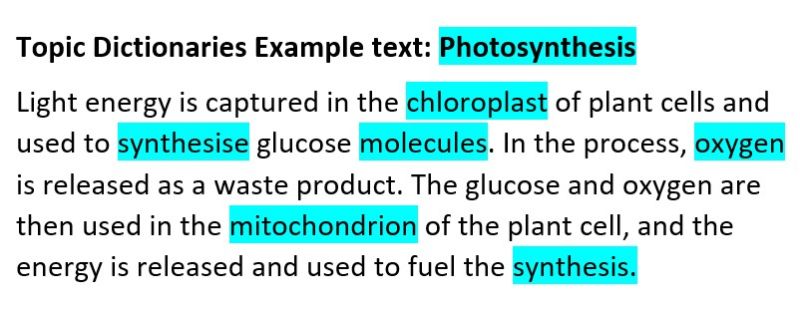
Using a 'photosynthesis' word list that has been imported (for example from a credible internet source) with a photosynthesis topic selected, in the illustration below, the correct word 'photosynthesis' appears after typing the first character 'p'.
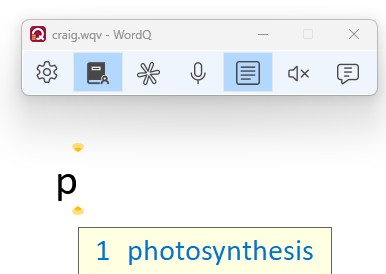
Some word may require additional prompting, e.g., 'mito' for the relevant words to appear. Pupils can hear each word spoken aloud by hovering the mouse over words in the word list.
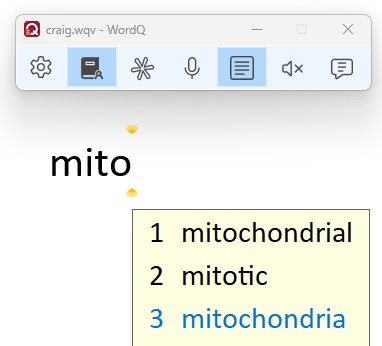
The Windows version of WordQ is available with either a 'Standard Dictionary' or a 'Pro Dictionary' - the Pro having more features and word lists readily available.
In the examples below the Standard Dictonary is used to correct spelling mistakes. By simply clicking within a spelling mistake in a document, WordQ will provide the correct spelling - and the text-to-speech tool can be used to hear it spoken - as well as a spoken explanation - great for homophones!


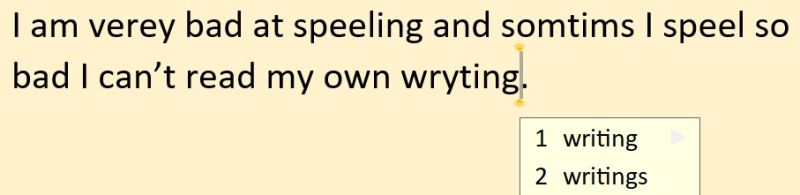
For general word prediction and text-to-speech features it doesn't require it can work 'off-line' without the need for any online connection. However, for creating new topic dictionaries it will require an internet connect but existing topic dictionaries are saved in the program.
WordQ also has an option to use Voice Access, the Windows dictation tool that works offline.
If you would like to see WordQ in action this video highlights the main features and tools.
Technology to Support ASN in Education - our 10-week course is starting on February 2025.

4-week short study online course

Once a month we'll send you an email with news, research and thoughts, as well as training courses and free webinars you may wish to attend.
Our social media sites - YouTube, Twitter and Facebook