Posted by Paul Nisbet on the 1st August, 2024

The CereProc Scottish and Gaelic voices can now be installed on iPads so that pupils can use them to communicate, read documents, learning resources and web sites, and access SQA examinations.
Scottish and Gaelic voices
CALL Scotland, with funding from Scottish Government, licence and distribute six Scottish accent computer voices and one Scottish Gaelic voice from our Scottish Voice web site. The voices are created by CereProc, a world leading Scottish voice developer. Anyone with a Scottish public sector email address, and parents of pupils can download and install the voices on Windows and MacOS machines but until now, for iPads and iPhones, the voices had to be integrated into individual apps by the app developer.
Only a few apps have the CereProc voices so it's really good news that the new CerePlay app installs voices on the iPad itself. This means you can use the voices with the iPad built in accessibility tools and with most apps that provide text-to-speech for communication and learning.
The CerePlay app is free and each voice costs 99p.
The voices currently available are:
- Andrew (Scottish male child)
- Dodo (Glaswegian adult male)
- Heather (Scottish adult female)
- Mairi (Scottish female child)
- Stuart (Scottish adult male)
- Ceitidh (Scottish Gaelic adult female)
plus a wide range of English voices with American, English, Irish and Welsh accents, and voices in other languages.
Who benefits?
- People who use an AAC app for communication, such as TD Snap, Proloquo2Go, Predictable or Vocable can speak with the CerePlay voices.
- Learners with dyslexia, reading difficulties or EAL can read web sites and documents with the built-in iPad Speak Selection and Speak Screen. This includes the Gaelic Ceitidh voice.
- Pupils with significant sight loss or blindness can use the iPad VoiceOver screen reader to navigate the iPad using a Scottish voice.
- Candidates sitting SQA examinations can read digital question papers with a Scottish or Gaelic voice.
Scottish voices on iOS
There are some Scottish voices available for iPad apps already - for a few years now, you could choose the Fiona adult female iOS voice, while the Grid for iPad AAC app offers Scottish CereProc and Speak Unique voices and some other AAC apps provide the Acapela Archie and Eilidh Scottish child voices.
The CerePlay app gives us more low-cost voices that work on most of the iPad apps and built-in tools – so adult males can choose Stuart or Dodo to speak with almost any AAC app for example - they are not restricted to only using Grid for iPad.
CerePlay can also speak with a CereVoice Me voice – this is a digital voice created from a recording of your own voice or of a voice donor.
Note that you can now create a digital version of your own voice on some iPads, for free. There are several other services for creating a computer version of your own voice such as Acapela My-Own-Voice, ModelTalker, Speak Unique and VoiceKeeper.
Scottish Gaelic voices for iOS
Being able to use Ceitidh is particularly exciting for learners in Gaelic Medium Education (GME) because Ceitidh is the only Scottish Gaelic voice readily available in the world.
Pupils in Glasgow and Edinburgh have their own personal iPads but learners attending Sgoil Ghàidhlig Ghlaschu or Bun-sgoil Taobh na Pàirce can't read Gaelic documents or web sites or SQA examinations on their iPads because they don't have a Gaelic voice. This disadvantages learners with dyslexia or visual impairment because they don’t have the same opportunity as pupils in other authorities that have Windows devices (or Chromebooks), for which Ceitidh is available.
Now that Ceitidh is available for iOS, learners in GME should have the opportunity to use Gaelic text-to-speech. (This does require the IT managers in Edinburgh and Glasgow to purchase and install the CerePlay app and Ceitidh on the iPads, which is another story….)
How do I get the CerePlay voices on my own iPad or iPhone?
Download the CerePlay app and buy the voice(s) you want (see Installation below).
How do I get the CerePlay voices on a school iPad?
If your school iPad is managed by your local authority or school, they will need to install the app and voices on your iPad.
CerePlay voices with iOS text-to-speech tools
Once CerePlay is installed go to Settings > Accessibility > Spoken Content > Voices, tap English > CerePlay and choose the voice you want.
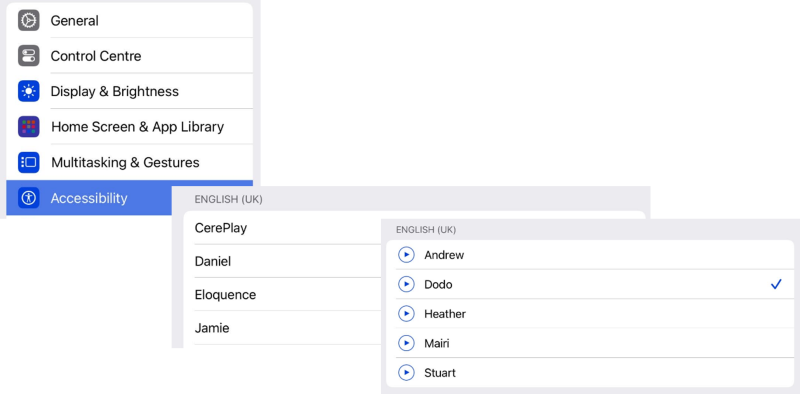
After you choose the CerePlay voice in Settings, all the iOS text-to-speech functions such as Speak Selection, Speak Screen, Live Text and VoiceOver will speak with it.
CerePlay voices with other apps that provide text-to-speech
With most apps, go to the Settings within the app, find the iOS voices, and select the CerePlay voice from the list.
The video below shows Stuart reading an SQA digital question paper with PDF Expert. (PDF Expert is a good free app for accessing PDFs including SQA digital question papers.)
CerePlay voices with AAC apps
You can use the Scottish voices with any AAC app that can speak with an iOS system voice - which is the majority of apps.
Installation
- Download and install the CerePLay app.
- Open the app and choose a language and a voice. The Scottish Heather voice is free with the app.
- Tap on the menu button and choose Voice Demo to hear the other voices that are available.
- Tap on a voice to buy it.
When you install the voice you can choose between three different versions: CereWave 16k, CereWave 24k and Standard 48k. It’s worth knowing what the differences are between each voice before you download them - some information about the different versions is below. However, if you install one version and then want a different one you can go back and install the version you want. Once you’ve bought the voice you can download all three versions.
Purchase the voice:

After a short delay, you’ll see a message to say the purchase is successful:
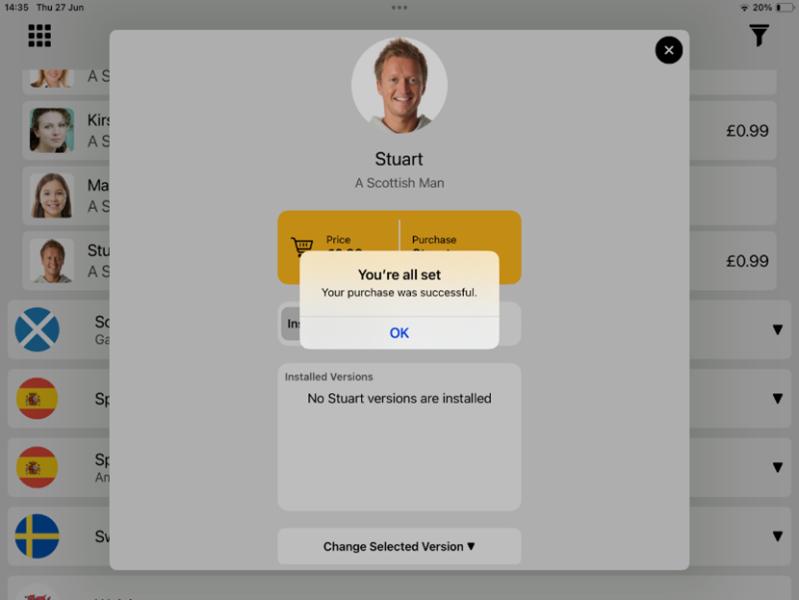
And the voice will start to download:

Once it’s downloaded, go to Settings > Accessibility > Spoken Content > Voices, tap English > CerePlay and choose it.
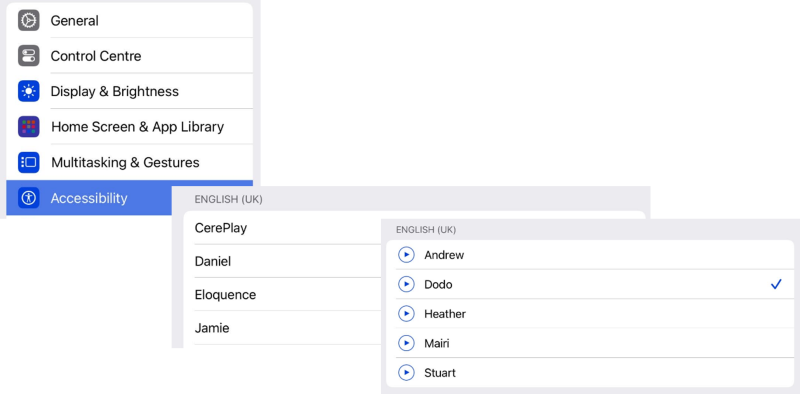
What’s the difference between CereWave 16k, 24k and Standard 48k voices?
CereWave 24k voices are the highest quality voices. They are built with CereProc’s AI technology, and produce very fluent, natural speech. However, the speech takes a lot of computing resource to create and we find that there may be a delay before the speech is produced.
CereWave 16k are AI voices so the quality is high but not quite as good as the 24k voices. The speech is generated more quickly compared to the 24k voices.
Standard 48k are an older style of voices built using ‘Unit Selection’. These voices speak more quickly than the AI voices but they are not as natural - although they are still pretty good compared to many computer voices. Some people might not notice much difference between the Standard and CereWave voices.
You can listen to the different versions by going to the CerePlay menu and choosing Voice Demo.
Standard voices may be suitable for screen readers because blind people usually want a fast response and often have the voice speaking very rapidly.
AAC users might also find that the standard voices are more responsive. We find that there is a noticeable delay with the 16k/24k voices on TD Snap - the Standard voice is quicker and still sounds very good.
When you select a version of the voice it applies to all the voice on the iPads. If you want to use Standard voices, you need to download the Standard versions of Andrew, Heather, Dodo etc. If you want to use 16k voices, you need to download all the 16k voices that you are going to use. All versions are all free to download once you have bought the voice.

Technology to Support SQA Digital Assessment Arrangements
4-week short study online course



Our social media sites - YouTube, Twitter and Facebook