Primary School - joystick and on-screen keyboard
At nursery, Malcolm achieved success with switch and scanning. One option was to continue with this switch access method, moving on to Clicker for writing and numeracy, and programs such as The Grid, for computer access.
However, the team was keen to explore alternatives to the mouse so that Malcolm could more easily access the same digital learning activities as his peers. It is possible to control the mouse pointer with a single switch and scanning, but it is relatively slow compared to use a mouse or pointing device.
Malcolm, the Assistive Technologist and the Occupational Therapist had a marathon assessment session in the summer before Malcolm started in primary one. After considering and trialling a variety of trackballs, joysticks, switches and other tools, we identified a 'Switch Joystick' as being most promising. Malcolm simply could not control the usual computer joysticks accurately, but he could manage this one, because:
- The joystick is large and clunky with a plate with slots for forward, back, left and right. He can push the stick in the correct approximate direction and the gate guides it into place.
- The 'MouseMover' computer interface had adjustable acceleration, which means the longer Malcolm pushes the stick, the faster the mouse pointer moves. This gives him really very good accuracy by pushing the stick for a short time and then releasing it, yet also quick movement around the screen by holding the stick on.

Positioning of the stick was crucial - it had to be in the mid-line, at the correct distance, and because of the strength of Malcolm's action, it was secured to a Maxess plate that was in turn secured to the desk.
To click the mouse button, Malcolm used the same head switch, located to the right of his head, that he had been using in nursery school for scanning.
Home and school use
Two sets of joystick and interface were supplied for school and also home use, and Malcolm quickly became proficient.
He could write using Clicker (both with a word bank and the on-screen keyboard); draw and paint with 2Simple Paint; access the internet; navigate folders, use the Start menu to start programs, choose menu items, and adjust settings.
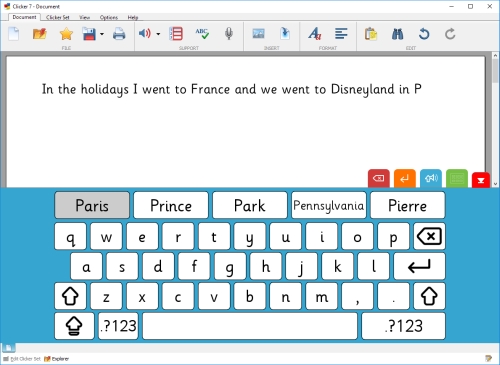
Direct selection versus switching and scanning
The advantages of this access method over switch and scanning are:
- Malcolm can access the same mouse-operated software and activities as the other children in the class.
- It is faster than switch and scanning.
However, using the joystick does require more physical effort than switch and scan and so it was important to monitor this.
Powerchair
Malcolm had been assessed and provided with a powered wheelchair by the local NHS Wheelchair service. He drove this with a joystick located in the midline of the wheelchair tray. Malcolm practiced for some time with his occupational therapist before.
Voice output communication aid
Malcolm has speech but people who are not very familiar with him, or with the topic of conversation, find it hard to understand him and he did have difficulty participating vocally in class. After assessment and discussion with Malcolm, his parents, CALL's speech and language therapist and the local speech and language therapist , and school staff, a DynaVox communication aid was trialled for evaluation. Malcolm used switch-and-scan to control the device, this time with a second head switch positioned to the left of his head. In class, Malcolm had the laptop in front of him and the DynaVox to the side. The DynaVox could also be mounted on his powerchair for when he was out and about. The speech and language therapist worked in school and at home to create vocabulary pages for the device.
Wireless switches
To reduce the number of wires and the need to plug and unplug connectors, his two Specs head switches were replaced with wireless it-Switches. Evazote foam was glued to the switches to make them more comfortable for head control. (There are now SoftyTop switch cushions that provide a more professional solution.)
Maintenance
Malcolm used this joystick so much that he wore through the mild steel metal shaft completely, and the stick was replaced, this time with a stainless steel tube to protect the shaft.
Eventually, other parts of the joystick fell apart and since it was no longer commercially available, we had to think of a different solution.

The joystick was out of production and nothing similar was avalable, so we fabricated a stainless steel plate and fitted it to a Roller Joystick. This device worked (and still works) well. Another advantage of the Roller is that the MouseMover interface was not needed - one less component in the system.

Typing speed and efficiency
Initially, Malcolm used Clicker for most of his writing and numeracy work, as well as resources on the internet. In time, the class teacher introduced other applications such as Microsoft Word and Powerpoint. The Clicker on-screen keyboard cannot type into these programs, and so we researched other keyboards that could. We chose the free Click-n-Type keyboard because:
- Keyboards can be designed for different tasks (e.g. see maths below).
- Keyboards can be designed to fit the screen - the standard Windows on-screen keyboard was limited and took up too much screen space.
- Malcolm had been using the 'frequency of use' keyboard design on Clicker, to minimise mouse movement and improve speed and reduce physical effort, and we wanted to use the same layout.
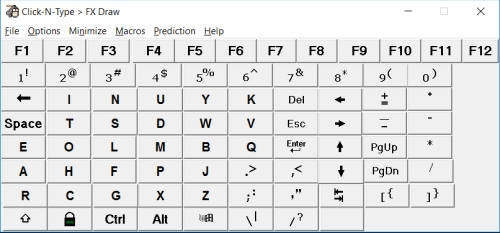
Secondly, the Penfriend word predictor was introduced to reduce the number of clicks required for typing: Malcolm said "That's better!"
Accessible maths books
The class teacher mentioned that Malcolm did not have an independent method for accessing his Scottish Heinemann Maths textbooks: he relied on an assistant to hold the book and turn pages, and then he would give the answer verbally, and she would write them into the booklet. As an experiment, we scanned the books to PDF and added 'answer boxes', and then created an on-screen maths keyboard with Click n Type. With this, Malcolm could type the answer and then click the Tab key to jump to the next answer box. This gave him a completely independent method of accessing the maths books.
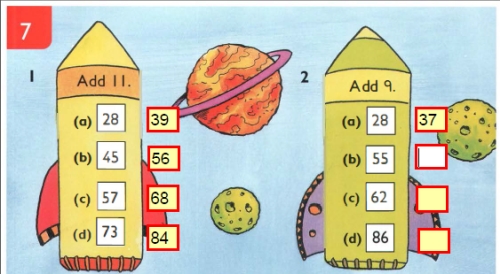
The adapted maths books were trialled by other learners supported by CALL and found to be equally effective, and so between 2012-13 we scanned the entire series and CALL staff and student volunteers from Heriot's School in Edinburgh added tens of thousands of answer boxes to the books. These books are created under the Copyright Licensing Agency Print Disability Licence, and are available for download from CALL's Books for All Scotland Database for use by other learners with print disabilities in Scotland. This story was featured in a video created for a European Union project.
We adapted TeeJay maths books in the same way, and these are also available from the database.
Accessible maths templates
Another challenge with numeracy was finding a way for Malcolm to lay out arithmetic, after some experimentation with the class teacher and Malcolm, we developed a series of Microsoft Word templates for different types of calculation. These work reasonably well and enabled Malcolm to present his number work neatly, and independently. The templates are available to download from CALL's website.
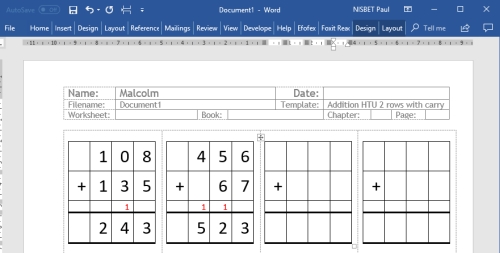
Accessible Curriculum Resources - a reasonable adjustment under the Equality Act
It is completely unreasonable to expect students like Malcolm to generate the same volume of work, at the same speed, as other learners in the class. It is just not possible for this to happen, and expecting assistive technology to completely close this gap is unrealistic. Therefore, digital resources must be created and adapted, and classroom practices devised to ensure that Malcolm can access the curriculum effectively.
Creating accessible curriculum resources is a reasonable adjustment under the Equality Act - there is an obligation that schools and local authorities will have procedures and services to create these materials. Many local authorities already have transcription teams who create accessible versions of learning materials in Large Print and Braille - the service should be extended for learners with physical support needs, such as Malcolm. Why should learners like Malcolm (and other students who may have print disabilities as a result of, for example dyslexia) receive inferior provision 2 learners who have a visual impairment?
OneNote for organising work
By primary 6, Malcolm was generating a large number of files and documents in the course of using the laptop in class, and it was becoming unwieldy and slow for him to find and remember which files were which. We introduced Microsoft OneNote as an alternative way for him to take notes and manage work, and this was an immediate success. Malcolm found it much quicker to navigate the OneNote notebooks and sections than to use folders and separate Microsoft Word files.
Eye-gaze
Although the joystick, software and adapted digital resources enable Malcolm to participate independently in school, staff were concerned that Malcolm was finding it hard to generate text quickly - he could type at a maximum speed of 3 to 5 words per minute. Over the years, other methods of access were explored, such as head operated mice, chin control of joystick and early versions of eye gaze cameras, but the modified roller joystick but still the most independent and effective.
As Malcolm progressed through secondary school, the quantity and pace of work increased and staff became increasingly concerned about the speed at which he could work, particularly for external examinations. Malcolm trialled eye gaze systems on several occasions and after a successful extended evaluation in his third year, he was provided with a new laptop fitted with PC Eye Mini camera and Grid 3 software. Malcolm uses an adapted version of the Computer Control grid set, with five predictions and buttons to load his applications. More grid sets are currently being created for him to access STEM assessments and examination papers and to generate mathematical and scientific working.
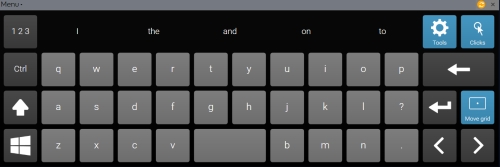



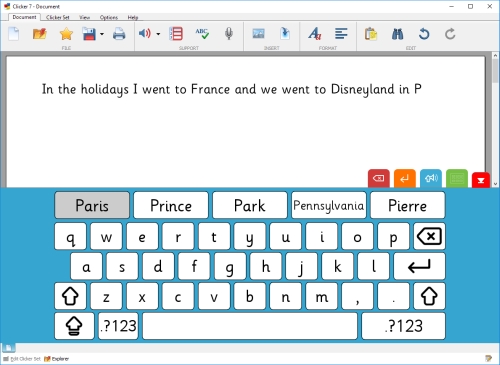


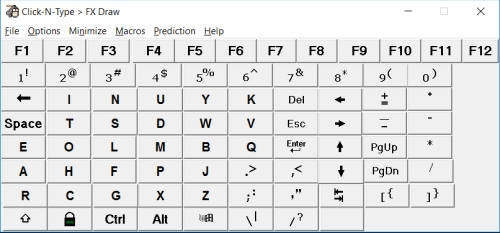
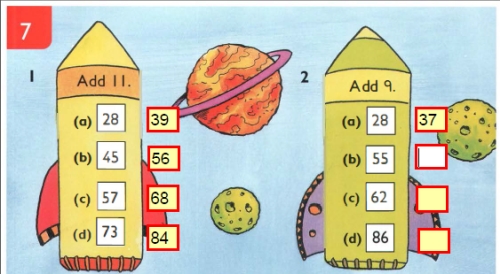
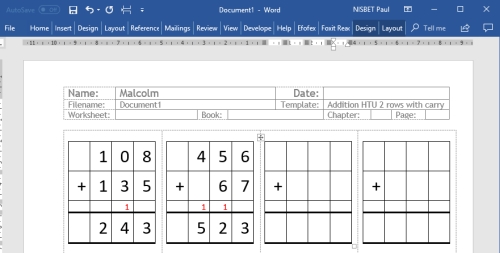
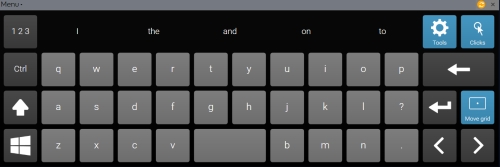
Our social media sites - YouTube, Twitter and Facebook