Initial request for assistance
Sally was in Primary 6 at her local primary school. CALL were asked to provide input to...
enable Sally to record/write down her school work in legible form. For Sally to be happy and comfortable with the method chosen.
Sally has cerebral palsy which affects her gross and fine motor control, and this makes it very hard for her to produce written work in legible form. School staff said that she tires easily and was finding it difficult to produce the volume of work expected in primary 6. She uses a scribe in class, and a sloping board for writing. She had been assessed for use eye gaze, but this had not been successful.
SETT Framework
We used the SETT framework to gather initial data before and during the Assistive Technology assessment visit to school:
| Student | Environments | Tasks | Existing Tools | Possible Tools |
- Sally is cognitively able. She has cerebral palsy and is unable to produce legible written work.
- Sally tires easily and is unable to produce the volume of work expected in P6.
- Sally uses her left hand to access technology: when typing she uses the little finger, predominantly, and her third finger. On a laptop trackpad or tablet she uses her little finger. She tucks her right arm behind her back to improve her stability.
| - P6 mainstream class.
- The classroom has an IWB.
- Sally sits at a standard table with her peers, using her saddle seat.
- She also has a bean bag which she finds less tiring; her functional motor control may be better in the bean bag?
- Sally is independently mobile.
| Independent access to the curriculum: - accessing books, turning pages;
- writing;
- researching references and the internet;
- maths and numeracy;
- worksheets;
- assessments.
All writing tasks: - language work;
- extended writing;
- projects;
- worksheets;
- assessments.
Maths and numeracy: - Writing arithmetic;
- Worksheets;
- Drawing;
- Accessing textbooks;
- Assessment.
Homework | - A4 paper jotters for e.g. language and numeracy work.
- 1:1 support for scribing
- 'roller' mouse for computer
- Special saddle chair
- Sloping board for writing
- Dycem mat
- Eye gaze - assessment result was that this was not suitable.
| Technology to access the curriculum: - Laptop or tablet computer instead of handwriting.
- Possible Keyboard options:
- Separate keyboard that can be placed in the optimum position.
- Laptop or tablet stand to position the laptop in the optimum position.
- On-screen keyboard.
- Possible Mouse control options:
- Trackball
- Joystick
- Trackpad
- Touchscreen on tablet
- 'MouseKeys' (controlling the mouse with the keyboard numberpad).
- Writing Support
- Word prediction, keyboard shortcuts to increase speed and reduce fatigue.
Curriculum resources: - Digital, adapted versions of textbooks and learning materials.
- Sourcing materials?
- Adapting materials?
|
Access Technology
During the assessment, we found that Sally could access a standard laptop keyboard and trackpad, but that an iPad was more accessible to her because:
- she typed faster and with less fatigue on the iPad keyboard;
- she could access the screen quickly, by touch, which was more efficient than using a mouse or pointing device on a laptop;
- the iPad apps are designed for touch control (unlike e.g. Office programs on a Windows tablet, which require greater accuracy when touching the screen).
The decision to trial an iPad was not taken lightly, because it was harder to get work on and off iPad in the school, and harder to print. This was because the iPad could not be easily connected to the school network or wifi. A Windows device would have been more practical in terms of connectivity for accessing the Internet, transferring digital resources, and printing. Nevertheless, the team decided that the advantages of the iPad in terms of independent access outweighed the challenges of managing it in class.
An iPad was loaned for trial, with an iRizer stand to raise the iPad to a comfortable angle and a Dycem mat to prevent it moving on the desk. Also, Sally did not want anything that looked too 'specialised' and the iRizer is a fairly sleek stand.

iPad apps
We trialed and then provided the following apps on the iPad:
- Co:Writer BE - Sally found that this word predictor app was really helpful to increase her speed and reduce keystrokes and therefore physical effort for writing.
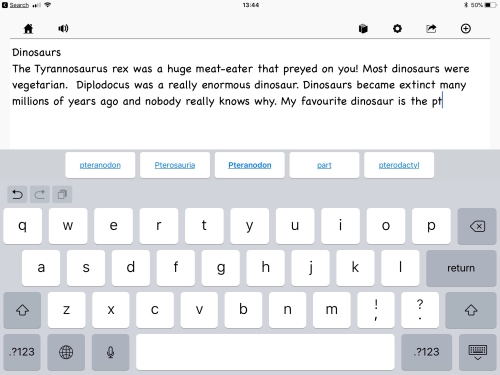
- ClaroPDF, for accessing books, particularly adapted versions of the TeeJay Maths textbooks. These adapted versions are available from CALL's Books for All Scotland Database and have 'answer boxes' so that Sally can type her answers directly on screen using the iPad.
- Pages or Word, for writing longer pieces of work.
- We suggested that Sally trialled the SuperKeys keyboard - although her access with the standard keyboard was pretty good, we thought SuperKeys could be more comfortable for extended writing.
Transferring work on and off the iPad
Four techniques were identified for transferring work to and from the iPad in class:
- Connect the iPad to the school network so that Sally can access files on the school server – this was not possible, technically.
- iPad to the school Wi-Fi and use a cloud based system such as Glow to transfer work.
- Buy a 3g/4g dongle on contract to provide Internet access.
- Buy an iPad USB stick reader such as the iXpand and transfer work using a USB stick.
Teachers in the school tried the iXPand but found it was complex to use, and so eventually the local authority staff were able to set up the iPad so that it can use the school Wi-Fi and access Glow and OneDrive for sharing resources with Sally.
Unresolved questions
There are a number of considerations that are yet to be addressed in preparation for Sally's transition to secondary school:
- Is the Co:Writer BE/Word combination the most efficient and independent? In particular, how well can Sally select and edit text using the touchscreen? Sally can access large targets and keys on iPad, but struggles to accurately select small targets on the screen.
- Or would a hardware keyboard for the iPad offer an alternative? The advantage of the hardware keyboard is that it has keys for shortcuts it can be used to move the text caret for editing, and it means that the on-screen keyboard does not take up screen space on the iPad.
- Is an iPad the most suitable device? Initially there was no doubt that Sally found it faster and more accessible than a Windows device, but is this reasoning still valid as she progresses to secondary school?
- Given the challenges of transferring work to and from the iPad in primary school, can this be resolved in secondary so that it is more straightforward? Sally and her teachers will need a simple, reliable mechanism for sharing digital learning resources.
- How will staff in the secondary school adapt their learning materials to a suitable digital format so that Sally can access them on her device? Sally cannot handle paper books or resources independently and so she needs a Digital Curriculum: all her notes, resources, homework, assessments and textbooks must be made available to her digitally. How will this be organised?
- How will Sally take notes in class? Sally will need a 'digitaL jotter' - would OneNote be suitable, especially since she can share notebooks with subject teachers?



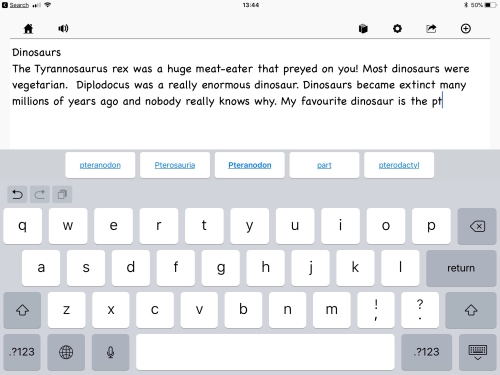
Our social media sites - YouTube, Twitter and Facebook