Google Voice Typing is Google Android's version of speech recognition. It is available as part of Android’s default keyboard but you will need to have a recent version of Android installed.
The most up-to-date version of Android at the time of writing is Version 6, Marshmallow. Android uses a 'confectionery' theme to describe its operating system.
See also: Voice Typing for Google Docs and Slides with the Google Chrome Browser on Windows, MacOS or Chromebook
Setting up Google voice typing
The process for setting up Google voice typing may differ between devices and the version of Android on your device but hopefully the following steps should help.
On newer Android devices Google voice typing may be ready to go as default. If Google voice typing isn't already enabled, you can enable it by following the steps below:
- Tap the Settings icon,
- Under ‘Personal’ tap 'Language and input',
- Google voice typing should be set up as on (or Automatic) as default and will appear as a microphone icon on the on-screen Google's on-screen keyboard.
?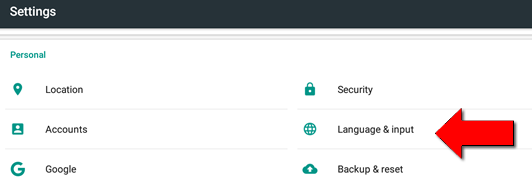

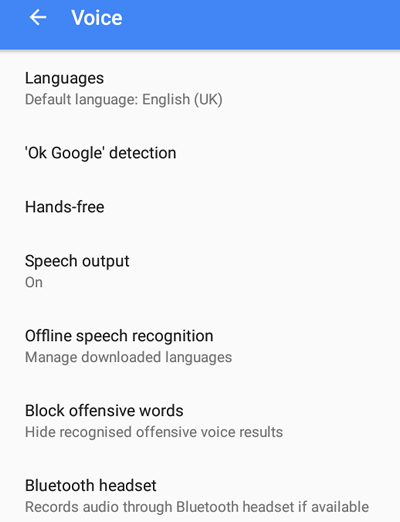
There are options to use Google voice typing hands-free (just use the command "OK Google"), to block offensive words and to connect to a Bluetooth headset, e.g. the wireless Bluetooth microphone such as the Plantronics Voyager Legend.
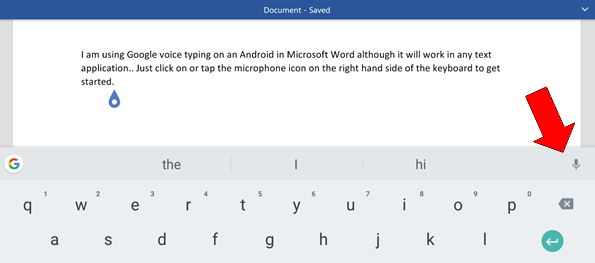
Tap the Microphone icon to start dictating text. In the example above, Microsoft Word is used as the text editor, but any text editing app which uses Google's on-screen keyboard will work.

Training Google voice typing
Is easy - you don't need to. Or at least, there is no formal training process where you read a set text. However, you will require a WiFi connection.
- Compose what you want to say in your head.
- Say "Okay Google" or click the microphone icon.
- Start dictating when the microphone icon changes colour to green.
Unlike programs such as Dragon NaturallySpeaking and Widows Speech Recognition, Google voice typing is limited in making corrections. You may have to delete mistakes with the keyboard and repeat the dictation.
However, you can use dictation commands to insert punctuation such as:
- Comma = comma (,)
- Question mark = question mark (?)
- Exclamation point = exclamation mark (!)
- Colon = colon (:)
- Enter or new line = moves to a new line
- New paragraph = new paragraph
A fun way of engaging pupils to use Google voice typing is to experiment with emoticon commands such as 'smiley face' and 'sad face'.
Before you introduce Google voice typing to a student, read the advice in Learning to use Windows Speech Recognition section.
Reading back what you have dictated
The latest version of Android's Marshmallow includes a text-to-speech feature called 'Select to Speak'.
Select to Speak is 'Off' by default but you can turn it on in - Settings > Accessibility > Select to Speak.
- Tap the 'Select to speak icon' (looks a like a speech bubble).
- Tap and drag your finger across the screen to hear text spoken aloud.
- Tap anywhere on the screen to stop the speech.
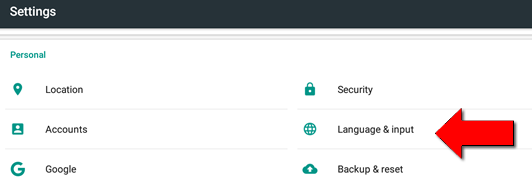
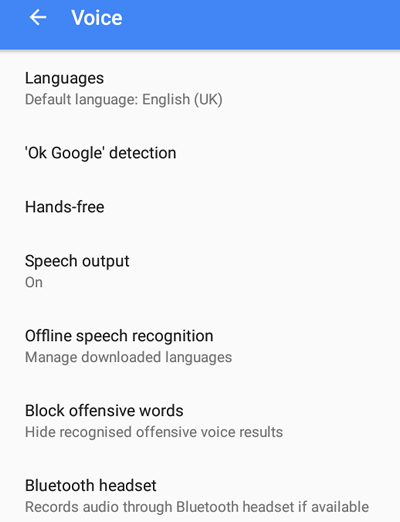
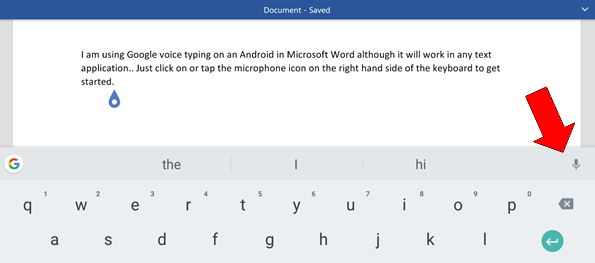




Our social media sites - YouTube, Twitter and Facebook