How do I use ATbar?
ATbar copies text that you have selected with your mouse to the computers 'clipboard'. ATbar then allows you to have have it spoken aloud by pressing a button.
To do this:
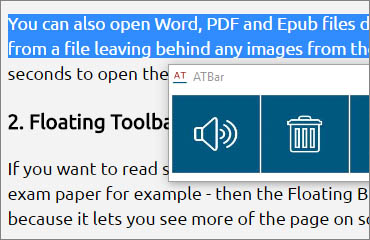
- choose the text to be read aloud,
- then either press the keyboard keys 'Ctrl + C' (to copy the text) or 'right click' and choose ‘Copy’.
- Finally press the ‘Speaker’ icon on ATbar and the text is spoken aloud.
ATbar Features
1. Display Reading Window
There is an option to ‘Display a reading window’ which you can customise to provide additional reading support, such as font style, font and background colour and a highlight colour.
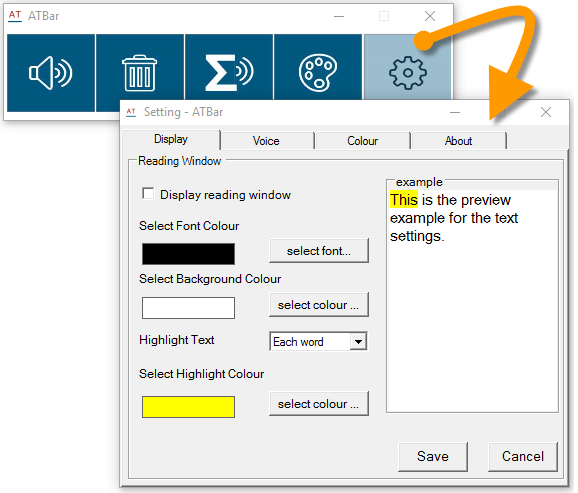
The image below illustrates an example of a PDF book from the Books for All database being read with the ‘reading window’ selected. The highlight can be set to highlight each ‘Word’ or ‘Sentence’ as it is spoken to help with visual tracking.
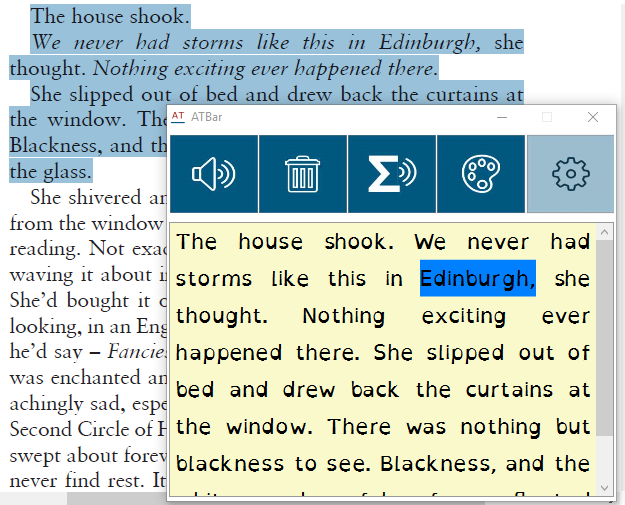
2. Clear the text
Some text-to-speech programs, particularly free ones, can sometimes hold text in its ‘speech buffer’ meaning that it repeats the previously spoken text, instead of the current text. ATbar overcomes this issue by providing a ‘Bin’ button which clears text in the buffer or speech window, ensuring there is no repetition and thereby avoiding any confusion to what is being read.
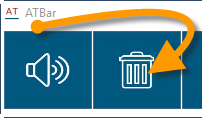
3. Choosing a voice
You can also choose a voice for text-to-speech, e.g. one of the Scottish voices by:
- selecting the ‘Settings’ button (cogwheel icon) on far right side of ATbar.
- clicking the ‘Voice’ tab and choose a voice from the drop-down menu. The selection of voices will depend on what is installed on your computer. Remember to click the 'Save' button.
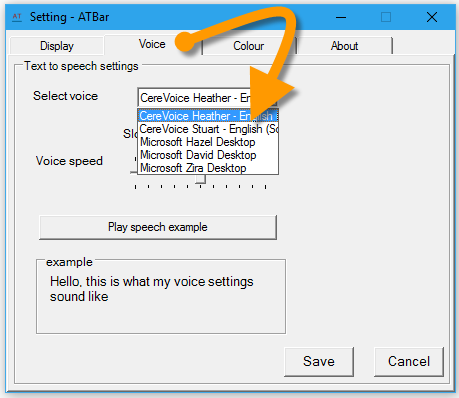
4. Colour overlay
ATbar also includes a screen overlay or tint with options to set different colours and transparency. The overlay/tint covers the whole screen.
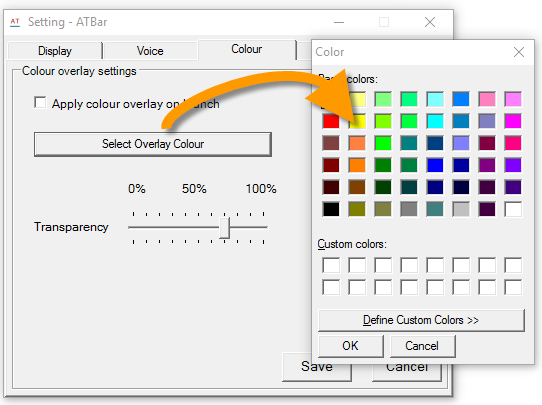
ATbar for Web Browsers
'ATbar for Windows' is a floating toolbar for all of your Windows applications. However, you also get a built-in version for web browsers (such as Chrome).

ATbar for web browsers can be used on a range of internet browsers, adding additional functionality and support such as:
- text-to-speech,
- dictionary,
- magnification to support reading.
A full list of ATbar for browsers.
STEMReader
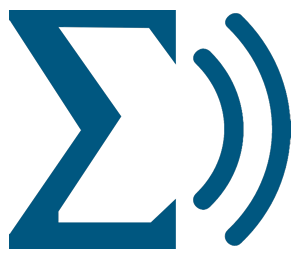
STEMReader is an accessible program for reading aloud maths equations and symbols. STEMReader requires an additional download and an internet connection to convert the maths symbols/equations to readable text.
STEMReader allows you to:
- Hear equations read aloud and see the transcript on screen.
- Break down equations into simple chunks to make them easier to understand.
- Check the meaning of unfamiliar symbols.
Find out more and download STEMReader.
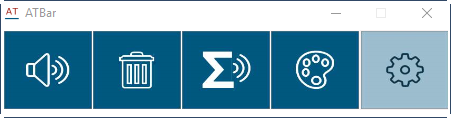


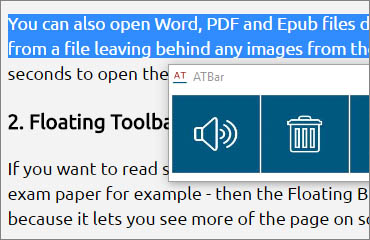
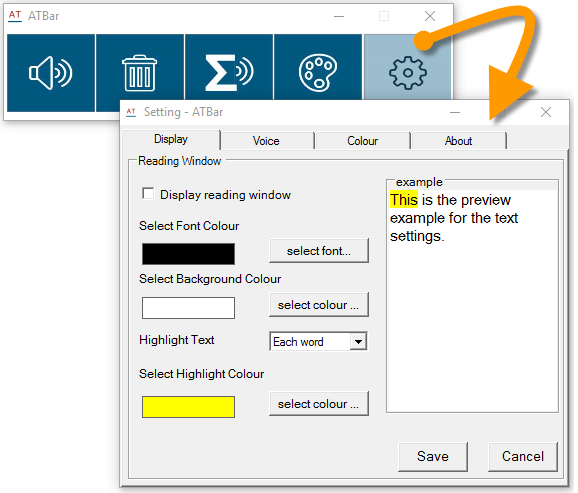
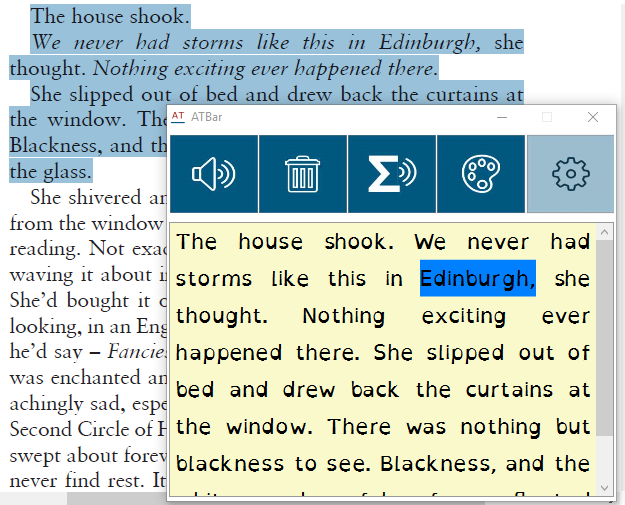
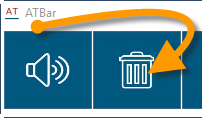
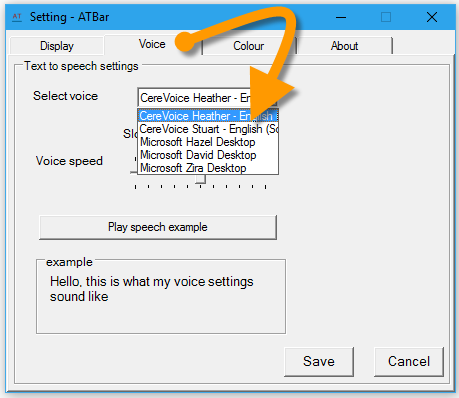
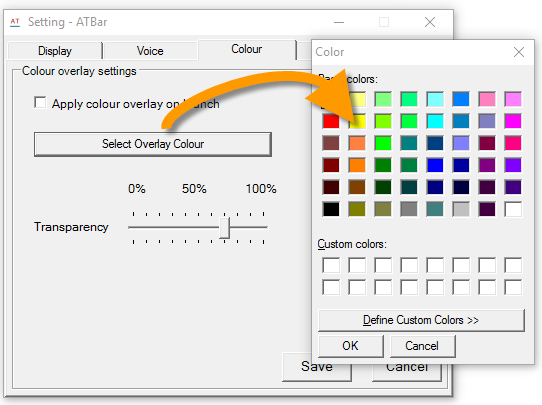

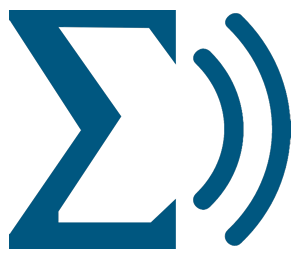
Our social media sites - YouTube, Twitter and Facebook