How do I use NaturalReader?
There are 2 ways to operate NaturalReader:
- as a 'Miniboard' sitting on top of other programs;
- or in its own program Window.
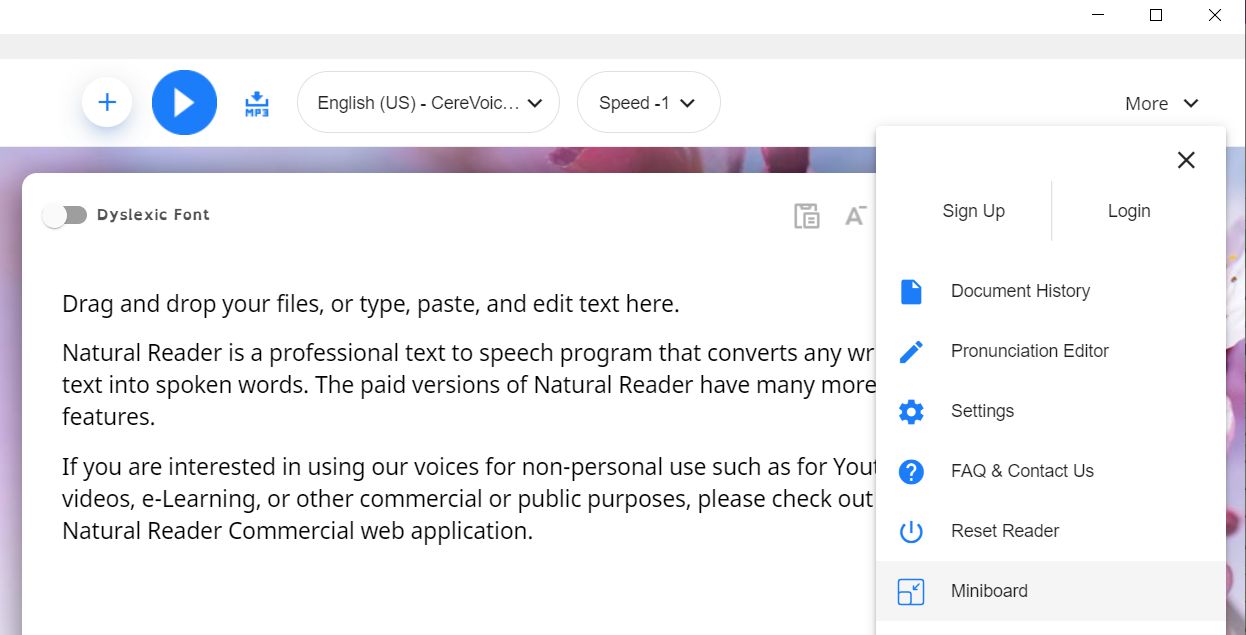
1. Miniboard
If you want to read short sections of text - from an exam paper or web page for example - then the Miniboard is more practical because it lets you see more of the page on screen.
To activate the floating toolbar, click on More at the top right of the NaturalReader window and and choose Miniboard.
Then:
- Select the text you want to read;
- Click the Play button to have it read out.
To change the voice or voice speed, click the Settings cog.
2. Program Window
If you want to read a lot of text - a book chapter, for example - then copying and pasting into the window is perhaps best.
- Copy the text (Press Ctrl-C) you want to read
- Paste it into the NaturalReader Window (Press Ctrl-V);
- Click the Play button to have it read out.
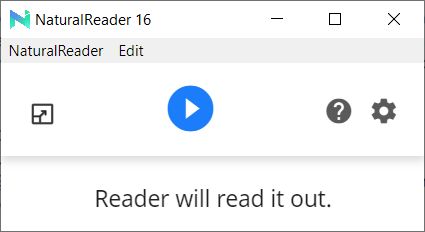


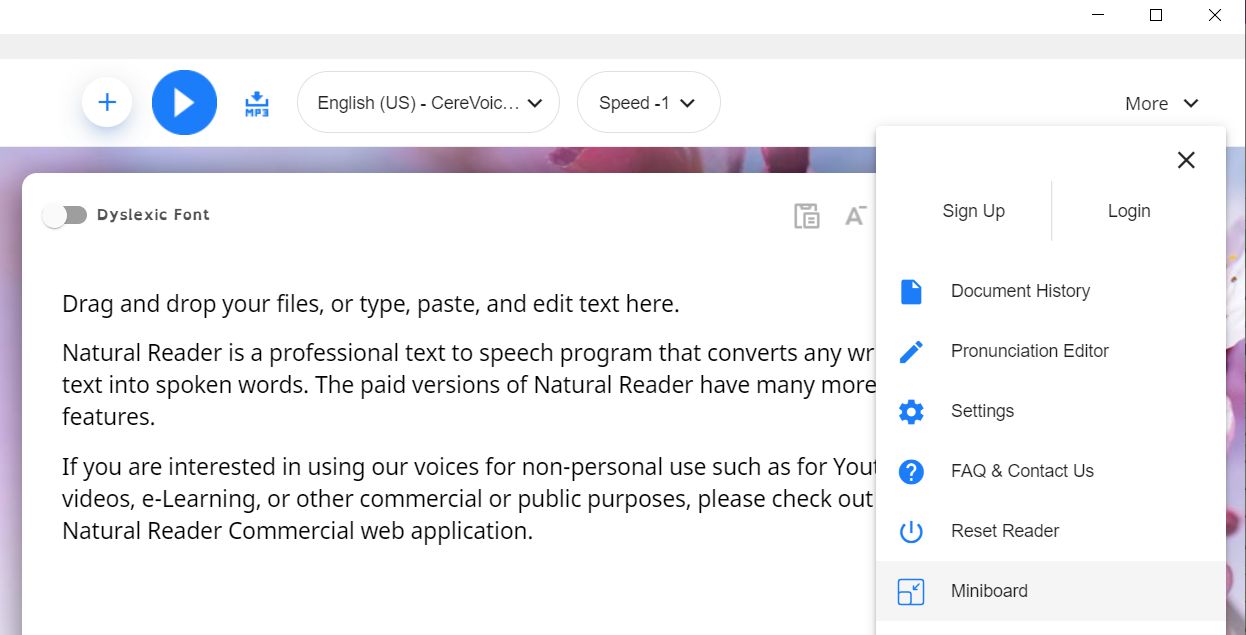
 The paid-for versions can also:
The paid-for versions can also:
Our social media sites - YouTube, Twitter and Facebook