How do I use WordTalk?
WordTalk is not a program, it's a plugin (or 'add-on') for Microsoft Word.
The WordTalk toolbar sits neatly in your Microsoft Word toolbar. It allows you to use Word as a 'text-reader'.

To do this, you simply click you cursor where you want WordTalk to start speaking,
and then press one of the following buttons (first 4 on toolbar):
- Speaks the entire document;
- Speak the paragraph;
- Speak the sentence;
- Speak the word.
WordTalk will now highlight a word as it is spoken.
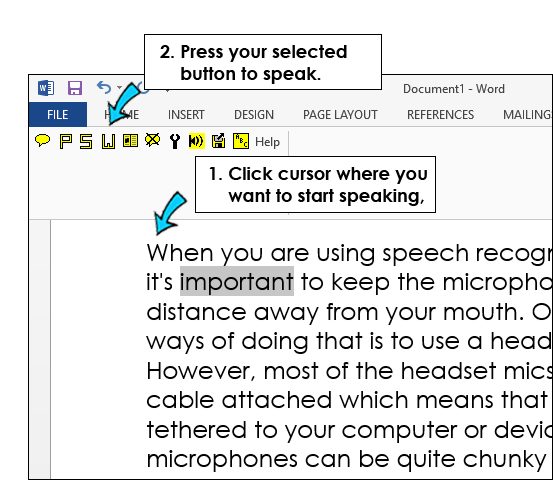
Using different voices
- Click on the Options button (spanner icon),
- A pop-up Configure box will appear,
- Select your preferred voice from the list of voices on the Speech tab
- Press OK.


Our social media sites - YouTube, Twitter and Facebook