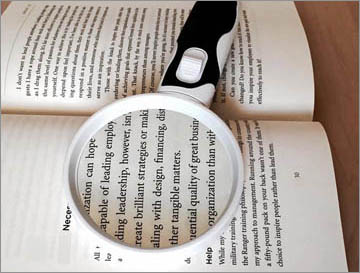
The term ‘visual impairment’ is used to describe a wide range of conditions that affect how well we see and perceive information through sight.
Visual impairment can arise from a limitation of one or more functions of the eye or brain processing
These difficulties can include:
Source: Visual Impairment Network for Children & Young People

Technology can help to support people with a visual impairment, including those who are blind. Many features are built-in to the operating systems of computers including SmartPhones. Other solutions require specialist devices and/or software.
A major benefit of using technology is in allowing each user to customise the computer screen to suit individual preferences.
Modern operating systems on desktops and tablet devices (including smartphones) include tools to support sight difficulties, i.e. magnification, large cursors, high contrast colour schemes large text and screen reading.
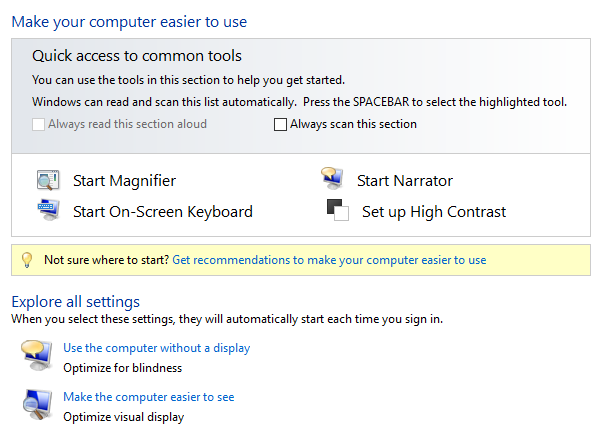
Both Windows desktops and tablets, i.e. the Surface Pro feature an accessibility tool called ‘Ease of Access Centre’. Windows Ease of Access Centre (formerly Accessibility on Windows XP) is available on all Windows operating systems. It includes the following tools:
Find out more on Windows – Ease of Access Centre
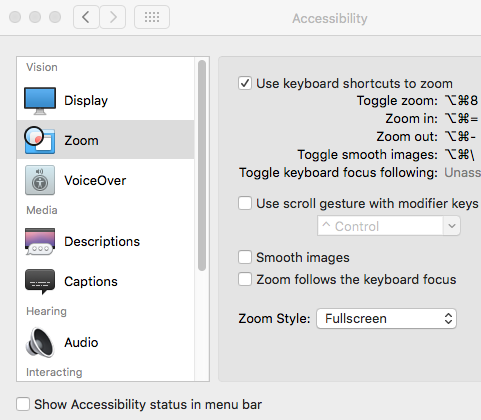
Apple Macs also include a comprehensive list of tools to support sight loss. They can be found in System Preferences and Accessibility.
Read more on Macs and Accessibility
As the iPad’s operating system has evolved, so has the built-in support for visually impaired users. Features include:
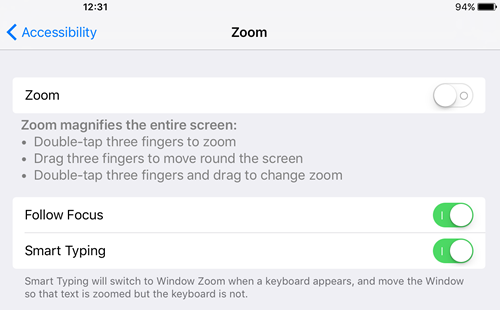
Find out more on iPads – Accessibility
Google Android Accessibility has improved with each new OS update. Android’s accessibility tools are located in Settings and Accessibility.
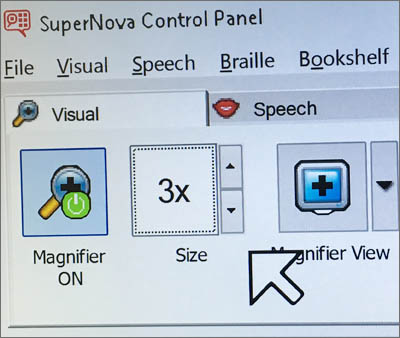
Dedicated magnification software programs are available that offer features such as 'font smoothing' so fonts appear smooth (not pixelated or jaggy at the edge) when magnified at high levels.
Some specialised magnification software can integrate with screen reading tools to aid reading and navigation. Many are also compatible with the latest Braille displays.
Free magnification software programs are available and while they offer some useful tools to support vision they do not offer specialised features such as font smoothing.

You may wish to consider the size of the computer or tablet screen when using magnification software. The 'viewable' area of the screen decreases as the software increases the zoom area. This is especially noticeable when information on the screen follows the mouse cursor.
Larger screens, e.g., a 21 inch screen provides a greater screen area when the desktop is magnified as opposed to a smaller 17 or 19 inch monitor. A 12" tablet screen shows more than a 10" device.

A screen reader is a software program that reads or interprets information on the computer screen, i.e. menus, icons, toolbars, documents, web pages are read aloud using a computer/synthetic voice.
Screen readers are quite different to text readers: screen readers read everything on the computer screen, whereas text readers read text or numbers that you select with a mouse or keyboard.
Screen readers can, therefore, help people who are blind to navigate the whole computer, tablet or, in some cases, Smart Phone interface - via a keyboard. Some people also use a screen reader in combination with Braille reader which provides additional tactile support.
There are some powerful free screen readers available – comparable (arguably) to commercial software.

Keyboards and typing play an important and integral part for anyone using a magnification and/or screen reading program.
Touch typing or keyboard familiarity is therefore a big benefit for people who use magnification and/or screen reading software. Touch typing software includes:
Large keyboards or large print keyboards feature large letter, number and character keys which are available in a range of colours to enhance colour contrast:
These are large high contrast stickers which can be attached to an existing keyboard e.g. a laptop keyboard where the keys tend to have smaller letters and characters.
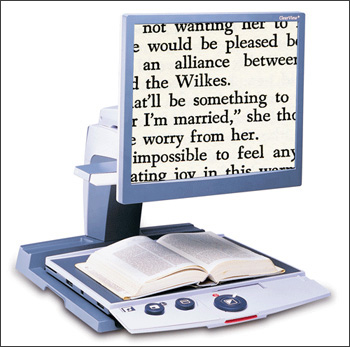
A video magnifier is an electronic device that uses a built-in camera and display screen to convey or produce a 'digital magnification' of printed materials.
Video digital magnifiers are available in different sizes and can be used in a variety of situations, e.g. portable video magnifiers for viewing signage and directions when outdoors or flyers and posters at school. Some digital magnifiers can be connected to a TV or mirrored to another display, such as a whiteboard in class.
Tablet devices such as iPhones, Pads and Androids with their built-in cameras and apps can be used as a portable magnifier.
To enhance the quality of a tablet's built-in camera (i.e optical zoom for capturing information at long distances) external lenses are available which fit over the existing camera lens.
As well as differing in size video magnifiers differ in the features they offer – you will need to consider carefully before buying a video magnifier to ensure it meets your needs.
The RNIB has a wealth of information and details on a range of video magnifiers.
iPads and other tablet devices can be attached to document camera stands so they can be used as an alternative to traditional video magnifiers, i.e. the Justand V2 or the Belkin Portable Tablet Stage Stand for iPad.
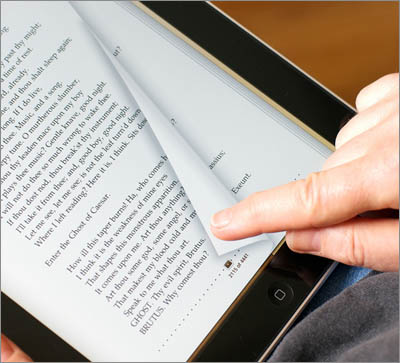
Depending on the severity of a learner’s visual impairment digital or eBooks can also be used to support reading. Digital or eBooks books are widely available and are compatible with most devices.
With eBooks you can:
iOS devices such as iPhones and iPads support Kindle, Google Play and Nook books - search for the apps on the Apps Store. Windows tablet devices also support Kindle and Kobo eBooks.

DAISY stands for Digital Accessible Information System (digital talking book). The aim of DAISY is to offer the same flexibility that readers of standard print enjoy, allowing readers to:
People who use DAISY can read or skip footnotes including information added specifically for users of the audio version.
DAISY books are available in different formats:
The DAISY format can be played using both hardware and/or a device and software:
Software players
Hardware players
Standard audiobooks may not include spoken navigation.
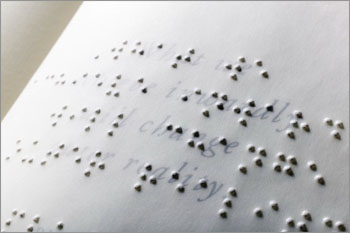
For people who read Braille, a selection of Braille books are available from the RNIB, including books for children.
Braille notetakers are portable devices which have either a standard or Braille keyboard. They can be used to taking notes and for displaying Information, e.g. email, web content, documents etc., which can be read out, displayed in Braille, or both. Braille display / note takers can be connected to a computer but increasingly Bluetooth models are appearing which can be linked to tablet devices such as iPhones and iPads.
Examples of Braille display/ note takers include:
iPad and Braille keyboard
The iPad has a built-in on-screen Braille keyboard that you can use instead of the standard on-screen keyboard - tap Settings > Accessibility > VoiceOver and scroll down to 'Braille'.

A difficulty for many learners with a visual impairment in a classroom or lecture theatre is seeing information on a screen, such as a whiteboard.
Portable magnifiers capture and store information on the learner's laptop at a distance, hence the name 'distance viewers'.
Features of a distant viewer
Examples of ‘distance’ magnifiers
Screen mirroring 'mirrors' or 'reflects' information on a screen to a computer or tablet and vice versa. This means that a learner can see what it displayed on the classroom whiteboard on his/her own computer or tablet.
In most cases, screen mirroring requires at least one device to be connected to Wi-Fi.
Examples include:
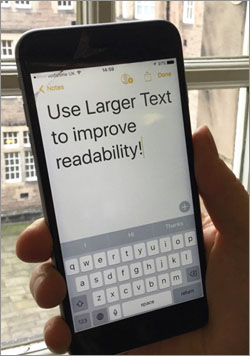
Despite their small screens, tablets and smartphones such as iPhones and iPads are being used increasingly by learners with visual impairments.
Tablets and smartphone can also be used as navigation devices, i.e. BlindSquare, ViaOpta though the accuracy of these apps will depend on your geographical location.
Personal Digital Assistant such as Siri (iPhone/iPad), Google Now (Androids) and Cortana (Windows) use speech recognition technology to answer questions, open apps, create and send messages, make appointments and reminders and much more. Siri, Google Now and Cortana also confirm the question or command by speaking back the question and taking the user through each step - this can be of particular benefit to visually impaired and blind learners as it requires minimal training and effort on the part of the user - however, they do require a Wi-Fi connection.
There are several iPad (and Android) apps which can convert a text image to 'editable' text, sometimes known as Optical Character Recognition.
Some apps can also convert an image to text and read it aloud using text-to-speech. Such apps can be useful for snapping street and school signage, posters and flyers. Teachers can also convert paper worksheets to digital text which can be copied to other apps allowing the learner to customise the text to suit their needs.
Getting decent OCR results with a tablet device is not straight forward. Potential issues to consider include:
OCR Apps include:
Some apps may require Wi-Fi to convert the image to text.
Useful Apps
Visit the AppleVis website for a list of accessible iPad apps that have been evaluated and recommend by a community of visually impaired users.

Alternative formats provide an accessible method of reading 'standard print' to people who are visually impaired.
Alternative formats include:
Advice on creating alternative formats is available on the CALL Scotland Books for All website.
Some tips when creating information for print-disabled learners:
Making your original document more accessible will reduce the need for producing accessible formats.
Once a month we'll send you an email with news, research and thoughts, as well as training courses and free webinars you may wish to attend.
Our social media sites - YouTube, Twitter and Facebook