 Newsletter: join thousands of other people
Newsletter: join thousands of other people
Once a month we'll send you an email with news, research and thoughts, as well as training courses and free webinars you may wish to attend.
Our websites:
Posted by Craig Mill on the 12th October, 2021

We all know that Siri on the iPad is good for lots of things such as asking about the weather, solving maths questions, dictating messages and writing documents, but are you familiar with Voice Control, a lesser-known tool in Accessibility that can do so much more than Siri?
With Voice Control, you can navigate and interact with your iPad or iPhone, using your voice to tap, swipe, type, zoom, and unlike Siri, Voice Control doesn’t require Wi-Fi!
However, there is a small caveat! Before you can use Voice Control, it requires a small download, but thereafter, it works surprisingly well. You will also need to learn some Voice Control Commands, but all the voice commands are available in the Voice Control section. After a couple of practice sessions, you’ll soon be up and running.
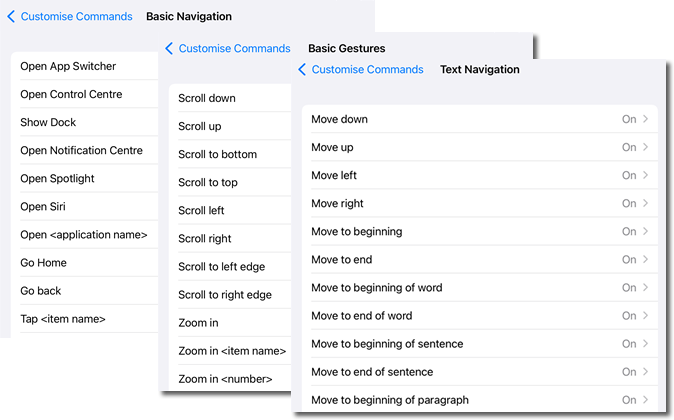
Some useful Commands to get you started include:
To learn more Voice Control commands, say “Show me what to say” or “Show commands.”
Voice Control is a useful tool for learners who find it difficult or impossible to tap or swipe, or even use an iPad mouse or keyboard. Voice Control can control almost all aspects of the iPad, including dictating text into documents.
To try it out for yourself, go to Settings > Accessibility and turn on Voice Control. Or alternatively, ask Siri to turn it on “Hey Siri, turn on Voice Control”.
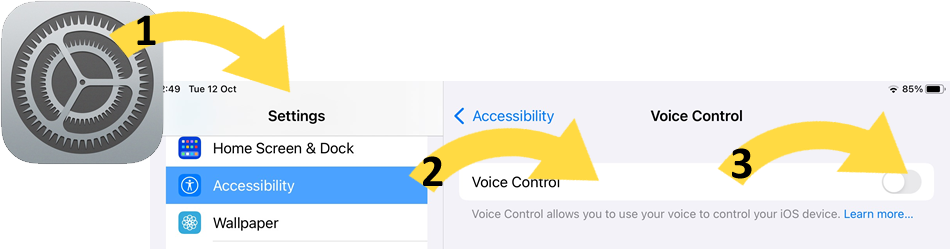
If you require captions turn on Live Captions in the Chrome browser - find out more here.

4-week short study online course

Once a month we'll send you an email with news, research and thoughts, as well as training courses and free webinars you may wish to attend.
Our social media sites - YouTube, Twitter and Facebook