 Newsletter: join thousands of other people
Newsletter: join thousands of other people
Once a month we'll send you an email with news, research and thoughts, as well as training courses and free webinars you may wish to attend.
Our websites:
Posted by Allan Wilson on the 9th February, 2021

Back in 2019, I wrote a blog on using different browsers to make web sites easier to read by removing 'clutter', adjusting the appearance of pages and having text read out by a built-in text-to-speech option. This is an update, particularly on the Edge browser.
I concluded that Edge "has a broad range of tools, including some, such as the Grammar Tools, that are not available elsewhere, but restricted choices in the font and text-to-speech voices, along with an inability to alter line spacing, make me feel that there are better options." Since then, the Immersive Reader features in Edge have been enhanced, with more, coloured themes and possibly the best set of voices available for a text-to-speech facility (though, sadly, still no Scottish voice). The continuing lack of choice in selecting the font is disappointing.
There have always been web pages for which reading support tools have not worked, typically on news sites where there are lots of 'jump' pages, offering links to a variety of stories. These typically don't work as the browser can't identify the 'main' story. However, I noticed that there seemed to be lots of web pages for which Immersive Reader didn't work, but for which reading support tools in other browsers worked perfectly. If a browser can use reading support tools on a web page, an icon usually appears in the web address bar to indicate that the page can be read, and clicking on the icon activates the tools. Here is a page from our Symbols for All web site, viewed in Firefox and Edge. The page icon (outlined in red) to turn on Reader View can easily be seen in Firefox, but the equivalent page / speaker icon in Edge can't be seen,
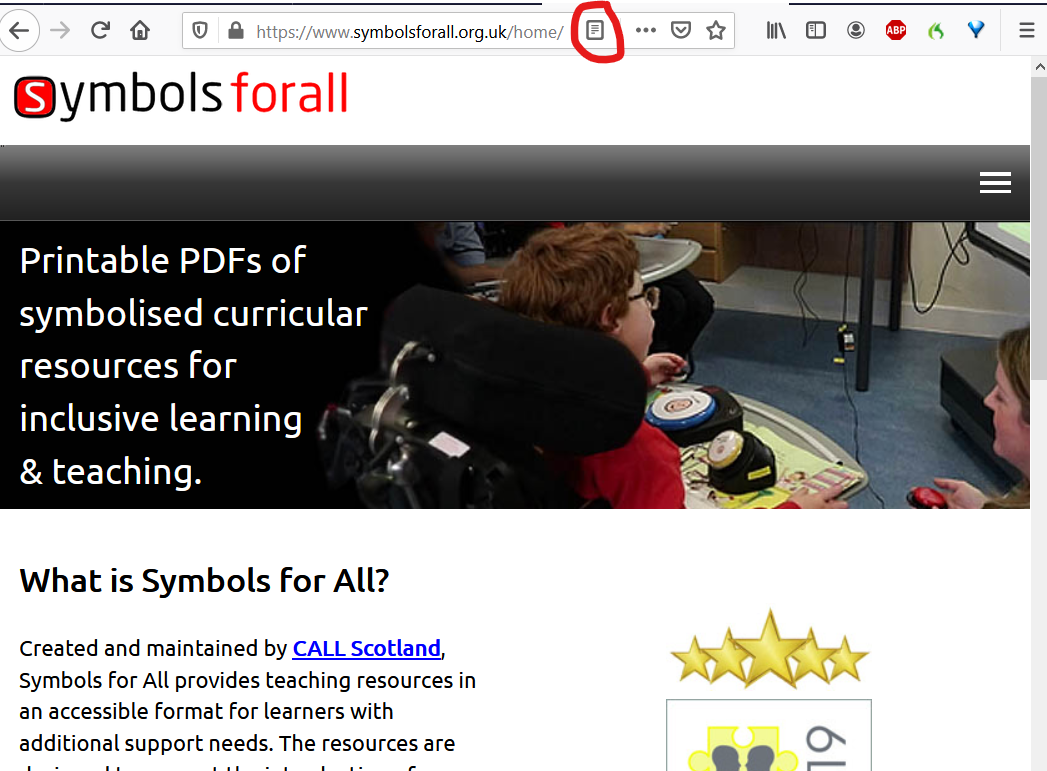
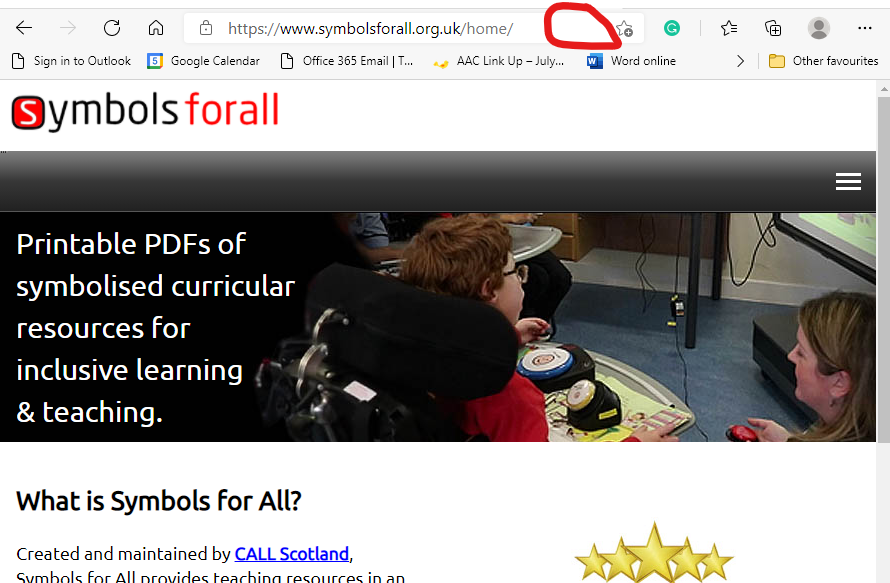
I could see no reason why Immersive Reader would not be available for this page in Edge, so I did some investigating. I eventually found that using CTRL-A to select all the content, followed by a Right-Click on the page brought up a menu of options, including Immersive Reader. Selecting Immersive Reader brought this up, with the icon now shown.
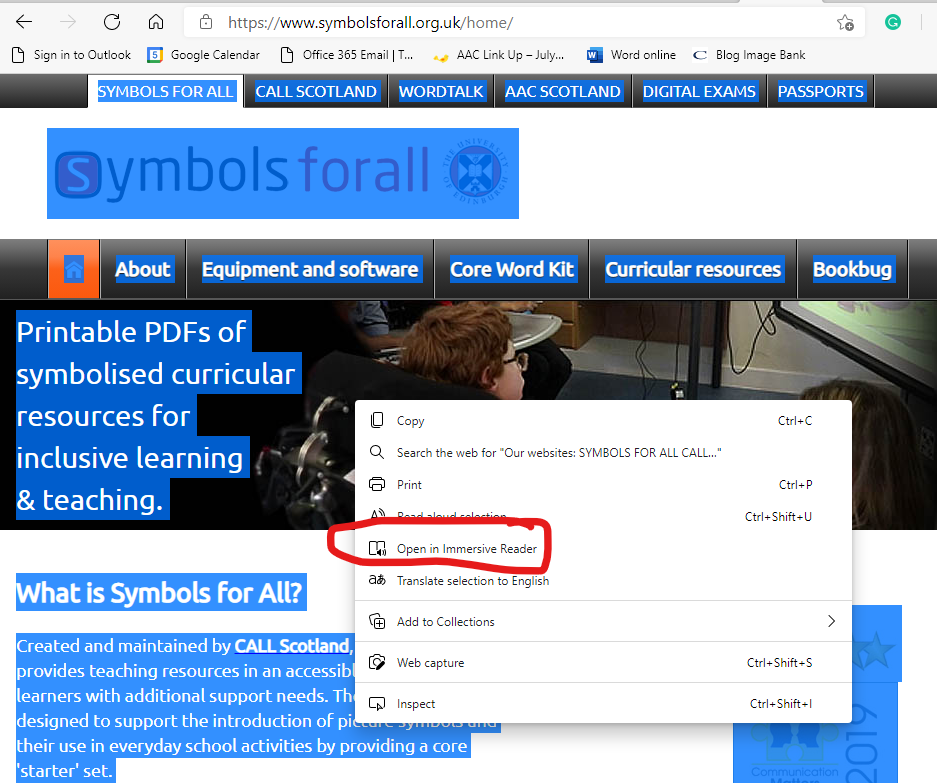
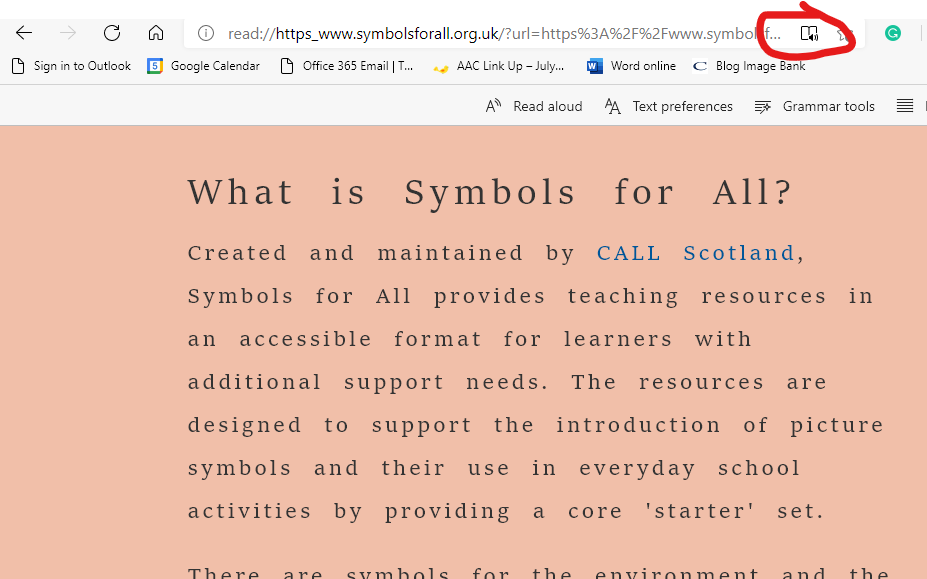

4-week short study online course

Once a month we'll send you an email with news, research and thoughts, as well as training courses and free webinars you may wish to attend.
Our social media sites - YouTube, Twitter and Facebook