 Newsletter: join thousands of other people
Newsletter: join thousands of other people
Once a month we'll send you an email with news, research and thoughts, as well as training courses and free webinars you may wish to attend.
Our websites:
Posted by Craig Mill on the 7th January, 2020

Back in June 2019 I wrote an article about the Ease of Access Tools in Windows 10 to support learners a visual impairment.
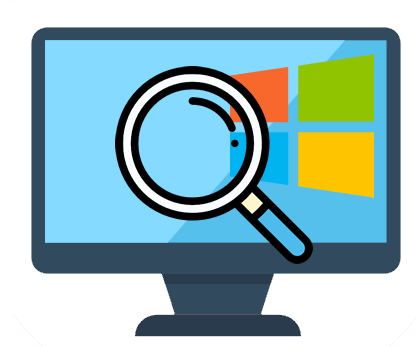 The blog post was supplemented with an A3 poster which highlighted the new accessibility tools such as 'make text bigger' and 'make everything bigger'.
The blog post was supplemented with an A3 poster which highlighted the new accessibility tools such as 'make text bigger' and 'make everything bigger'.
Although posters are useful for illustrating and highlighting the features of computer programs, there is not always scope to explain and demonstrate how the tools and features can be used.
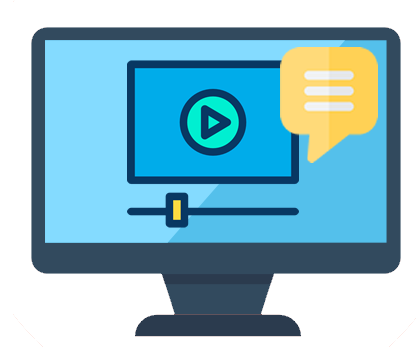 To overcome this I have created a series of video (screen recording) tutorials which demonstrate what the tools are, where to find them and how to use them to support learners with a visual impairment.
To overcome this I have created a series of video (screen recording) tutorials which demonstrate what the tools are, where to find them and how to use them to support learners with a visual impairment.
Part 1: Customising the desktop using some simple adjustments in Windows 10.
Part 3: Customising Mouse Tools and Pointer - how to make changes to the Mouse Pointer using Windows 'legacy' tools.
Part 10 (b): Using Windows Narrator to navigate the desktop and Microsoft Word.

4-week short study online course

Once a month we'll send you an email with news, research and thoughts, as well as training courses and free webinars you may wish to attend.
Our social media sites - YouTube, Twitter and Facebook