 Newsletter: join thousands of other people
Newsletter: join thousands of other people
Once a month we'll send you an email with news, research and thoughts, as well as training courses and free webinars you may wish to attend.
Posted by Craig Mill on the 27th November, 2024

At CALL we provide a range of online learning courses on assistive technology. As you probably know, teaching online requires a bit of preparation to ensure you have all your resources ready in advance of the workshop. For example, if I am highlighting different resources, web pages, and documents, I like to have them all organised and ready to show.
Discovering Group Tab browsing has saved me loads of time, so I thought I would make a short guide on how to create an example.
Using Group tabs has become a normal part of my workflow for both courses and managing online resources.
I also realised it would be a great tool to show learners how to organise their online resources into different curriculum subjects to help support revision.
In the illustration below I have used an example of Scottish History (National 5) resources from the BBC Bitesized website.
I am using the Chrome browser to demonstrate, but it's the same procedure for the Edge and Safari browsers, including Safari browser for the iPad.
Each of the curriculum subjects are grouped into specific subjects such as 'The Wars of Independence', 'Mary Queen of Scots and the Reformation', 'Treaty of Union' and 'Migration and Empire'.
Within each of the 'curriculum groups' there are additional tabs for each subject, e.g., Treaty of Union - Worsening relations with England, Arguments for and against union, TheTreat of Union and The impact of union to 1715.
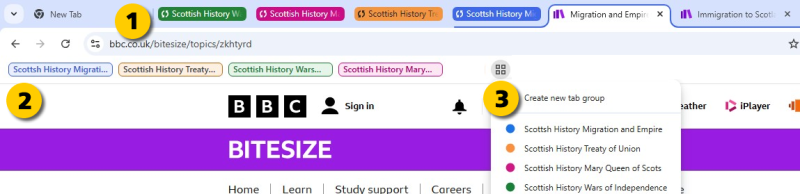

As with most things in technology, there's always different ways of doing things but I think this approach is the most systematic way of creating Group tabs.
1. The first step is to open Chrome browser (or Edge) and open or collate the websites/online resources that you want to group together.
2. Secondly, look for the 'Ellipsis' button, the three-dot icon on the top right of the browser.
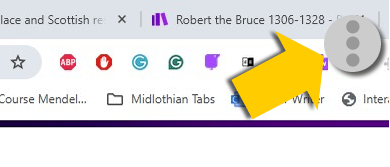
3. The next step is to select 'Tab groups' on the drop down menu.
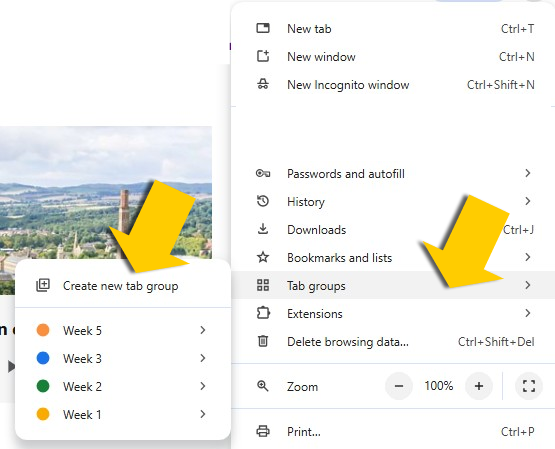
4. Name the Group, select a colour and ensure the 'Save group' button is turned on.
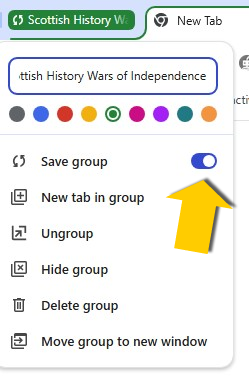
5. The final step can be a bit tricky but click/tap and drag each 'tab' in the newly created Group. As you drag the tabs, each one will have a corresponding underline colour. As you create new Groups they will appear on the top left of the browser, similar to the illustration below.
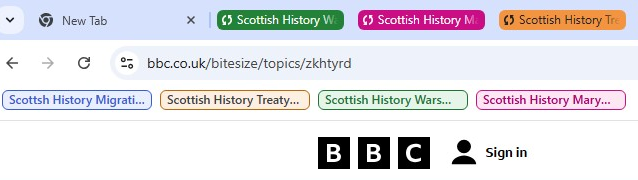
Clicking or tapping on each group will either expand or collapse it. To delete or amend a Group go to Step 4 and select 'Delete Group'.
I hope you find this helpful ??????
There are still places left on our popular 10-week course 'Technology to Support ASN in Education'.

4-week short study online course

Once a month we'll send you an email with news, research and thoughts, as well as training courses and free webinars you may wish to attend.
Our social media sites - YouTube, Twitter and Facebook