Posted by Craig Mill on the 17th August, 2022

Mark Up provides a variety of annotation features such as drawing tools, adding text, speech bubbles, shapes and more – great for expressing ideas, telling stories and to help develop creative skills. There’s even a ‘Magnifier’ to magnify or enhance parts of a photo.
While there are dedicated story telling apps that offer similar tools, such as Book Creator and Story Creator, the Photos app is a perfect free alternative, particularly if school budgets are limited and the management of iPad apps are restricted or controlled externally.
It’s also possible to extend annotated photos by dropping them into free presentation apps such Keynote and PowerPoint and use ‘record audio’ and slide transitions to bring the photos to life.
Additionally, the Photos app also reads aloud typed text on a photo – see the blog article on Photos and text-to-speech.
Step-by-step guide
1. Take or select a photo in the Photos app
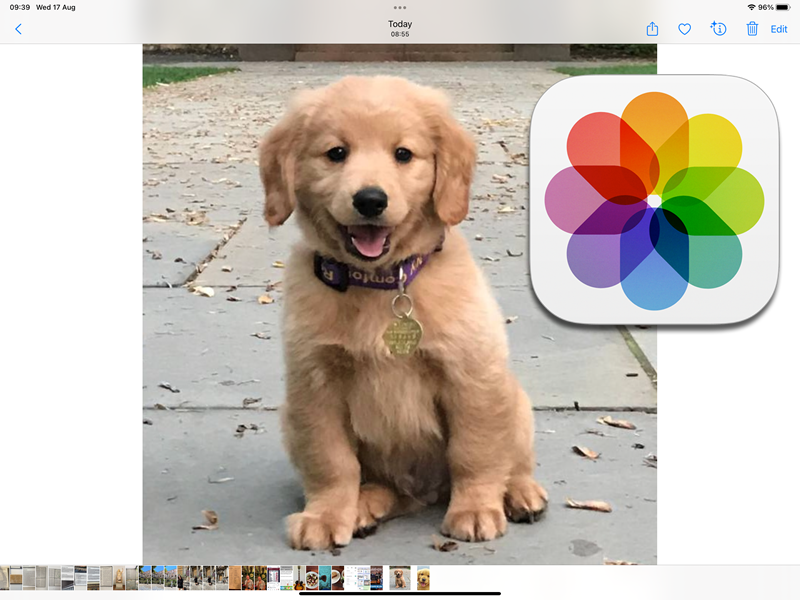
2. Tap Edit
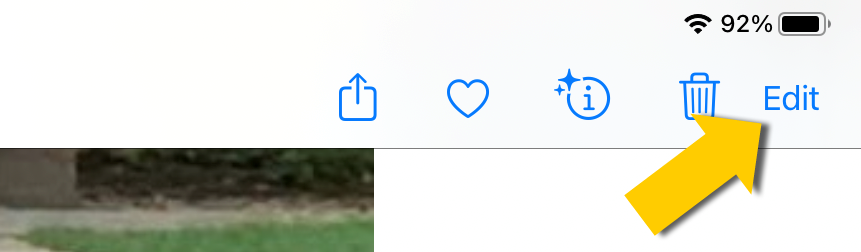
3. Tap Mark Up
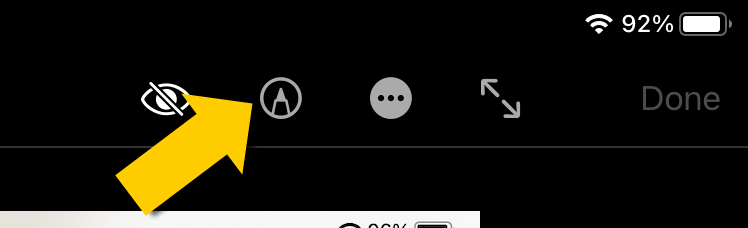
4. Select a drawing tool (pen, felt tip etc) and use either your finger to draw or an Apple (or compatible) pencil to draw an illustration.
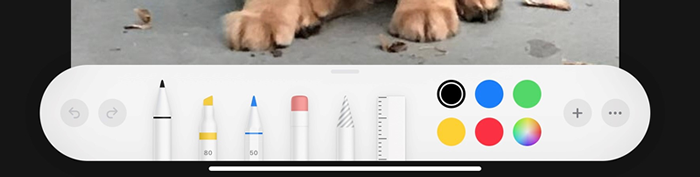
5. To add a description to the photo or add text, or a shape etc, tap the plus button.
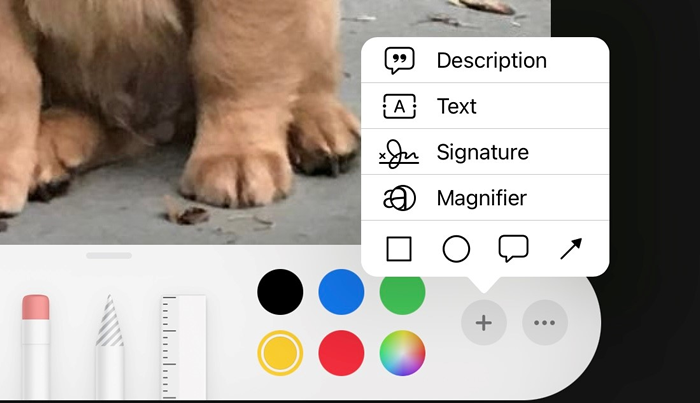
6. Tap the ‘AA’ button to adjust the font style, and size. Tip – you can use Siri to type the text!
.png)
7. Tap Done.
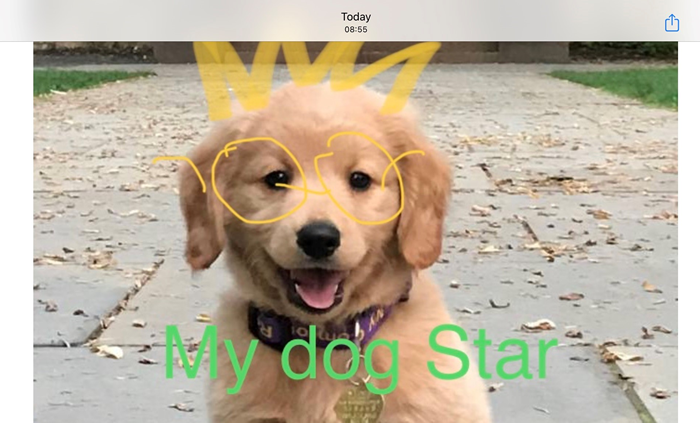
Video Tutorial
This video tutorial gives a quick overview on using Mark Up.
Some ideas for using photos and the Photos app
- Create a social story.
- Explain a process.
- Project work.
- Photos for a 'choose your own adventure type story' e.g., a photo of a witch, a goblin, a ghost; a photo of a magic cauldron, a dark cave, etc - to support learners planning a story.
- Photo story to emphasise classroom rules, e.g., tidying up (for younger pupils) etc.
- Collate annotated photos in a Keynote or PowerPoint slide show.
The main emphasis is to help learners create new skills and knowledge while having fun at the same time.

Technology to Support Literacy for Learners with Complex Needs
8-week short study online course



Our social media sites - YouTube, Twitter and Facebook