 Newsletter: join thousands of other people
Newsletter: join thousands of other people
Once a month we'll send you an email with news, research and thoughts, as well as training courses and free webinars you may wish to attend.
Posted by Craig Mill on the 7th December, 2020

Immersive Reader is part of Microsoft Learning Tools and is designed to improve reading support for learners with literacy difficulties, such as dyslexia. Immersive Reader is available in programs such as Word, Word Online, OneNote and the Edge browser.
A recent development is the availability of Immersive Reader in the Edge browser app for iOS (iPhone and iPad) and Android devices as well as the Chrome browser.
The video below explains how to use Immersive Reader. Although the app offers text-to-speech, colour background themes and word/sentence highlighting the app does not include Line Focus or Picture Support.
The first step is to install the free Immersive Reader Google Chrome extension
Once installed the extension will appear at the top right of the browser.
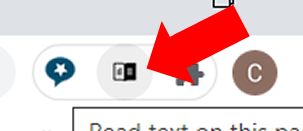
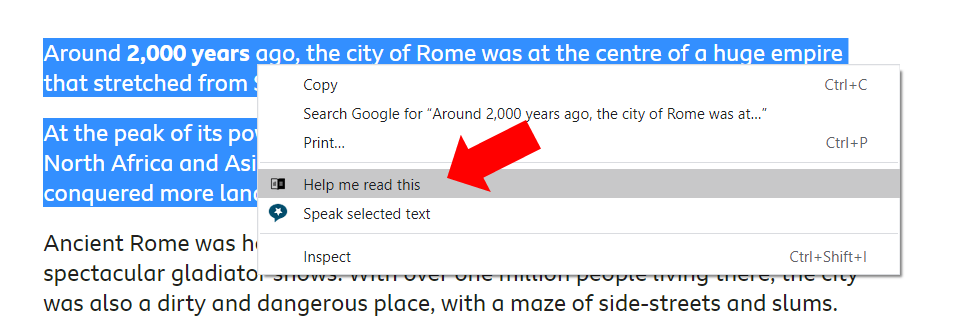
When Immersive Reader appears you can use the text-to-speech button (bottom) to read the text along with the other options such as Text Size, Font and Themes.
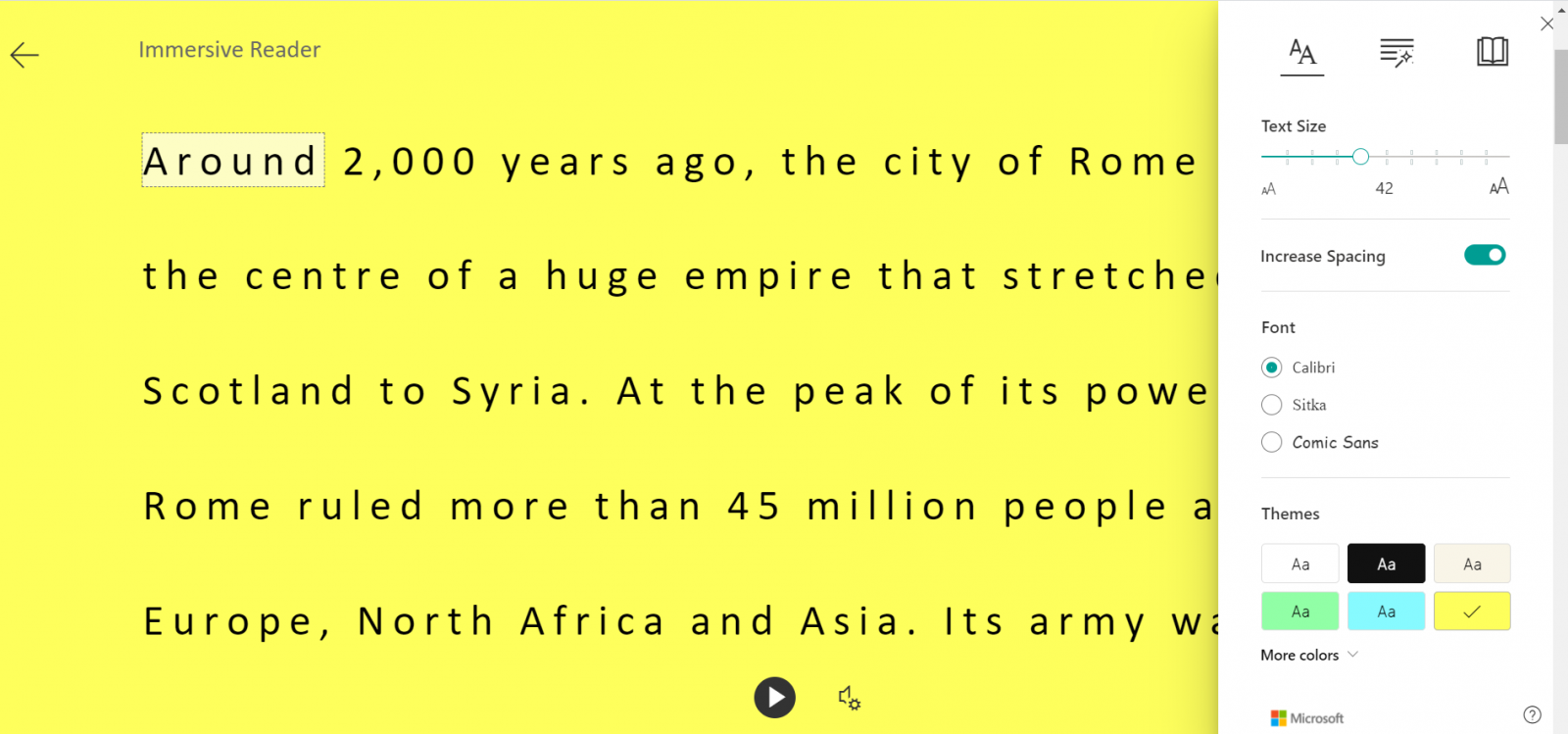
You can also use the Line Reader and Picture Dictionary as well as the translation tools.
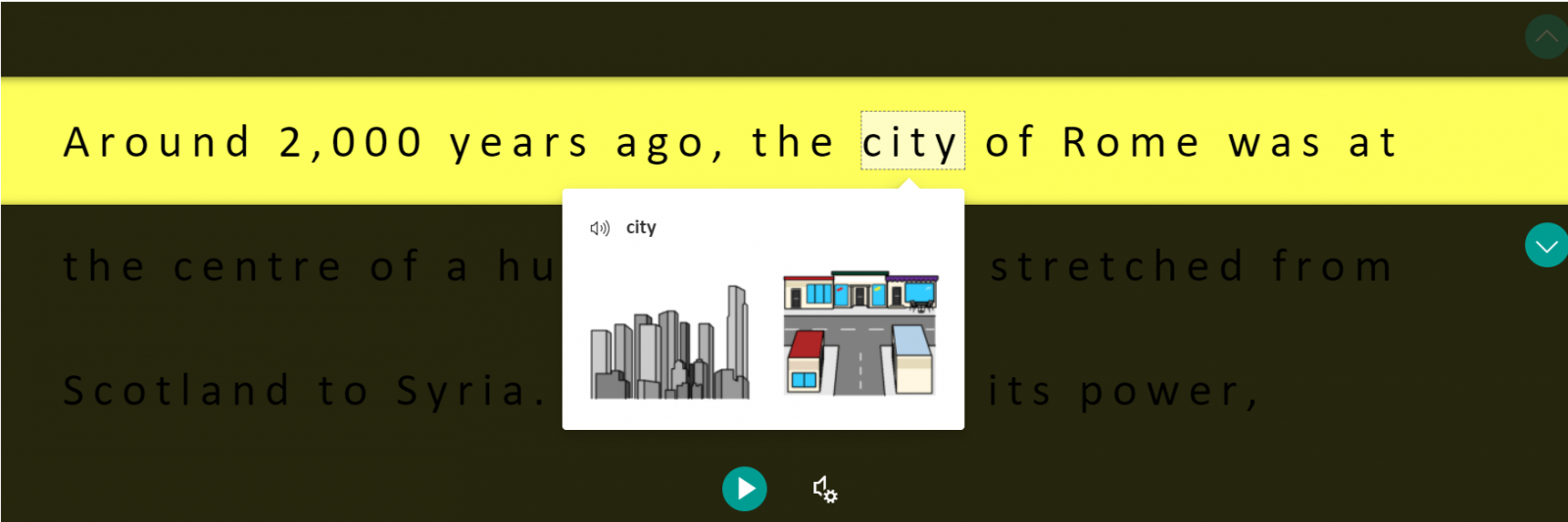
For more information on Immersive Reader download the CALL Poster Raising Attainment with Microsoft Learning Tools

4-week short study online course

Once a month we'll send you an email with news, research and thoughts, as well as training courses and free webinars you may wish to attend.
Our social media sites - YouTube, Twitter and Facebook