Contents of this PDF poster (Accessible version)
Below is an accessible breakdown of the contents of the PDF poster, designed to be accessible with a screen reader, and also for people who find it hard to see or access the links in the poster.
Considerations and tips for setting up Eye Gaze with your learners to get the best results.
1. Positioning Equipment
- Adjust screen height with appropriate stand.
- Adjust seating if possible.
- Use height adjustable table if required.
2. Positioning Learner
- Adjust eye tracker/screen angle to suit learner.
- Learner should be 50-75cm away from screen.
- Make sure eye tracker is level with or just below learner's eyes.
3. Reclined Position
If learner is usually in a reclined position, mount screen above using specialist floor stand.
4. Tilted Position
If learner's head is normally tilted, you can tilt the screen/eye tracker to match.
5. Lighting
Both the learner and the eye tracker will struggle to see if conditions are too bright e.g. strong overhead lights or bright sunlight.
6. Glasses
Eye trackers work with most glasses. Some specialist lenses e.g. varifocals might not work so well.
7. Track both or just 1 eye
If learner has significant visual problem in one eye, set eye tracking for the other eye only.
Activate this setting from within the eye tracker's setup software.
8. Eye Track status
Always check learner's eyes are in a central position in track status window before you start. Depending on the eye tracker, the track status window can be accessed from within the eye tracker's setup software, from a keyboard shortcut or as a ‘red amber green' on screen visual guide.
9. Calibration
Calibrate the learner's eyes within the eye tracker setup software and save their User Profile. You do not have to re-calibrate every time they use the eye tracker. Just check their User Profile is selected. Individual points can be improved if required.
10. Windows Control
If software being used is not ‘eye-gaze enabled' make sure Windows Control is on within the eye tracker setup software and that the correct mouse setting is applied (usually 'single left click').


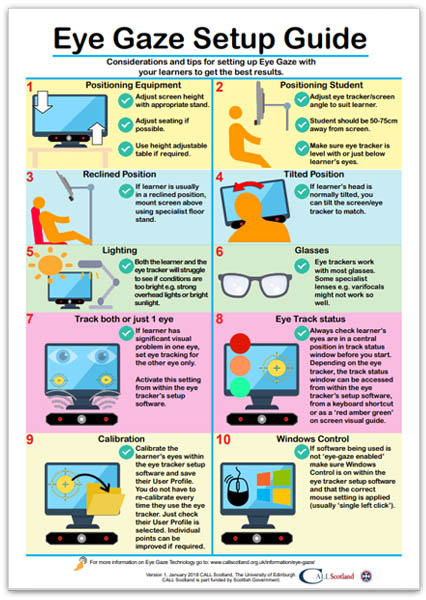
Our social media sites - YouTube, Twitter and Facebook