Posted by Craig Mill on the 26th September, 2024

I'm the first to admit that I have terrible handwriting. My handwriting is so illegible it's a source of embarrassment - even something as simple as writing my signature is a messy shameful affair. It's the main reason why I taught myself to touch type many years ago!
See Touch Typing and Dyslexia (callscotland.org.uk) for more ?
So when I heard about the newly updated Artificial Powered (AI) writing tool 'Scribble' in iOS 18 (originally released in 2020) I was intrigued to find out if it would recognise my handwriting and offer an accurate text conversion.
Also, it just isn't for personal reasons that I'm in interested, we see many pupils who suffer from poor handwriting so I'm hopeful this could be a tool to boost confidence and improve learning!
What do you need to use Scribble?
The first thing you need is to have a compatible iPad and an Apple Pencil or at least a compatible iPad pencil, e.g., here at CALL we have some great results with the Skriva Stylus which is less than half the price of the Apple Pencil.

You'll also need a fairly up-to-date iPad running a recent iOS, preferably iOS 18.
Check here to see if your iPad is compatible with iPadOS18.
How do I set it up?
If you prefer to skip this section there is a video guide at the bottom of the page.
1. To get started go to Settings > Apple Pencil and turn on Scribble. If you are using a compatible stylus such as the Skriva, make sure 'Only Draw with Apple Pencil' is turned off.
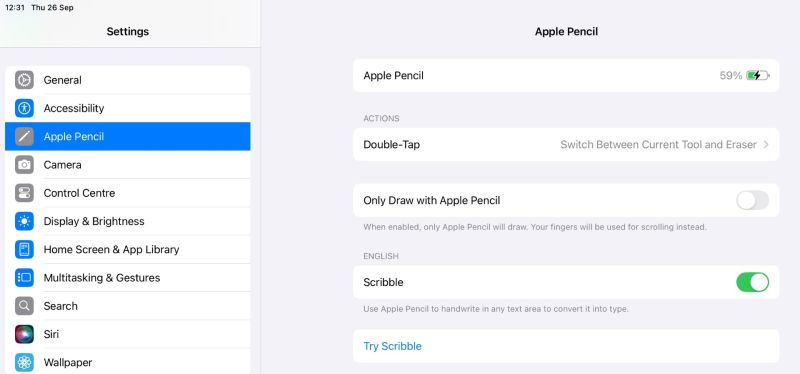
2. Open the Notes app and tap the Mark Up button on the top right.
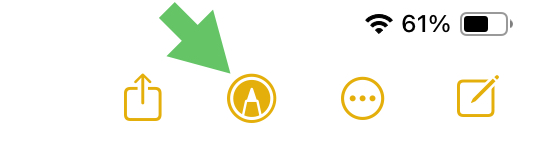
You can find more on Mark Up here: Use Mark Up in the Photos App to draw, add text, doodle and even tell a story (callscotland.org.uk)
3. The Mark Up tool bar appears at the bottom of the screen. Look for the 'Apple Pencil' icon in the Mark Up tool bar. Make sure it is raised or selected.

Use the pencil or a compatible stylus to hand write a sentence. As you write with the stylus handwriting converts into text.
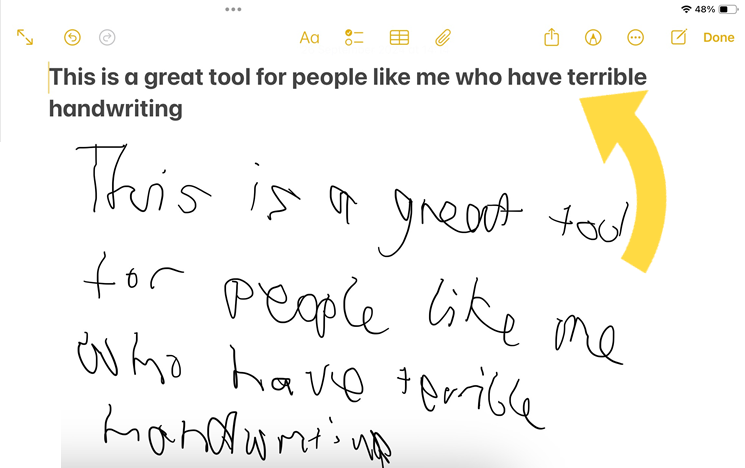
4. Using Scribble in other apps such as Microsoft Word.
In other apps such as Microsoft Word, look for the Drawing Tools and the Apple Pencil icon. The example below mistakenly converted 'converts' to 'diverts' - but the original handwriting was so illegible it really did a great job.
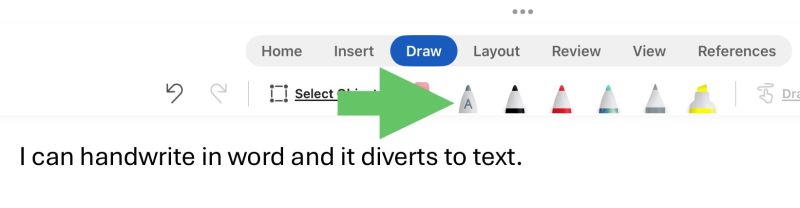
Illustrated video guide
The video below explains how to setup and use Scribble.
There are still places left on the Technology to Support Communcation course - find out more here: 5 week course - Technology to Support Communication (callscotland.org.uk)

Technology to Support Literacy for Learners with Complex Needs
8-week short study online course



Our social media sites - YouTube, Twitter and Facebook