Getting Started with Google Voice Typing
- Go to Google Docs and log in or create a Google account.
- Start a new document or create one from one of the ready-made templates.
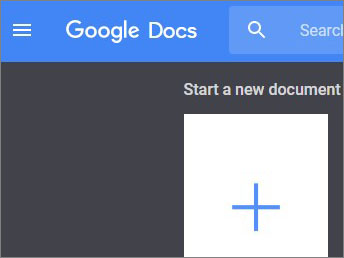
- Go to Tools and select Voice Typing, or press Ctrl+Shift+S.
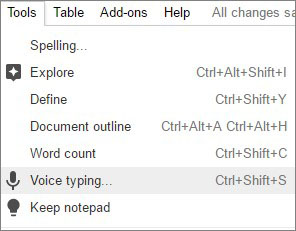
- When the microphone button appears, click the language button and select your language and accent (e.g. English (UK)).
- Click the microphone button and start dictating.
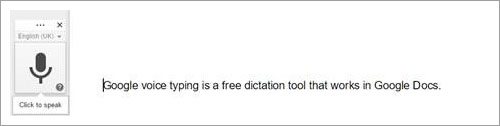
Dictating with Google Voice Typing
Switch on the microphone, dictate your text, and when you are finished, switch it off.
You may notice a slight delay before Voice Typing types your dictation - this is because the recognition is taking place over the internet on a remote Google computer.
If you make a mistake while dictating, or if Voice Typing doesn't accurately recognise what you say, you can move your cursor to the mistake and fix it without turning off the microphone. You can say for example "Undo" to undo the last command, or select the unwanted text and say "Delete".
Words which may not be recognised correctly are underlined in grey: right click to see possible alternatives.
You can dictate punctuation:
- Full stop;
- Comma;
- Exclamation mark;
- Question mark;
- New line;
- New paragraph.
When dictating punctuation, try not to pause before speaking the punctuation as this may lead to Voice Typing turning your punctuation into words, e.g. "This is a sentence." could end up written as "This is a sentence full stop".
You can use your voice to:
- select text (e.g. "Select [word or phrase]"; "Select line; Select Paragraph")
- edit (e.g. "copy", "paste")
- format (e.g. "Bold", "underline", "highlight", "Font size 24"; "Create bulleted List");
- navigate your document (e.g. "Move to start of document"; "Go to end of paragraph");
- turn Voice typing off ("Stop listening").
For a full list of commands and features, go to https://support.google.com/docs/answer/4492226?hl=en.
A Voice Typing Cheat Sheet is also available from GEG Scotland
We recently came across an excellent guide to Using the Voice Typing Feature in Google Docs, written by Hanoch McCarty (Email hanochmccarty.at@gmail.com). He has kindly given us permission to make it freely available from our web site.
Learning to use Voice Typing
Before you introduce Voice Typing to a student, learn to use it yourself with the guides above. For teaching students we suggest the procedure outlined in Speech Recognition as AT for Writing, by Daniel Cochrane and Kelly Key, which uses the following approach:
- Consider It! - Is Speech Recognition (SR) an appropriate tool for the student and the learning tasks? Not every student can use SR, and you can't necessarily use it for every learning task.
- Try It! - SR is not magic. You must teach the student to use SR, and to compose and dictate.
- Assess It! - What does SR offer compared to handwriting, typing or other writing tools?
- Implement It! - If SR looks like it is a viable tool, how can it be introduced into class and at home?
There is an excellent free online learning module for teachers and practitioners available at the OCALI Assistive Technology Internet Modules. Find out more here.
Microphones
Modern devices have built-in microphones that usually work pretty well but you may get better results with a headset or external microphone. See our Microphones page for some examples.
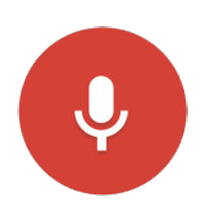


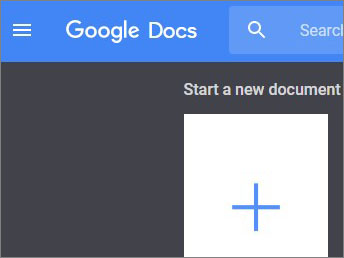
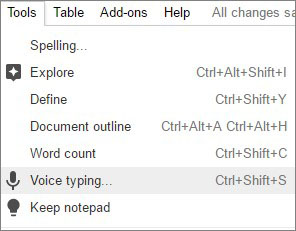
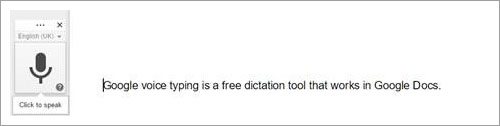
Our social media sites - YouTube, Twitter and Facebook