Posted by Paul Nisbet on the 21st April, 2020

Guidance from Scottish Government published yesterday suggested that parents should look on our web site to find out about tools to help with home learning, such as 'overlays and text to speech'. Here's where to find the information on overlays. We'll do text to speech tomorrow.
Why coloured overlays?
A colour overlay on a computer or tablet is a colour tint or mask that is applied to the screen. Some people find that the white background on a screen is uncomfortable, causes eye strain or difficulty following the text. You could wear coloured glasses, or use a plastic physical coloured overlay, or you can use settings on your device, apps or software to tint the screen itself, which is what we'll look at here.
Reember there are many other adjustments that could help when reading, such as changing the font size, line spacing, font, and using the computer reader (text to speech) - take a look at our Addressing Reading Difficulties infograph and our pages on Reading for more suggestions.
How do I know if a coloured overlay will help me read?
In the current situation it's difficult to have a thorough assessment by a teacher or specialist, so use one of the adjustments or apps below and see if it makes a difference on your device. Dyslexia Scotland has a useful leaflet on visual stress symptoms and how to address them. Remember that reading difficulties could be due to other visual problems which could require assessment by an optometrist.
iOS
With iOS 13, go to the Accessibility Settings, Display and Text Size, and swipe down to Colour Filters. Tap Colour Tint, and use the Intensity slider to adjust the saturation and the Hue button to choose the colour.
There are instructions for Colour Filters and other display adjustments on the Apple web site.
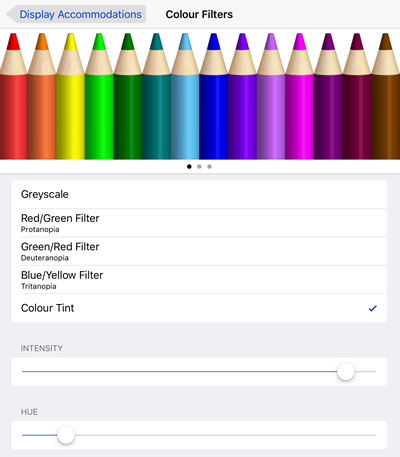
Windows 10
Inside the Windows 10 Ease of Access Display settings you can invert the screen colours, make the screen grey, or adjust the colours for colour blindness. However, there isn't a screen tint facility as such and so you'll need to get additional software if you want a coloured overlay. Our free MyStudyBar suite has two that you can try:
- TBar - places a rectangular colour filter bar across the screen. Watch Craig's YouTube video or download his Tutorial (Word format) to find out how it works.
- SSoverlay - provides colour filters over the whole screen. Craig has a YouTube video and a Tutorial (Word format) for ssOverlay as well.
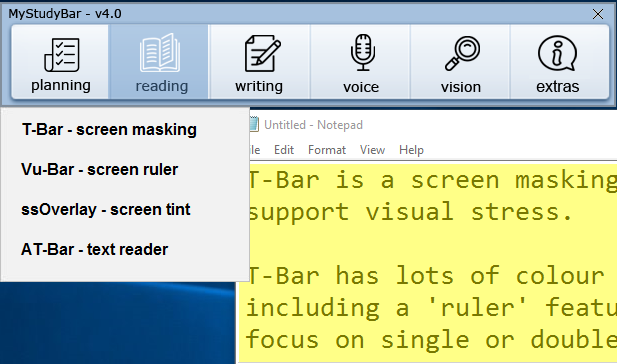
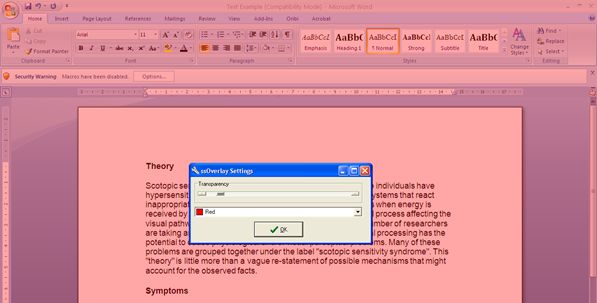
Alternatively, if you have Microsoft Office 365, Office 365 desktop or the Microsoft Edge browser, you could use the colour adjustments that are part of Immersive Reader and shown in our Raising Attainment with Microsoft Learning Tools poster.
Android
The Android accessibility settings offer high contrast, colour inversion and colour correction for people with colour blindness but no screen tint or overlay, so you need an app such as Tint Vision or Color Screen Filter. These and other apps for supporting reading and writing are in our Android Apps for Learners with Dyslexia poster.
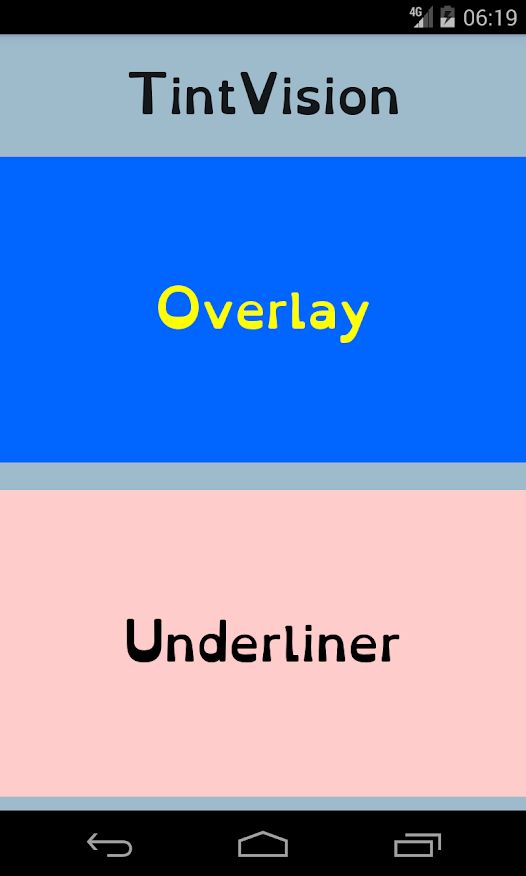
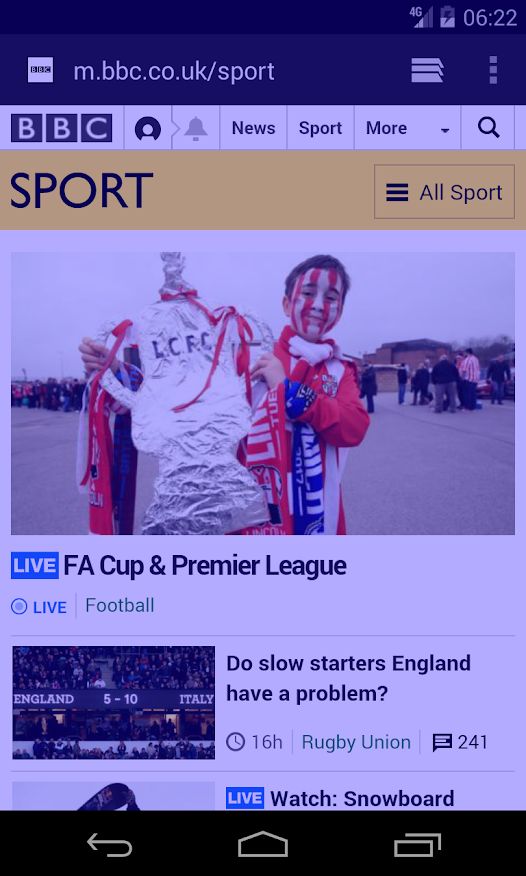
Chromebook
On a Chromebooks you can set the 'Night Light' screen colour which is not a screen tint facility, but does let you add a colour overlay. Alternatively, get the free ClaroRead Chrome extension, which gives you both a colour overlay and a text reader.
MacOS
Macs have a built in colour filter function in the Accessibility Options.



Our social media sites - YouTube, Twitter and Facebook