 Newsletter: join thousands of other people
Newsletter: join thousands of other people
Once a month we'll send you an email with news, research and thoughts, as well as training courses and free webinars you may wish to attend.
Posted by Allan Wilson on the 10th April, 2020

[This is the second of two blogs aiming to help people navigate their way through the large amounts of information on the CALL web site covering the use of iPad technology to help learners with additional support needs.]
We recognise that children who come into the above categories are all very different individuals with different support needs and interests. Something that works well with one young person will not necessarily work the same way for another. Some of the information and features of the iPad mentioned in the previous blog on Dyslexia can also be useful for children in these groups, but here are links and notes on additional resources that we hope will be useful.
The Information section of the main CALL Scotland site has information and advice about different additional support needs.
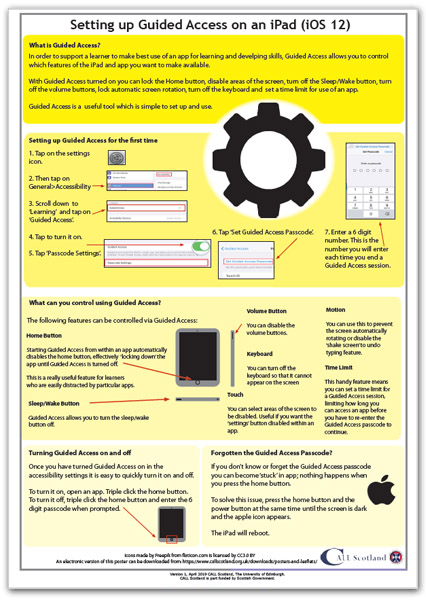 Guided Access - You may want a child or young person to focus on a particular activity on an iPad, but it can be very easy for them to become bored and look for something they find more interesting on the iPad, such as a game, or a YouTube video. Guided Access keeps the iPad locked in a single app, for a particular time,or until a password is entered. We have a poster, Setting up Guided Access on an iPad (iOS 12), which explains how to do this. (The current iOS 13 is slightly different as you turn on Guided Access via Settings - Accessibility - Guided Access.
Guided Access - You may want a child or young person to focus on a particular activity on an iPad, but it can be very easy for them to become bored and look for something they find more interesting on the iPad, such as a game, or a YouTube video. Guided Access keeps the iPad locked in a single app, for a particular time,or until a password is entered. We have a poster, Setting up Guided Access on an iPad (iOS 12), which explains how to do this. (The current iOS 13 is slightly different as you turn on Guided Access via Settings - Accessibility - Guided Access.Lots of apps are available to support learners with autism spectrum conditions, severe and complex needs or communication difficulties. Apps can be downloaded from the App Store, generally accessed by tapping on the App Store icon on the Home screen of the iPad. Some apps are free, but you will have to pay for most, though they are not usually expensive.
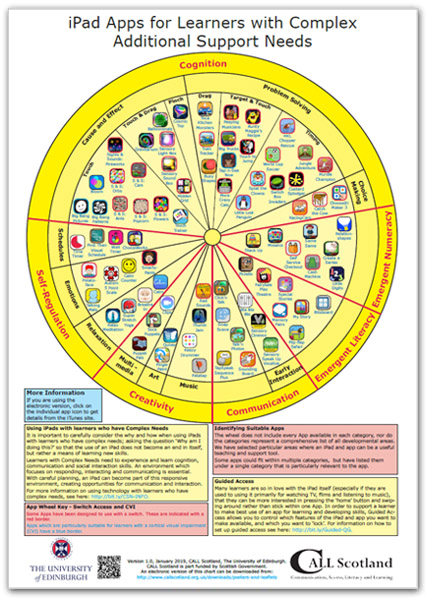 Our iPad Apps for Learners with Complex Additional Support Needs poster provides links to useful iPad apps for learners with complex learning difficulties, many of which are also useful for some learners with autism spectrum conditions. The 'Wheel of apps' is not comprehensive, but attempts to identify relevant, useful apps and to categorise them into the areas where we feel an iPad can be a useful tool for learning and teaching.
Our iPad Apps for Learners with Complex Additional Support Needs poster provides links to useful iPad apps for learners with complex learning difficulties, many of which are also useful for some learners with autism spectrum conditions. The 'Wheel of apps' is not comprehensive, but attempts to identify relevant, useful apps and to categorise them into the areas where we feel an iPad can be a useful tool for learning and teaching.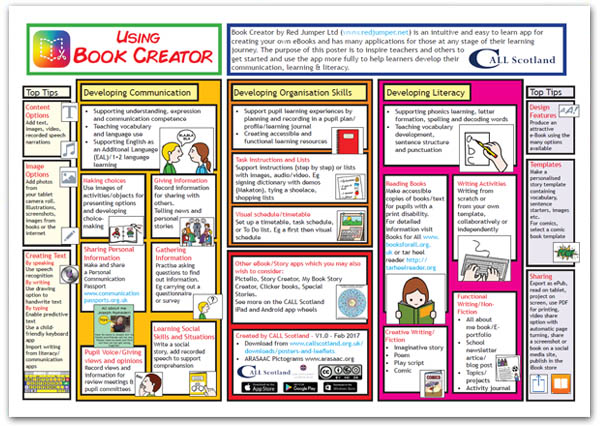 Using Book Creator focuses on different ways in which this flexible, intuitive and easy to learn app can be used by teachers and learners to produce a wide range of resources and activities, combining text, images, sound and video.
Using Book Creator focuses on different ways in which this flexible, intuitive and easy to learn app can be used by teachers and learners to produce a wide range of resources and activities, combining text, images, sound and video.We have produced a number of webinars over the past few years, providing an overview of a particular category of app, or taking a deeper look at an individual app. These include:
We have two further webinars in this area scheduled for 2020:
There are also a couple of very relevant blogs on our web site:
 Symbols for All is a CALL Scotland web site dedicated to the provision of symbolised resources in two main categories: Curricular Resources in PDF format (which can be used on an iPad) and Bookbug Resources, primarily in PDF format, but with some in formats for the Sounding Board, Clicker Connect and Clicker Sentences apps for the iPad.
Symbols for All is a CALL Scotland web site dedicated to the provision of symbolised resources in two main categories: Curricular Resources in PDF format (which can be used on an iPad) and Bookbug Resources, primarily in PDF format, but with some in formats for the Sounding Board, Clicker Connect and Clicker Sentences apps for the iPad.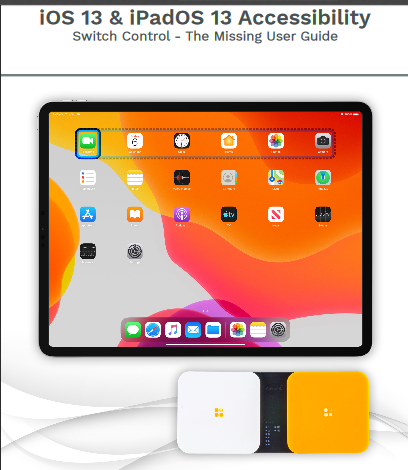 iOS 13 / iPadOS 13 Accessibility: Switch Access - The Missing Guide is a comprehensive free guide to switch access, available from AbleNet. (The examples in the guide use AbleNet's Blue2 and Hook+ interfaces, which are both excellent, but other interfaces are available.) We have information on switch access in CALL resources, but they have not been kept fully up to date, as this guide is so good. The iPad has a huge range of switch access settings, allowing it to be set up to perform almost any task, but it can be very complicated - it is not something that can be done with a five minute phone call. If you need to set up switch access for a learner - get this guide and take time to work through the various options that the learner may need before trying to set it up.
iOS 13 / iPadOS 13 Accessibility: Switch Access - The Missing Guide is a comprehensive free guide to switch access, available from AbleNet. (The examples in the guide use AbleNet's Blue2 and Hook+ interfaces, which are both excellent, but other interfaces are available.) We have information on switch access in CALL resources, but they have not been kept fully up to date, as this guide is so good. The iPad has a huge range of switch access settings, allowing it to be set up to perform almost any task, but it can be very complicated - it is not something that can be done with a five minute phone call. If you need to set up switch access for a learner - get this guide and take time to work through the various options that the learner may need before trying to set it up.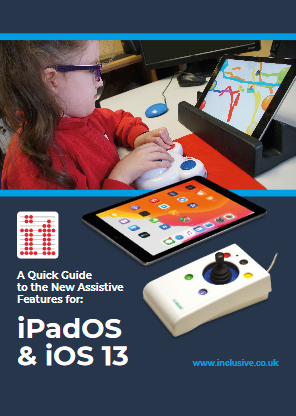 A Quick Guide to the New Assistive Features for: iPadOS & iOS13 is a very useful guide to new accessibility features in the iPad and iPhone that allow the devices to be controlled with a mouse, trackball, or similar device. You can use a wireless bluetooth device, or a wired, USB device. If you want to connect a wired mouse, trackball, etc. to an iPad, you will need to get a Lightning to USB3 Camera Adapter. We would generally recommend getting the Apple adapter, which is more expensive than others, but is more reliable.
A Quick Guide to the New Assistive Features for: iPadOS & iOS13 is a very useful guide to new accessibility features in the iPad and iPhone that allow the devices to be controlled with a mouse, trackball, or similar device. You can use a wireless bluetooth device, or a wired, USB device. If you want to connect a wired mouse, trackball, etc. to an iPad, you will need to get a Lightning to USB3 Camera Adapter. We would generally recommend getting the Apple adapter, which is more expensive than others, but is more reliable.

10-week short study online course

Once a month we'll send you an email with news, research and thoughts, as well as training courses and free webinars you may wish to attend.
Our social media sites - YouTube, Twitter and Facebook