Posted by Paul Nisbet on the 29th February, 2024

Do your Chromebooks, iPads and laptop meet legal requirements for accessibility? Can pupils with additional support needs or disabilities access digital learning, as is their right, under Education, Additional Support for Learning, Equality and Accessibility legislation?
Practically speaking, what does accessibility involve for Chromebooks, iPads and Windows devices? What features and tools should be on devices?
In many areas of Scotland pupils have been provided with their own '1:1' personal Chromebook, iPad or Windows laptop while in other areas, pupils with additional support needs have access to a personal or a shared device
It's vital that these personal devices and digital learning in general are accessible.
In October 2014, the Scottish Government published Statutory Guidance for education authorities on planning improvements for disabled pupils’ access to education. The Guidance provides advice on how education authorities and schools can meet obligations to improve access to education required under the Equality Act and the Education (Disability Strategies and Pupils' Educational Records) (Scotland) Act 2002.
The Guidance contains advice on providing accessible ICT and Checklists for auditing the accessibility of school ICT.
Appendix D - Checklist for use in planning ICT provides "a sample of practical functions which disabled pupils may require in order to access the curriculum. ICT managers, commissioning staff involved in procurement functions and schools can use the first tool to review whether certain reasonable adjustments are in place".
To help schools and local authorities comply with these measures, in 2014 we created an Accessibility Essentials Guide to accompany Appendix D. It identifyed specific apps and resources that should be available on computers to meet the Scottish Government recommendations.
However, the guidance was written before Chromebooks and iPads were in common use and so we have created equivalent documents for the devices that are now in use in schools:
Windows 10 Accessibility Essentials
Windows 11 Accessibility Essentials
Chromebook Accessibility Essentials
Ensuring that school ICT is accessible to all learners is not just a legal requirement: it is also good educational practice, and improves attainment for all learners.
An example - Chromebook Accessibility Essentials
Each Accessibility Essentials addresses the requirements in the Scottish Government checklist and suggest tools and strategies for the device. For example, to ensure that Chromebooks are accessible, the Scottish Government guidance recommends that:
Control Panel settings can be easily and quickly changed to enable access for each disabled pupil, including where needed facility for Right click functionality. Such adjustments can be saved with the user's profile.
Staff and pupils are aware of specialist hardware and software installed and Control Panel options on schools computer, to enable access.
| Recommended tools | why? |
|---|---|
Accessibility features are available for learners and staff via the settings or Alt + Shift + s keyboard shortcut. | So that learners and staff who need adjustments to access the Chromebook can get them. |
Motor
| So that learners who...
|
All school computers have text-to-speech (TTS) software installed for reading documents and web pages.
| recommended tools | why? |
|---|---|
Chrome Select-to-Speak
A PDF reader compatible with a text-to-speech reader such as Kami or OrbitNote.
| So that learners with dyslexia, literacy challenges, English as an additional language, learning difficulties, visual impairment or hearing impairment can use a text reader to access learning resources on the Chromebook.
ClaroRead, Read&Write and Natural Reader are text-to-speech extensions for Chrome. The free versions provide text-to-speech while the subscription versions add more features such as colour screen overlay, word prediction, spellcheck, picture dictionary, etc.
If Microsoft 365 is used in school, learners will have access to Immersive Reader and the other Learning Tools in Office 365 online. These are free tools that support reading and comprehension, e.g. Many learning resources such as worksheets, textbooks and SQA examination papers are PDFs and so pupils need a tool for accessing, reading and interacting with PDFs. |
All school computers accessed by pupils have the free Heather and Stuart voices installed.
The Scottish Government guidance refers to the free Scottish and Gaelic voices available for Windows and MacOS from CALL Scotland’s Scottish Voice web site. We do not as yet have a licence or mechanism to make the voices freely available on Chromebooks, but they can be purchased or provided by installing the Read&Write or OrbitNote apps.
recommended tools | why? |
|---|---|
CereProc Scottish accent and Gaelic voices from Google Play (59p per voice). Read&Write for Google Chrome (including the free version) and OrbitNote come with Andrew, Heather, Stuart and Ceitidh. | So that learners can read with high quality Scottish and Gaelic voices. Set your preferred voice to be the default voice by following Craig’s instructions. |
Specialist software required by learners with disabilities can be easily and quickly installed and used on school computers.
Specialist hardware required by learners with disabilities can be easily and quickly installed and used on school computers.
| recommendations | why? |
|---|---|
Create an Assistive Technology Pathway so that assistive technologies can be assessed, purchased, installed and supported “quickly and easily”. Develop assistive technology expertise within your Digital Learning or Support for Learning teams. Audit the Assistive Technology Pathway. | Some learners require additional or different hardware or software to access digital learning. The Equality Act requires reasonable adjustments to be made and the need for such adjustments should be anticipated and planned. |
Procurement decisions for hardware and software have due regard to accessibility and reasonable adjustment duties under the Equality Act. In particular, no extra cost should be charged for changes made to systems as part of reasonable adjustments made.
| recommendations | why? |
|---|---|
Contracts with technology providers should be written and negotiated t o ensure that specialist resources can be made available “quickly and easily” and without incurring additional costs.
| To ensure that learners are included and have access to digital learning, and to meet obligations under Equality and Accessibility legislation. For example, apps and digital resources must be checked to ensure that any data they collect is processed correctly, by carrying out a Data Impact Protection Assessment (DPIA). Proceeses and costs associated with DPIAs should not disadvantage pupils with disabilities or addtional support needs. |
Staff (teaching, support, librarian and technical) are made aware of legal obligations to provide access to the curriculum and to curriculum resources under Equality Duties, with particular reference to Guidance on Auxiliary Aids and Services.
| recommendations | why? |
|---|---|
Provide a programme of Professional Learning, and ongoing professional learning opportunities for all staff, around inclusive digital learning, assistive technology and creating accessible learning resources. Develop processes for adapting and providing digital learning resources in accessible formats. (e.g. Creating Accessible Documents online learning module.) | So that pupils with disabilities or additional support needs can use accessible learning resources. All learning resources created by teachers should be accessibe for learners with disabilities or additional support needs. Pupils who have difficulty seeing, reading, hearing or physically accessing learning resources may need resources to be adapted or converted into accessible formats. To comply with Equality and Accessibility legislation. |
Scottish Goverment Checklist for ICT - how to comply
The table below takes each of the points in the Checkist for planning ICT and provides information on how these points can be addressed.
ACCESS TO ICT AND ASSISTIVE TECHNOLOGY (AT) | HOW? |
|---|---|
The school or local authority’s stock of shared netbooks, laptops or tablets can be booked out by pupils with disabilities for specific learning tasks. | Some local authorities provide pupils with a personal device. If the school does not have 1:1 technology, there should be a pathway for pupils to have their assistive technology needs assessed and met. Some students with ASN may require a personal device at all times. Other needs may be addressed using a shared device for specific tasks or classes. |
The school or local authority has a pathway or procedure and staff with expertise to:
| All teachers have a responsibility to educate learners with ASN and this includes learners who use technology to access the curriculum. The Teacher Digital Skills toolkit from Education Scotland specifies skills that are required by teachers at essential, core and enhanced levels. All teachers should possess a universal level of knowledge and expertise around inclusive digital learning. Some pupils who require a more targeted or specialist response from an assistive technology specialist or team such as:
|
ACCESSIBILITY OF SCHOOL COMPUTERS AND DEVICES | HOW? |
|---|---|
All school computers have text-to-speech (TTS) software installed for reading documents and web pages. | Use the Accessibility Essentials documents to find out what should be on your Chromebooks, iPads or Windows devices. Refer to CALL's text-to-speech web pages to find out more about TTS software. Schools, parents/carers and learners can download free TTS software through the site. This case study from Denny High School provides useful insights on the benefits of providing TTS across the school. |
All school computers accessed by pupils have the free Heather and Stuart voices installed. | Schools, parents/carers and learners can download free high quality Scottish computer voices for Windows and MacOS from CALL's Scottish Voice web site. The site also provides information on Scottish Voices for Chromebooks and iPads. |
Headphones are available for use with TTS where required. | Schools can provide headphones or earbuds or learners can use their own. |
Control Panel settings can be easily and quickly changed to enable access for each disabled pupil, including where needed. Such adjustments can be saved with the user’s profile. | Sometimes, all that's needed to enable access is to make small adjustments to the device using the built in Accessibility Features. In some schools, access to Accessibility Tools is restricted. This is not good practice and these should be easily accessible for learners who need them. Use the Accessibility Essentials documents to find out what should be on your Chromebooks, iPads or Windows devices. |
Specialist software required by learners with disabilities can be easily and quickly installed and used on school computers. | ICT policies and procedures should make reasonable adjustments to ensure that specialist software required for access can be installed in good time. For example, a local authority might give highest priority to requests to install accessibility apps or software. |
Specialist hardware required by learners with disabilities can be easily and quickly installed and used on school computers. | ICT policies and procedures should make reasonable adjustments to ensure that specialist hardware required for access can be installed in good time. |
Computer refreshes or re-imaging are planned to accommodate existing assistive software and hardware used by disabled pupils. | ICT policies and procedures should record instances of specialist installations and adaptations so that assistive technologies can be re-installed following refresh. |
Where computer refresh or re-imaging will result in current assistive technology not being usable, replacement or upgrade takes place so that the disabled pupil is not disadvantaged. | ICT policies and procedures should ensure that assistive technologies can be upgraded, if required, following refresh. |
ACCESS TO LEARNING RESOURCES | HOW? |
|---|---|
Learning resources (e.g. textbooks, reading books, teacher- generated materials, assessments, homework) can be provided in a format that learners can access, such as Digital, Audio, Large Print, on Coloured paper, Braille, etc. | Provision of accessible books and leaning resources is regarded as a reasonable adjustment under the Equality Act. Staff can download textbooks in accessible formats free of charge from: Schools and local authorities policies and procedures should ensure that learning resources created by teachers are made available in accessible formats. |
Online learning resources and online assessments used can be adapted so that they do not disadvantage disabled pupils. | Digital learning involves digital learning resources and these must be accessible. CALL Scotland provides professional learning resources on creating accessible materials. |
Learners can transfer work to and from school and home using e.g. file sharing on the intranet or Internet, or on a memory stick. | Staff can make use of file sharing mechanisms such as Glow, OneDrive, Google Drive etc to share and transfer resources and materials. |
Learners who use ICT for writing and recording can print their work. | Learners with additional support needs who rely on technology to access the curriculums should be able to print out the work quickly and easily. |
STAFF AND PUPIL AWARENESS AND EXPERTISE | HOW? |
|---|---|
Staff (teaching, support, librarian and technical) are made aware of legal obligations to provide access to the curriculum and to curriculum resources under Equality Duties, with particular reference to Guidance on Auxiliary Aids and Services. | Build accessibility and disability awareness into school and local authority development plans. |
Procurement decisions for hardware and software have due regard to accessibility and reasonable adjustment duties under the Equality Act. In particular, no extra cost should be charged for changes made to systems as part of reasonable adjustments made. | Build accessibility and disability awareness into school and local authority development plans. Ensure that ICT development teams are aware of obligations for reasonable adjustments. Where ICT provision is contracted out of the authority, contracts must not discriminate against learners with disabilities – for example, the contract should not result in excessive delays or costs attached to installation of accessibility software. |
Staff and pupils are aware of specialist hardware and software installed and Control Panel options on schools computer, to enable access. | Build accessibility and disability awareness into school and local authority development plans. |


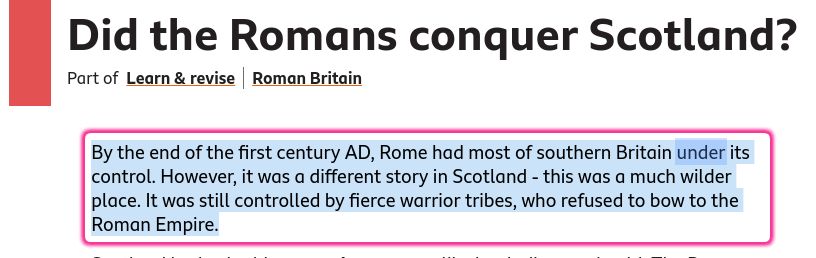
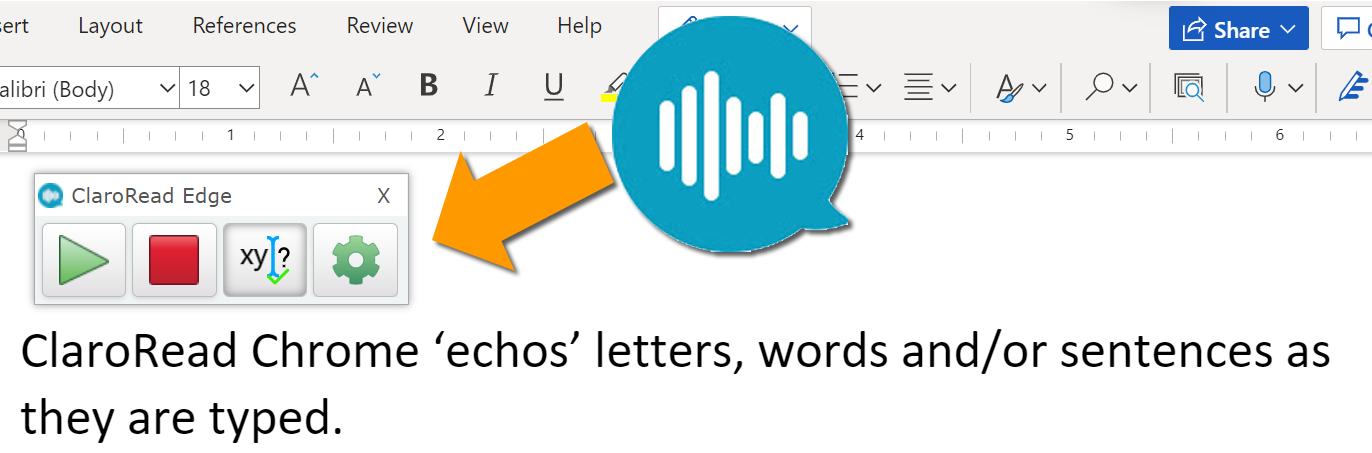
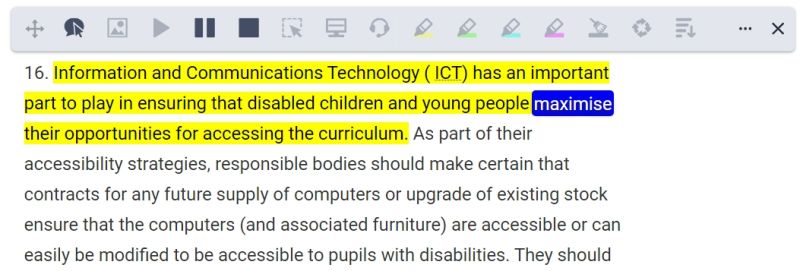
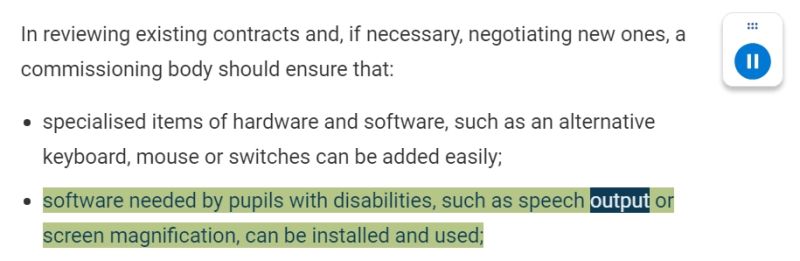
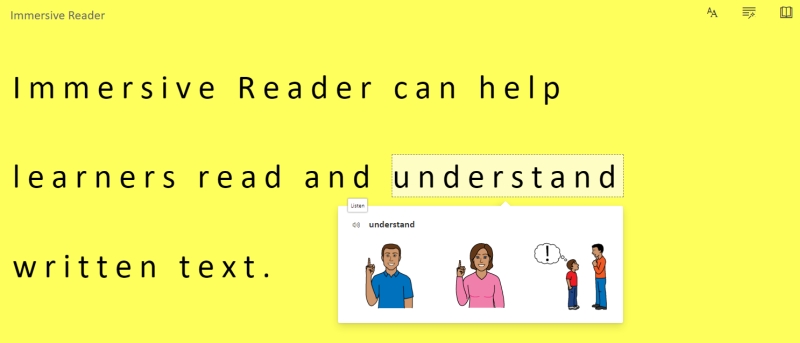
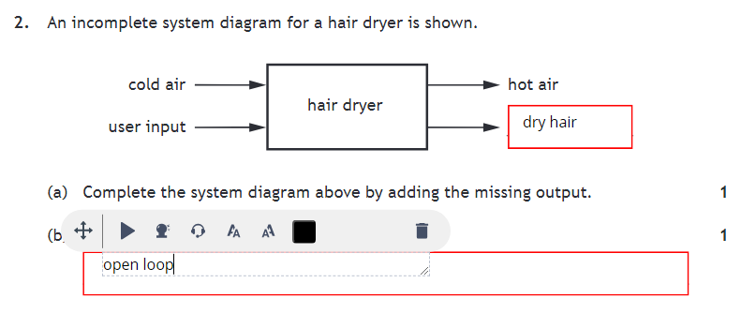

Our social media sites - YouTube, Twitter and Facebook